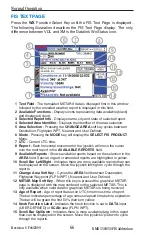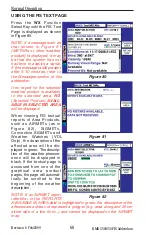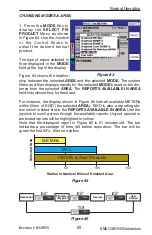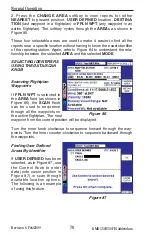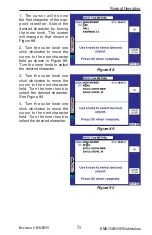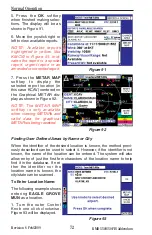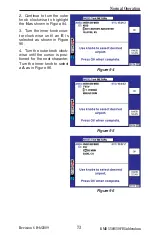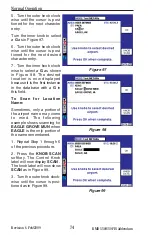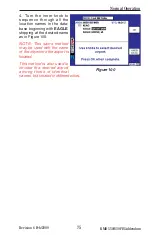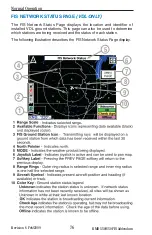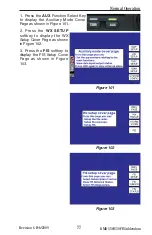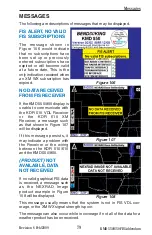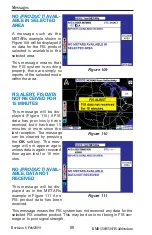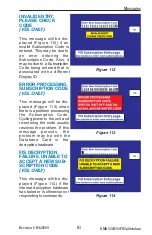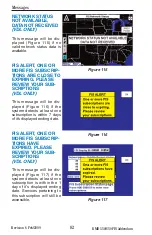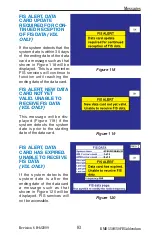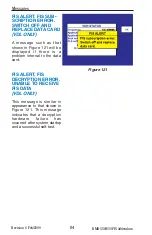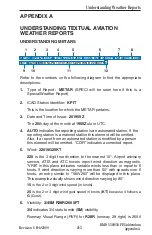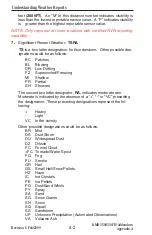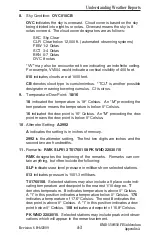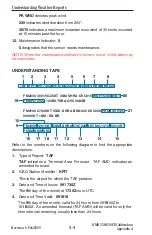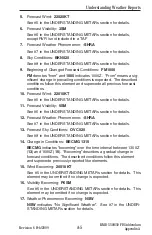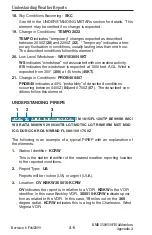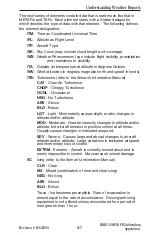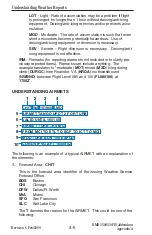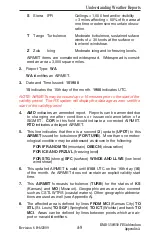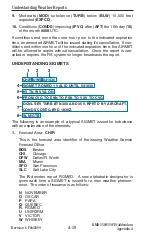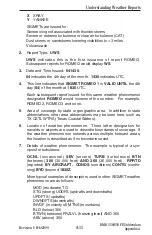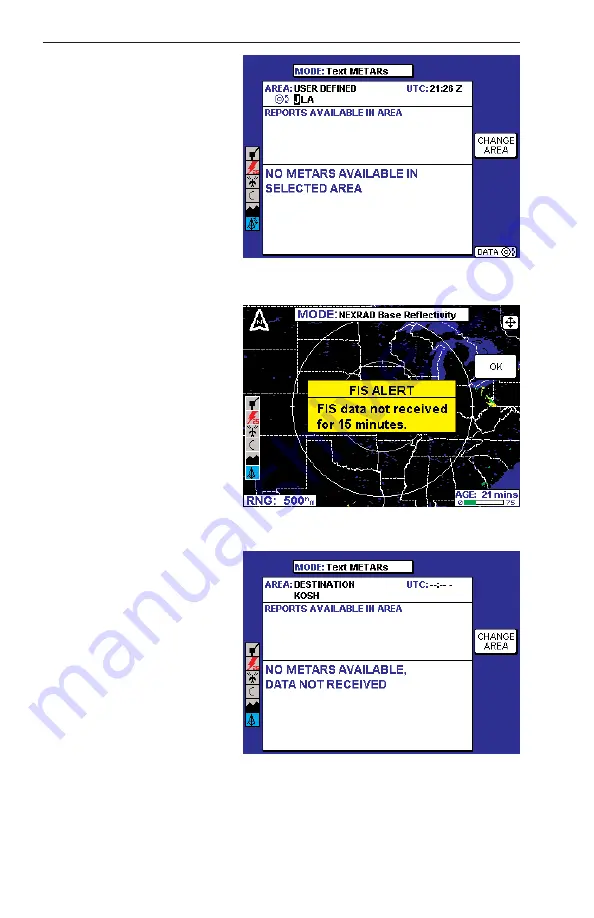
80
Revision 6 Feb/2009
KMD 550/850 FIS Addendum
NO
(PRODUCT) AVAIL-
ABLE IN SELECTED
AREA
A message such as the
METARs example shown in
Figure 109 will be displayed if
no data for the FIS product
selected is available in the
selected area.
This message means that
the FIS system is working
properly, there are simply no
reports of the selected mode
within the area.
FIS ALERT, FIS DATA
NOT RECEIVED FOR
15 MINUTES
This message will be dis-
played (Figure 110) if FIS
data has previously been
received, but it has been 15
minutes or more since the
last reception. The message
can be cleared by pressing
the
OK
softkey. The mes-
sage will not appear again
unless data is again received
then again lost for 15 min-
utes.
NO
(PRODUCT) AVAIL-
ABLE, DATA NOT
RECEIVED
This message will be dis-
played as in the METARs
example in Figure 111 if no
FIS product data has been
received.
This message means the FIS system has not received any data for the
selected FIS weather product. This may be due to not being in FIS cov-
erage or to poor signal strength.
Messages
Figure 111
Figure 110
Figure 109