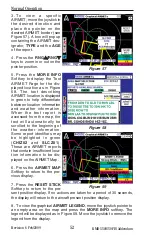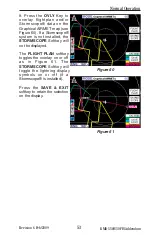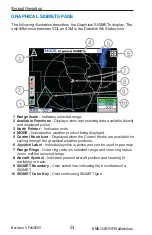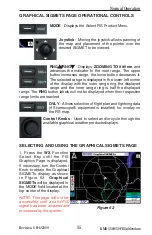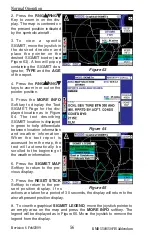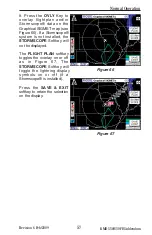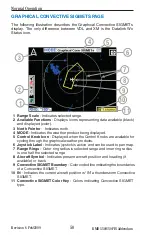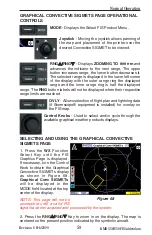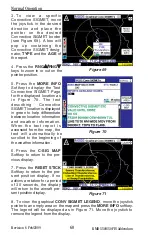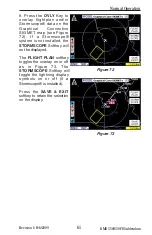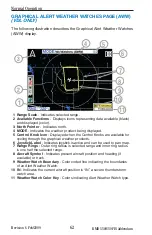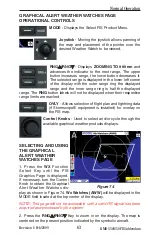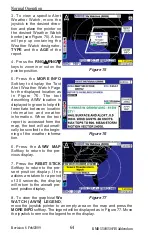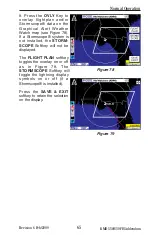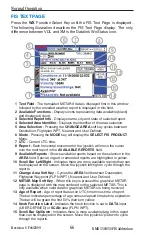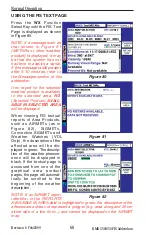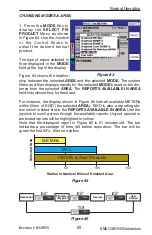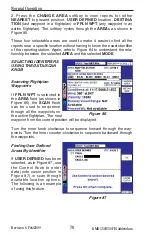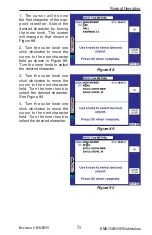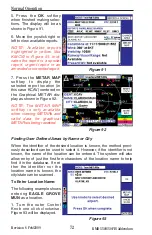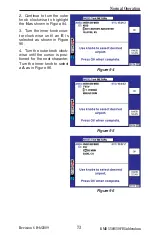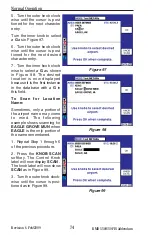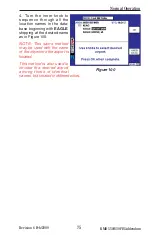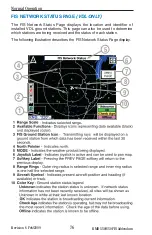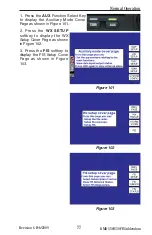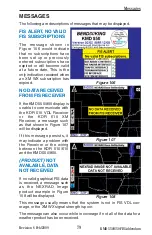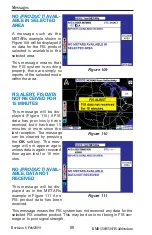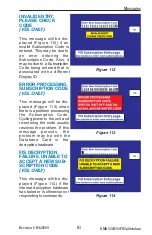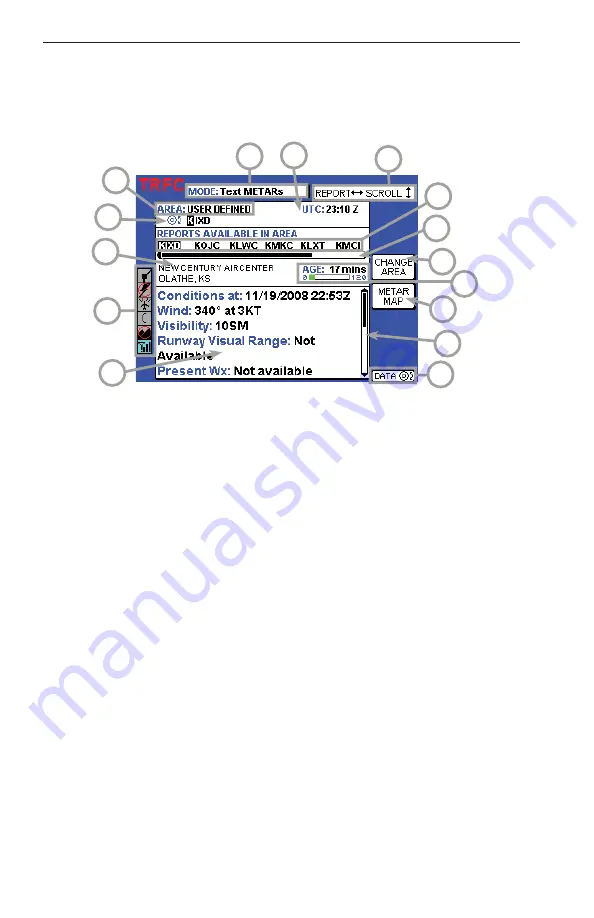
66
Revision 6 Feb/2009
KMD 550/850 FIS Addendum
Normal Operation
FIS TEXT PAGE
Press the
WX
Function Select Key until the FIS Text Page is displayed.
The following illustration describes the FIS Text Page display. The only
difference between VDL and XM is the Datalink Wx Status icon.
1
2
3
4
5
6
7
8
9
10
11
12
13
14
15
1 Text Field
- The translated METARS data is displayed first in this window
followed by the encoded weather report is displayed in this field.
2 Available Functions
- Displays icons representing data available (black)
and displayed (color).
3 Selected Report Info
- Displays name, city and state of selected report.
4 Selected Area Identifier
- Displays the identifier of the area selection.
5 Area Selection
- Pressing the
CHANGE AREA
soft key cycles between
Destination, Flightplan WPT, Nearest and User Defined.
6 Mode
- Pressing the
MODE
key will display the
SELECT FIS PRODUCT
Menu.
7 UTC
- Current UTC time.
8 Report
- Each horizontal movement of the joystick will move the cursor
over the next report in the
AVAILABLE REPORTS
field.
9 Available Reports
- Shows available reports based on the selection in the
AREA
field. Special, urgent or amended reports are highlighted in yellow.
10 Scroll Bar Left/Right
- Indicates there are more available reports than can
be displayed on the screen. Move the joystick left/right to cycle through the
reports.
11 Change Area Soft Key
- Cycles the
AREA
field between Destination,
Flightplan Waypoint (FLPN WPT), Nearest and User Defined.
12 METAR Map Soft Key
- When this key is pressed the graphical METAR
page is displayed with the map centered on the selected METAR. This is
only available when valid data for graphical METARs is being received.
13 Age of Report
- Age of report based on UTC time minus time of report.
The bar indicates percentage of age versus elapsed time before expiration.
The bar will be green the first 50
%
then turn yellow.
14 Knob Function Label
- Indicates the knob function is set to
DATA
input
(USER DEFINED) or
SCAN
data (FLPN WPT).
15 Scroll Bar Up/Down
- Indicates there is more available data in this report
than can be displayed on the screen. Move the joystick Up/Down to cycle
through the reports.