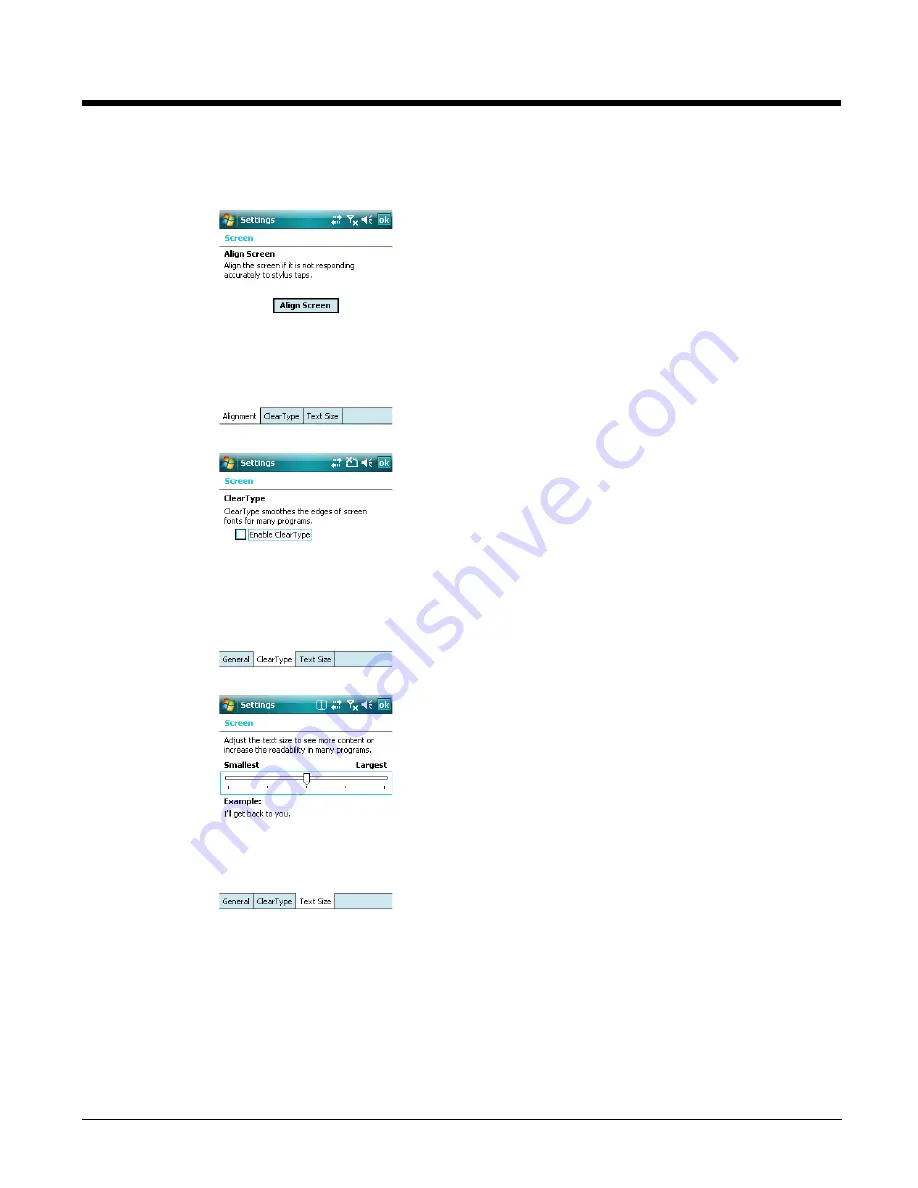
6 - 14
Screen
The Screen system setting contains three tabs: Alignment, Clear Type, and Text Size.
Alignment Tab
Orientation–
The default orientation for the screen is Portrait.
Select one of the Landscape options to change the screen
orientation.
Align Screen–
You need to re-align the screen if tapping
buttons or icons with the stylus no longer seems to work
appropriately. Tapping Align Screen brings up the align screen
window where you are guided to tap a target several times.
This re-calibrates how the touch screen receives input.
ClearType Tab
The display supports ClearType font rendering, which is a
Microsoft technology that dramatically increases the readability
of text on LCD displays.
To enable ClearType font rendering, select
Enable ClearType
and tap
OK
. To adjust the level of ClearType font rendering, use
the ClearType Tuner; see
ClearType Tuner
on page
6-8.
For more information about ClearType font rendering, visit:
www.microsoft.com/typography/cleartype/
what.htm?fname=%20&fsize=
Text Size Tab
The Text Size tab enables you to perform font scaling within
certain views of the Today screen, Contacts, Calendar,
Messaging, and Tasks. This means that you can increase or
decrease the point size of the font on application windows.
This is the default font size setting. To change the font size,
move the slider toward
Smallest
or
Largest
. The Example text
changes to reflect the font change. Tap
OK
to save the new font
size setting.
Summary of Contents for 7600BP-112-B6EE - Hand Held Products Dolphin 7600
Page 1: ...Dolphin 7600 Mobile Computer with Windows Mobile 6 User s Guide ...
Page 8: ...viii ...
Page 18: ...2 6 ...
Page 53: ...4 9 Red 9 F9 Red 0 F10 Key Combination Function ...
Page 57: ...4 13 Special Functions Key Character A Volume up F Volume down E SP ...
Page 58: ...4 14 ...
Page 64: ...5 6 ...
Page 80: ...6 16 ...
Page 104: ...8 12 ...
Page 116: ...10 4 ...
Page 124: ...11 8 ...
Page 134: ...13 4 Then you attach the rest of the RAM mount Then fasten the RAM mount to a stable surface ...
Page 143: ......






























