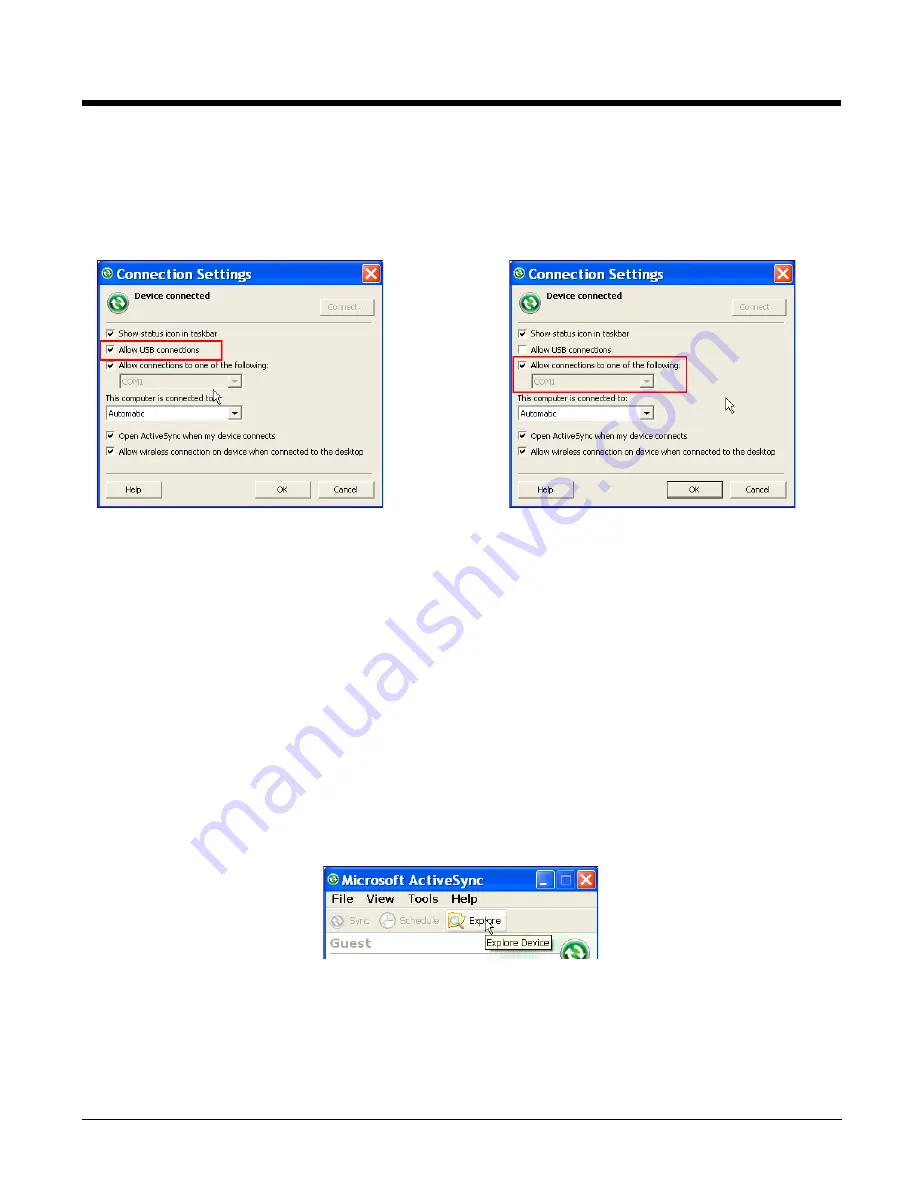
3 - 19
Setting Up the Host Workstation
Verify that ActiveSync is configured to use the appropriate communication type by clicking
File
>
Connection Settings
.
Note:
You can have both USB and RS-232 selected in the software without impacting processing. However, your
hardware setup should use only RS-232 or USB, not both.
Communicating with the Dolphin Terminal
After setting up both the workstation and the terminal, ActiveSync connection should be automatic.
1.
Connect the Dolphin terminal to the a communication peripheral.
2.
The Dolphin terminal automatically opens ActiveSync to establish a connection.
Synchronizing with the Host Workstation
After setup, synchronization begins automatically whenever the terminal’s mechanical connector
connects to a Dolphin peripheral that is connected to a host workstation with ActiveSync installed.
Exploring the Terminal from the Workstation
When the terminal and workstation are connected, open the main ActiveSync window (on the desktop),
and click
Explore
.
For USB communication, check
Allow USB connections
.
For RS-232 communication,
connect to
COM1
.
Summary of Contents for 7600BP-112-B6EE - Hand Held Products Dolphin 7600
Page 1: ...Dolphin 7600 Mobile Computer with Windows Mobile 6 User s Guide ...
Page 8: ...viii ...
Page 18: ...2 6 ...
Page 53: ...4 9 Red 9 F9 Red 0 F10 Key Combination Function ...
Page 57: ...4 13 Special Functions Key Character A Volume up F Volume down E SP ...
Page 58: ...4 14 ...
Page 64: ...5 6 ...
Page 80: ...6 16 ...
Page 104: ...8 12 ...
Page 116: ...10 4 ...
Page 124: ...11 8 ...
Page 134: ...13 4 Then you attach the rest of the RAM mount Then fasten the RAM mount to a stable surface ...
Page 143: ......






























