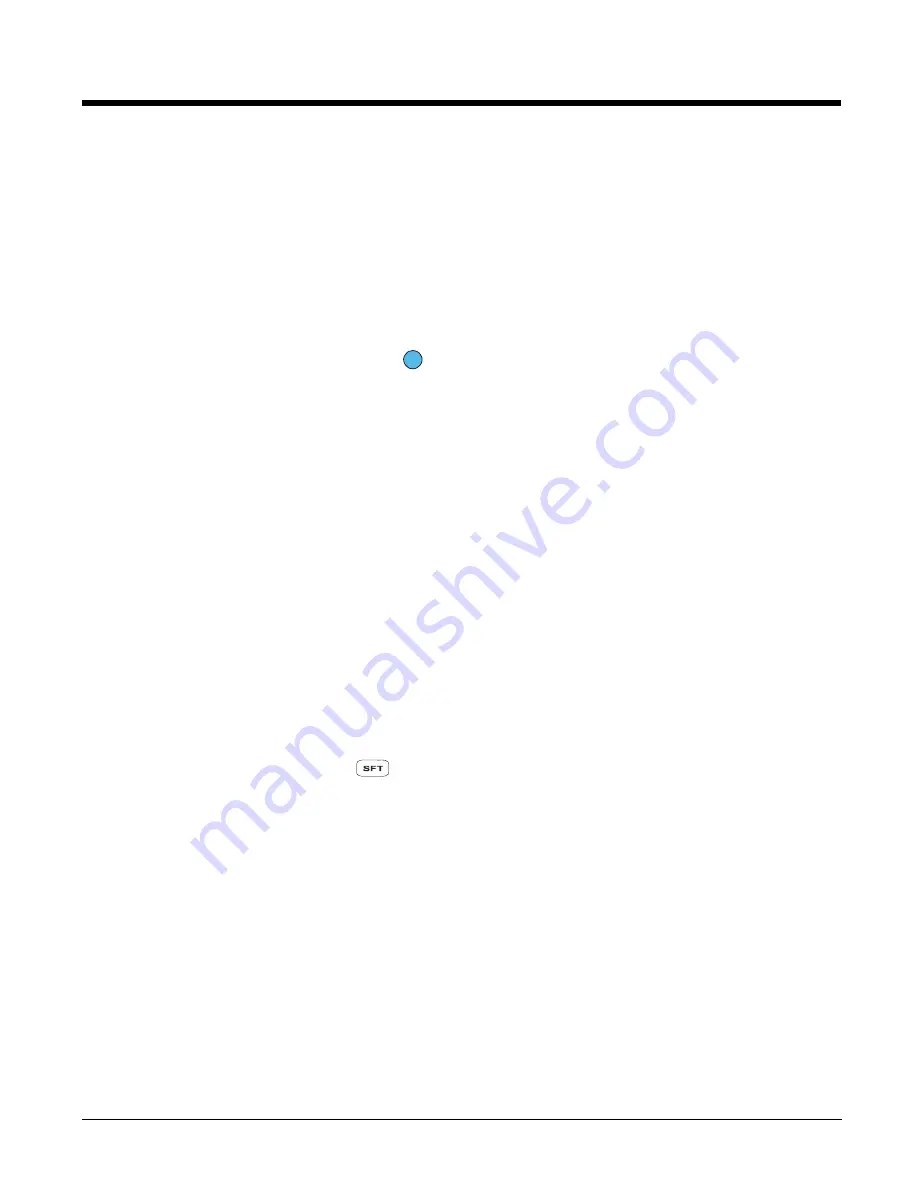
4 - 6
Toggling Between Alpha and Numeric Modes
The 29-key keyboard defaults to numeric mode, which means that the keyboard boots up to numeric
mode after each hard reset.
Numeric mode is when you type numbers with the number keys. Alpha mode is when you type letters or
characters with the number keys. The keyboard switches between alpha and numeric modes easily.
The command bar displays an icon that indicates the status of the keyboard so that you can see which
mode you’re in when toggling; see
Alpha/Numeric Indicator
on page
4-3.
Switching to Alpha Mode
To switch modes, tap the Blue modifier key
as follows:
• Single-tap to switch only the next character pressed to alpha mode.
The keyboard automatically switches back to numeric mode for the next key pressed.
• Double-tap to switch to alpha mode permanently.
Double-tap again to switch back to numeric mode permanently.
Alpha Indicators
Each number key has a blue section with white characters inside it that indicate which letter or symbol is
typed when you press that key in alpha mode.
Please note that when typing in alpha mode, you must use the same multi-press method you would use
when typing letters on a phone keypad. Each key press types the next letter in the sequence as displayed
by the alpha indicator.
Note: You can still use regular Blue key combinations in alpha mode by pressing and holding the Blue modifier key
with the next key in the combination. For combinations, see
29-Key Blue Key Combinations (Alpha Mode)
on
page
4-7.
Shift Functionality
In Alpha Mode
When you switch the keyboard to alpha mode, letters type in lowercase by default.
To capitalize letters, tap the SFT key
as follows:
• Single-tap to capitalize only to the next letter pressed.
• Double-tap to turn CAPS LOCK on and off.
In Numeric Mode
Numeric mode is the default keyboard mode. When the keyboard is in numeric mode, tap the SFT key
once to produce special characters; see
29-Key Shift Functionality in Numeric Mode
on page
4-7.
Summary of Contents for 7600BP-112-B6EE - Hand Held Products Dolphin 7600
Page 1: ...Dolphin 7600 Mobile Computer with Windows Mobile 6 User s Guide ...
Page 8: ...viii ...
Page 18: ...2 6 ...
Page 53: ...4 9 Red 9 F9 Red 0 F10 Key Combination Function ...
Page 57: ...4 13 Special Functions Key Character A Volume up F Volume down E SP ...
Page 58: ...4 14 ...
Page 64: ...5 6 ...
Page 80: ...6 16 ...
Page 104: ...8 12 ...
Page 116: ...10 4 ...
Page 124: ...11 8 ...
Page 134: ...13 4 Then you attach the rest of the RAM mount Then fasten the RAM mount to a stable surface ...
Page 143: ......






























