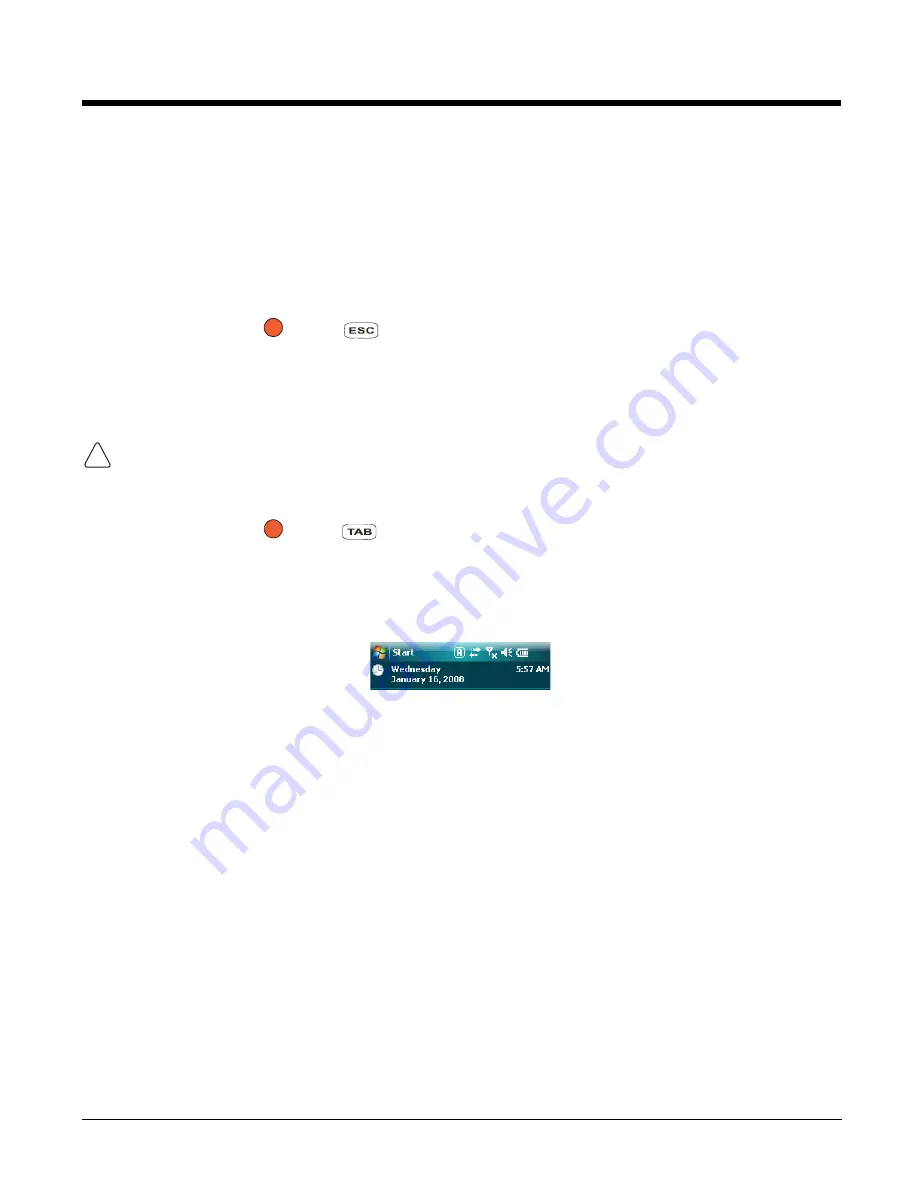
3 - 25
Resetting the Terminal
There are two ways to reset the Dolphin terminal: a soft reset and a hard reset.
Soft Reset (Warm Boot)
A soft reset re-boots the terminal without losing RAM data. You would perform a soft reset 1) after
installing software applications that require a reboot, 2) after making changes to certain system settings,
or 3) when the terminal fails to respond.
1.
Press and hold Red
+ ESC
for approximately 5 seconds. The screen turns white and the
decode and scan LEDs flash for approximately three seconds.
2.
When the reset is complete, the
Today Screen
(see page 2-2) appears.
Hard Reset (Cold Boot)
A hard reset erases all of the data and applications stored in RAM memory and launches AutoInstall, which
re-initializes the terminal.
Hard resets automatically launch a soft reset as part of the boot process.
1.
Press and hold Red
+ TAB
for approximately 5 seconds. The screen turns white and the
decode and scan LEDs light for approximately three seconds.
2.
The terminal re-initializes, which re-installs all programs stored in the
\IPSM\Autoinstall
folder.
Note:
Set the time and date after each hard reset to ensure that the system clock is accurate. Tap the date on the
Today Screen
(see page 2-2) to open the Clock setting and set the time and date.
!
Summary of Contents for 7600BP-112-B6EE - Hand Held Products Dolphin 7600
Page 1: ...Dolphin 7600 Mobile Computer with Windows Mobile 6 User s Guide ...
Page 8: ...viii ...
Page 18: ...2 6 ...
Page 53: ...4 9 Red 9 F9 Red 0 F10 Key Combination Function ...
Page 57: ...4 13 Special Functions Key Character A Volume up F Volume down E SP ...
Page 58: ...4 14 ...
Page 64: ...5 6 ...
Page 80: ...6 16 ...
Page 104: ...8 12 ...
Page 116: ...10 4 ...
Page 124: ...11 8 ...
Page 134: ...13 4 Then you attach the rest of the RAM mount Then fasten the RAM mount to a stable surface ...
Page 143: ......






























