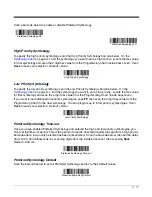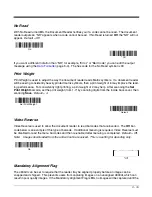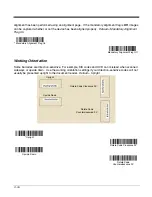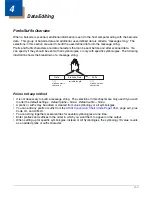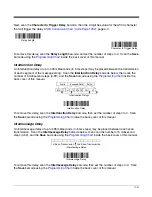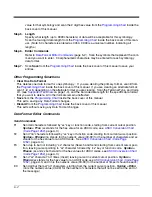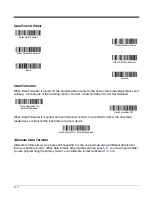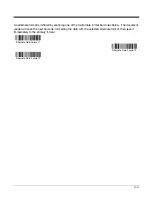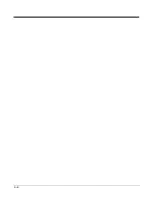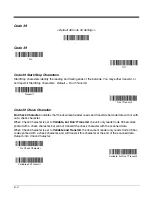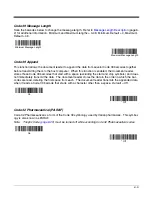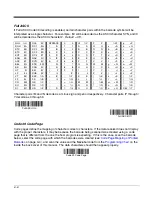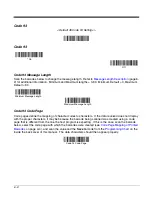5 - 1
5
Data Formatting
Data Format Editor Introduction
You may use the Data Format Editor to change the document reader’s output. For example, you can use
the Data Format Editor to insert characters at certain points in barcode data as it is scanned. The selec-
tions in the following pages are used only if you wish to alter the output.
Default Data Format setting =
None.
Normally, when you scan a barcode, it gets outputted automatically; however when you do a format, you
must use a “send” command (see
Send Commands
on page 5-2) within the format program to output
data.
Multiple formats may be programmed into the document reader. They are stacked in the order in which
they are entered. However, the following list presents the order in which formats are applied:
1. Specific Term ID, Actual Code ID, Actual Length
2. Specific Term ID, Actual Code ID, Universal Length
3. Specific Term ID, Universal Code ID, Actual Length
4. Specific Term ID, Universal Code ID, Universal Length
5. Universal Term ID, Actual Code ID, Actual Length
6. Universal Term ID, Actual Code ID, Universal Length
7. Universal Term ID, Universal Code ID, Actual Length
8. Universal Term ID, Universal Code ID, Universal Length
If you have changed data format settings, and wish to clear all formats and return to the factory defaults,
scan the
Default Data Format
code on
page 5-4
.
To Add a Data Format
Step 1.
Scan the
Enter Data Format
symbol (
page 5-4
).
Step 2.
Primary/Alternate Format
Determine if this will be your primary data format, or one of 3 alternate formats. (Alternate for-
mats allow you “single shot” capability to scan one barcode using a different data format. After
the one barcode has been read, the document reader reverts to the primary data format. See
page 5-4
.) If you are programming the primary format, scan
0
using the
Programming Chart
inside the back cover of this manual. If you are programming an alternate format, scan
1
,
2
, or
3
, depending on the alternate format you are programming.
Step 3.
Terminal Type
Refer to
Supported Terminals
(page 1-3) and locate the Terminal ID number for your PC.
Scan three numeric barcodes on the inside back cover to program the document reader for
your terminal ID (you must enter 3 digits). For example, scan
0 0 3
for an AT wedge.
Note:
The wildcard for all terminal types is 099.
Step 4.
Code I.D.
In
Appendix A
, find the symbology to which you want to apply the data format. Locate the Hex
Summary of Contents for 4800dr - Document Camera
Page 1: ...4800dr Document Reader Barcode Guide ...
Page 8: ...vi OCR Programming Chart Programming Chart ...
Page 42: ...4 6 ...
Page 48: ...5 6 ...
Page 88: ...6 40 ...
Page 124: ...11 4 ...
Page 128: ...12 4 ...
Page 132: ...13 4 ...
Page 137: ......
Page 138: ......
Page 139: ......
Page 142: ...OCR Programming Chart a e d g c h t l r ...
Page 143: ...OCR Programming Chart T D A O Save Discard ...