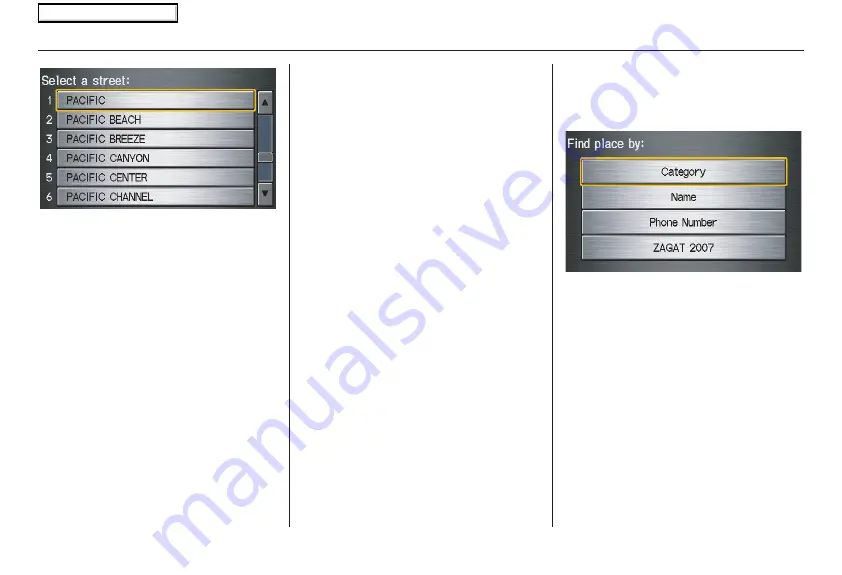
Navigation System
29
After you have completed the first street
name, the display changes to the
Enter
intersecting street
screen.
Enter the name of the other intersecting
street using the on-screen keyboard.
If you did not select a city in the
beginning, and the intersection appears
in more than one city, you will see the
Select a city
screen. The system will
give you a list of cities that the
intersection appears in. Select the
desired city from the list. If more than
one intersection appears in a city, select
the desired intersection from the
Select
an intersection
screen. The system
then displays the
Calculate route to
screen (see
Driving to Your Destination
on page
).
Tip:
If the particular intersection you want
cannot be found, select
Map Input
and
use the joystick to select the appropriate
location on the map (see
By Map Input
on page
).
Select
View Dest. Map
and use the
joystick to select an icon, approximate
area, or street you wish to choose as
your destination. Otherwise, a central
location of the street will be selected. If
you select a point of interest (POI) or
road in an unverified area, you may or
may not have routing in these areas. See
Map Overview
on page
.
By Places
After you select
Places
from the
Enter
destination by
screen, the display
changes to:
There are four ways to find a place or
point of interest (POI), by
Category
,
Name
,
Phone Number
or
ZAGAT
2007
.
Let’s assume you want to find a coffee
shop (restaurant) called “Bucks.”
• If you know the phone number of the
coffee shop, select
Phone Number
,
then enter the 10-digit number with
area code. This is the quickest way to
find it.
Entering a Destination
2008 Ridgeline
Main Menu
















































