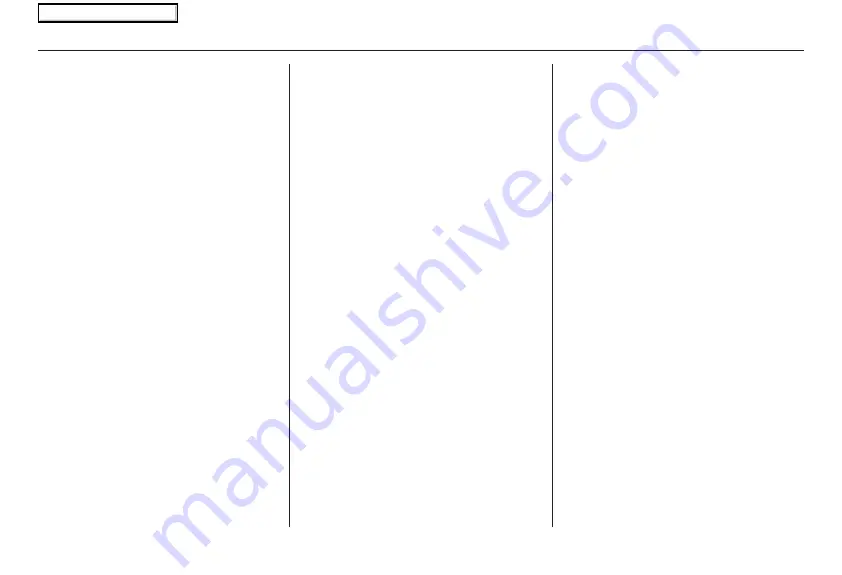
14
Navigation System
Getting Started
• After pressing and releasing the
NAVI TALK
button, wait for the
beep, then give a voice command.
• Give a voice command in a clear,
natural speaking voice without
pausing between words.
• If the system cannot recognize your
command because of background
noise, speak louder.
• If more than one person is speaking at
the same time, the system may
misinterpret your command.
• If you are still having trouble with the
voice control system, refer to
Voice
Command Help
on the
Information
screen.
Selecting an Item (Button)
on the Screen
On most screens, there are items that
can be selected (like buttons with titles
such as
OK
or
Return
). To select an
item on any screen, do one of the
following:
• Use the voice control system and say
the name of the desired item. Almost
all selectable items on the screen,
including some listed items, are
recognized by the voice control
system.
• Touch the desired item on the screen.
• Move the highlighting to the desired
item with the joystick, then push in
on the joystick.
Tip:
If items are grayed out (very dark
colored), this means that they cannot be
selected.
Selecting an Item in a List
To scroll through a list, do one of the
following:
• Use the joystick to scroll through the
list item by item.
• Use the voice control system and say
“
Next
” or “
Previous
” or use the “on
screen” scroll up or down buttons, or
the
ZOOM
buttons to scroll through
the list page by page.
If you cannot find the desired name, or
have made an error, return to the
previous screen by pressing the
CANCEL
or the
NAVI BACK
button.
To select the desired item in the list, do
one of the following:
• Use the voice control system, and say
the item number of the desired item.
• Touch the item on the screen.
• Use the joystick to move the
highlighting to the item, then push in
on the joystick.
2008 Ridgeline
Main Menu















































