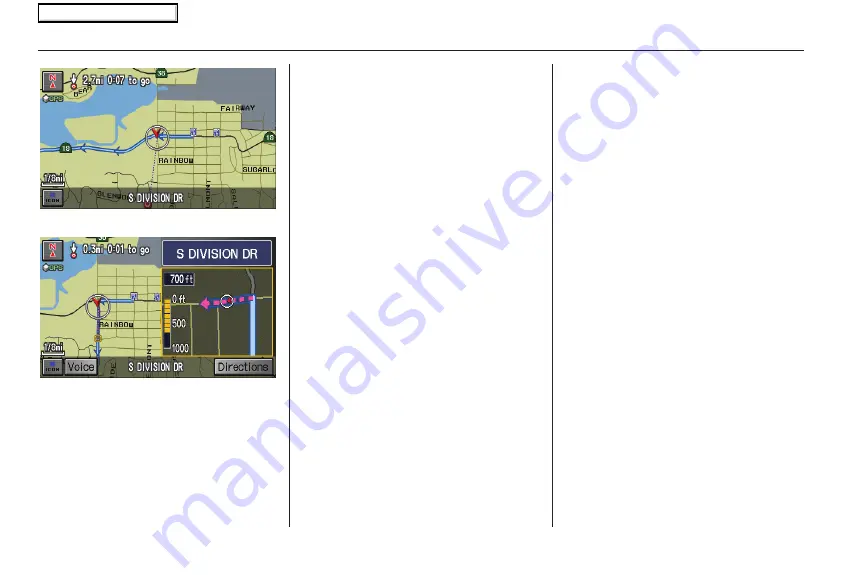
46
Navigation System
“Vector line” (unverified routing off)
Blue-pink unverified route line
(unverified routing on)
Guidance Prompts
As you get near the maneuver, you will
hear a voice reminder, and see a pop-up
window showing you the maneuver.
The number of reminders that you will
hear before a maneuver is determined
by
Guidance Prompts
in Set up on
page
.
With the factory default (Max),
typically you will hear three prompts:
• The first is about 1/2 mile from the
maneuver.
• The second is about 1/4 mile from the
maneuver.
• The final maneuver is close to your
actual turn.
If the distance between the next two
driving maneuvers is very small, both
maneuvers are displayed on the screen
in a single window, and the voice will
remind you of both of them at the same
time.
NOTE:
• You can say “Voice” or select
Voice
on the screen at any time to be
reminded of the next maneuver.
• Typically a pop-up guidance window
shows your next turn, and a voice
guidance prompt is heard. The timing
of these prompts varies, depending on
the type of road you are on, and the
distance to your next maneuver.
When given guidance in unverified
areas, the words, “If Possible,” are
inserted before each guidance prompt.
See
Unverified Area Routing
on page
for more details about unverified
routing.
Driving to Your Destination
2008 Ridgeline
Main Menu
















































