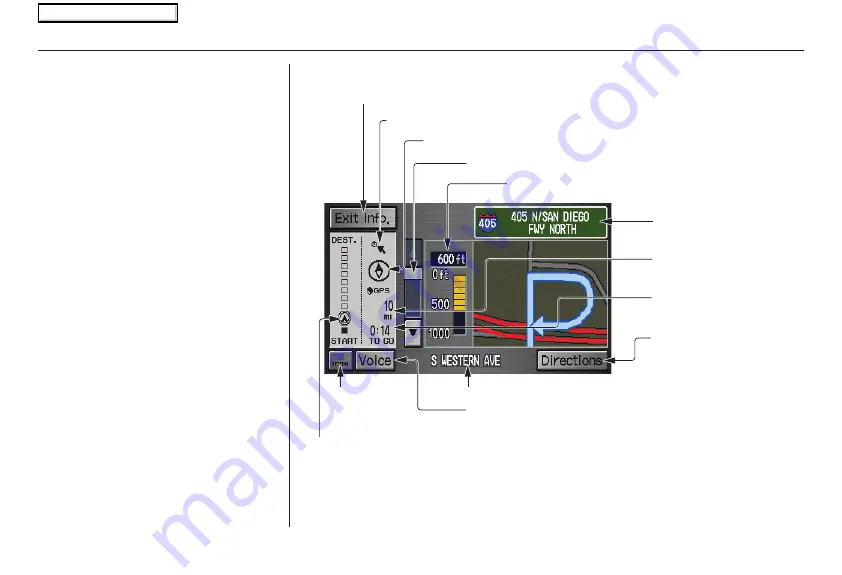
48
Navigation System
Guidance Screen
The
guidance
screen offers an alternative
way to view your route information.
Many of the icons and screen features are
similar to those on the
map
screen. While
driving to your destination, press the
MAP/GUIDE
button to switch between
the
map
and
guidance
screens. The
guidance
screen shows you:
Milestone to Destination
– the position
of the small circular icon shows your
trip progress. As you get closer to your
destination, the indicator will approach
“DEST.”
Vehicle Heading
– the black portion of
the compass symbol indicates north.
NOTE:
• The map and voice guidance in
unverified areas differ from those in
verified areas.
• Current maneuvers and those within
1000 feet will show on the
Countdown bar, indicating the
distance until the next maneuver.
Guidance Screen Legend
Vehicle Heading (black indicates North)
( see page
)
Distance to Next Driving Maneuver
Street Name of Next
Driving Maneuver
Distance to Destination
(see page
)
Time to Destination
(see page
)
Direction List
(see page
)
Current Street
Voice Button
(announces next driving instruction)
(see page
)
Milestone to Destination
(see page
)
Scroll: to view guidance maneuvers.
Direction of Destination, “as the crow flies”
(see page
)
Freeway Exit Information
(see page
ICON Button
)
Driving to Your Destination
2008 Ridgeline
Main Menu
















































