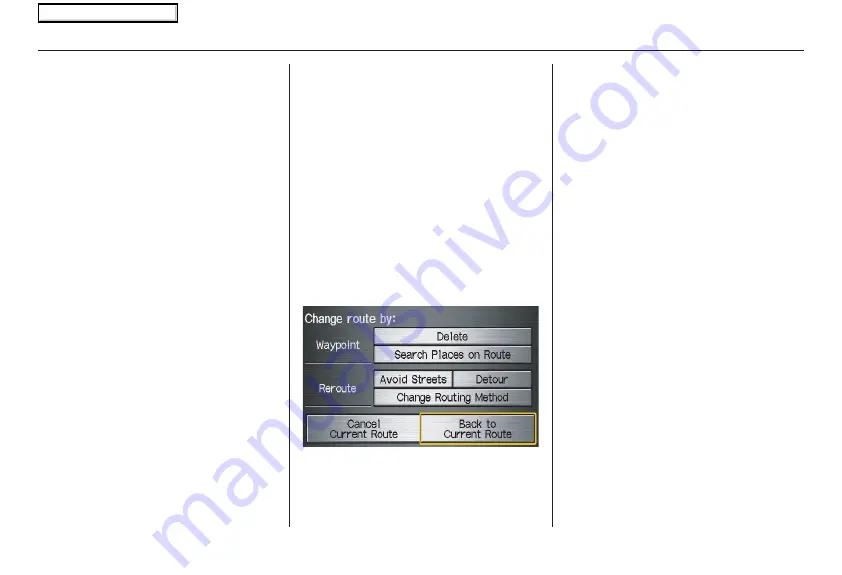
60
Navigation System
Changing the Route
While on route, you may wish to alter
your route, add an interim “Waypoint”
(pit stop), choose a different destination,
or cancel your current destination.
To change your present route, you can
do any of the following:
Say “Menu,” or press the
MENU
button
to view the
Change route by
screen:
• Add a Waypoint or pit stop (page
).
• Avoid a certain street or streets
(page
).
• Detour (page
).
• Change routing method (page
).
• Cancel the current route (page
).
• Back to the current route (page
).
Choose a different destination (other
methods):
• Saying, “Find nearest...” to find a POI
(page
).
• Saying, “Go home” (page
).
• Using the joystick to select a different
POI or address on the map (page
).
• Pressing the
MENU
button twice to
get to the
Enter destination by
screen (page
).
Change Route By Screen
Pressing the
MENU
button displays the
Change route by
screen:
Waypoints
Waypoints allow you to add an interim
“pit stop” while traveling to a
destination. For instance, you may want
to stop for gas or food, and then
continue on to your destination.
Although you can enter up to five
waypoints at a time, typically you may
never use more than one at a time.
Waypoints are routed to in the order
they were entered (number 1 first, etc.),
with your final destination routed to last.
If you wish to create a custom route of
several destinations, and then control
the order of routing, the function
“Today’s Destinations” is probably a
better choice (see
By Today’s
Destinations
on page
).
Driving to Your Destination
2008 Ridgeline
Main Menu






























