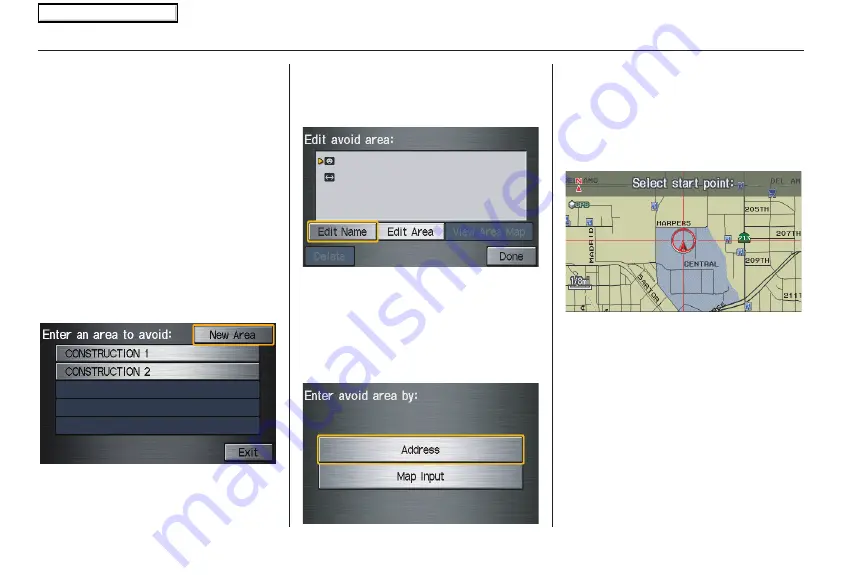
Navigation System
85
System Set-up
Edit Avoid Area
This function allows you to select areas
you wish to avoid when calculating a
route to your destination. You can select
up to five areas to avoid. You may wish
to set up an “avoid area” to route around
long term road construction, closures, or
any area you wish to avoid. If you enter
a route that takes you through or into an
“avoid area,” a pop-up box will warn
you that your route takes you into one of
these areas. However, you can still
choose destinations in an avoided area.
When you select
Edit
, for the set up
item “Edit Avoid Area,” the following
list screen is displayed.
You can select
New Area
, or select (by
touch) one of your existing areas to
modify. If you choose
New Area
, the
following screen is displayed:
Say or select
Edit Name
, and use the
keyboard to enter the name on the
Enter
avoid area name
screen (19 characters
max). Say or select
Done
to return to
the previous screen. Say or select
Edit
Area
, to create the area to be avoided.
The following screen appears.
Either select
Address
or
Map Input
on the
Enter avoid area by
screen.
Each choice provides a slightly different
way to locate the approximate map
display for drawing the area you wish to
avoid. After selecting the choice, a
map
screen will be displayed.
Use the
ZOOM
buttons to select the
map scale (available scales are 1/20, 1/
8, and 1/4 mile scales).
Use the joystick to move the crosshairs
(red circle) to the desired start point and
push in the joystick to “set” the start
point. Then move the joystick in a
straight or diagonal direction to
encompass the area to be avoided.
2008 Ridgeline
Main Menu
















































