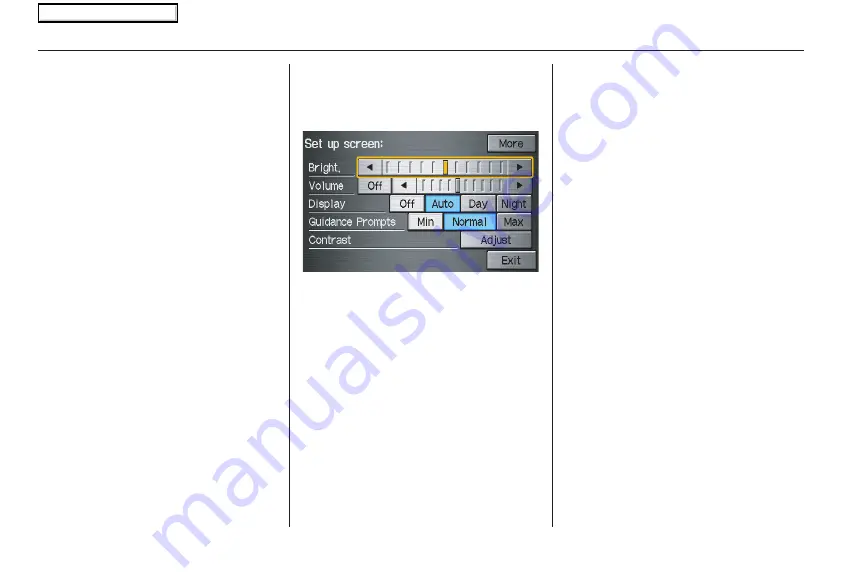
Navigation System
71
System Set-up
Set up Mode
The Set up function consists of two
different screens that allow you to
change and update information in the
system. To display the
Set up
screens,
use the voice control system and say
“Set up,” or press the
INFO
button and
select
Set up
. To change it to another
Set up screen, say or select
More
in the
upper right corner of the screen.
On any of the
Set up
screens, you can
use the voice control system to select
any item on the screen.
NOTE:
• If some items appear to be grayed
out, and cannot be selected, it is
because you did not select
OK
on the
initial
Disclaimer
screen. See
System Start-up
on page
.
• For information on the available
voice commands, see
Voice
Command Index
on page
.
Set up Screen (first)
From any screen, say “Set up” or press
the
INFO
button and select
Set up
, and
the following screen appears:
Brightness
The screen brightness has 11 settings.
To change the brightness, use the voice
control system and say “Brightness up”
or “Brightness down.” You can also
select the
Bright
. bar and move the
cursor by pushing the joystick left or
right, or by touching the arrowhead in
the bar.
Tip:
If you are having trouble viewing the
screen in bright lighting conditions, try
increasing the brightness.
NOTE:
You can have a separate daytime and
nighttime setting for brightness. Adjust
each setting when the display is in either
daytime or nighttime mode.
Volume
The navi voice volume is adjustable in
10 steps, and also can be turned off. To
adjust the volume, use the voice control
system and say “Volume up” or
“Volume down.” You can also select the
Volume
bar and move the cursor by
pushing the joystick left or right, or by
touching the arrowheads in the bar.
After adjusting the volume, you will
hear beeps at the new volume level. You
can also select volume off.
NOTE:
If you turn the volume off, you will not
hear route guidance or voice command
confirmations.
2008 Ridgeline
Main Menu
















































