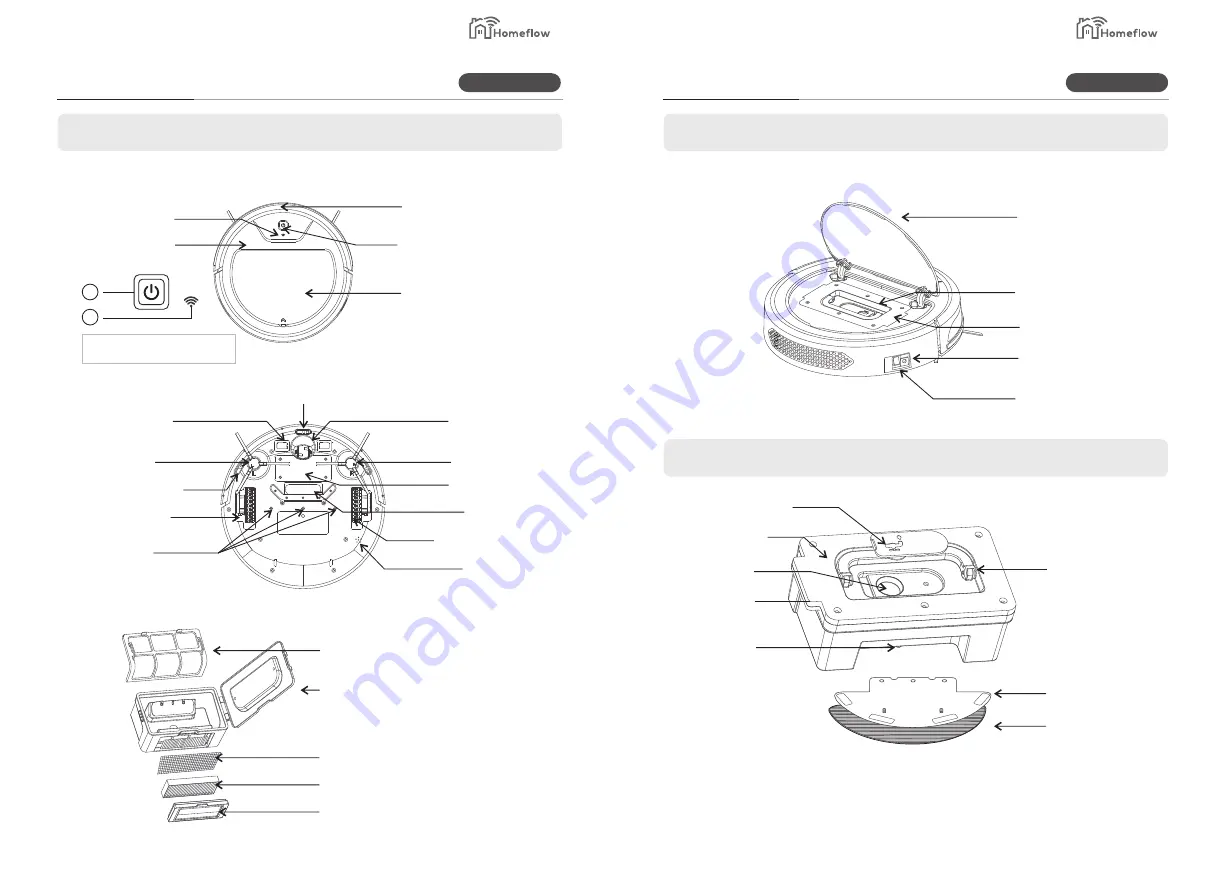
2.1 Host
2.2 Host
Water Tank
Universal Wheel
Right Brush
Battery Cover
Dust Sensor
Right Drive Wheel
Speaker
Electrode Plate
Left Brush
Downward Sensor
Left Drive Wheel
Water Outlet
Primary Filter
Dust Box
Filter Wool
(HEPA) Filter
High Efficiency Filter Sealing Ring
Middle cover
Dust box/ water tank
Spring contacts
DC port
Power on/off
Component
Component
Product Information
Product Information
Pull-tab
Rag Stent
Water Seepage Rag
Soft Rubber Cover
Electric Pump
Water In
Touch Point
Water Outlet
Infra-red Front Bumper
On/Off
Middle Cover
Wi-Fi Indicator
1. On/Off
2. Wi-Fi indicator light (connect with the Homeflow App)
Cover
1
2
Smart Living
Smart Living
3
4
































