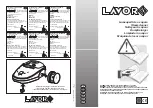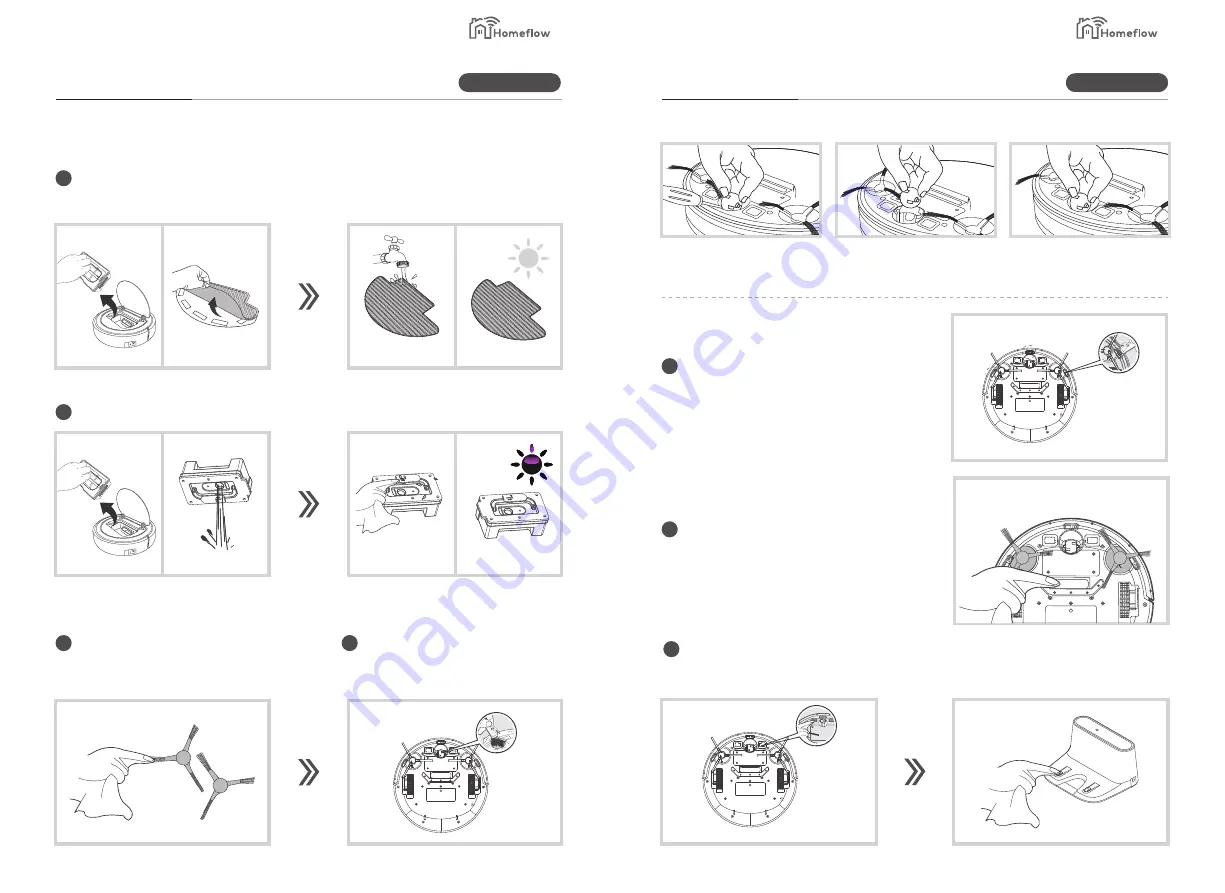
Maintain
Maintain
4.3 Clean tank
2
Clean the tank
5
Clean downward sensor
Use a dry soft cloth or cotton swab to
wipe the sensors.
6
Clean suction area
Please use the cloth to clean the dust
around the suction area.
7
Clean electrode patch
Use dry cloth to clean electrode patch on bottom set of host and on charging dock.
4.4 Clean the other accessories
1
Clean the side brush, Rotate the floor
brush and use scissors in the
packaging to remove any tangled
threads.
2
Clean the universal wheel with dry cloth
1
Clean the cloth
After mopping take off the cloth and wash and dry the cloth.
Step 1: Take out the universal
wheel with special tool carefully.
Step 2: Take off the wheel, and
clear the hair
Step 3: Put the wheel back the
and press it tightly.
Product Information
Product Information
Smart Living
Smart Living
19
20