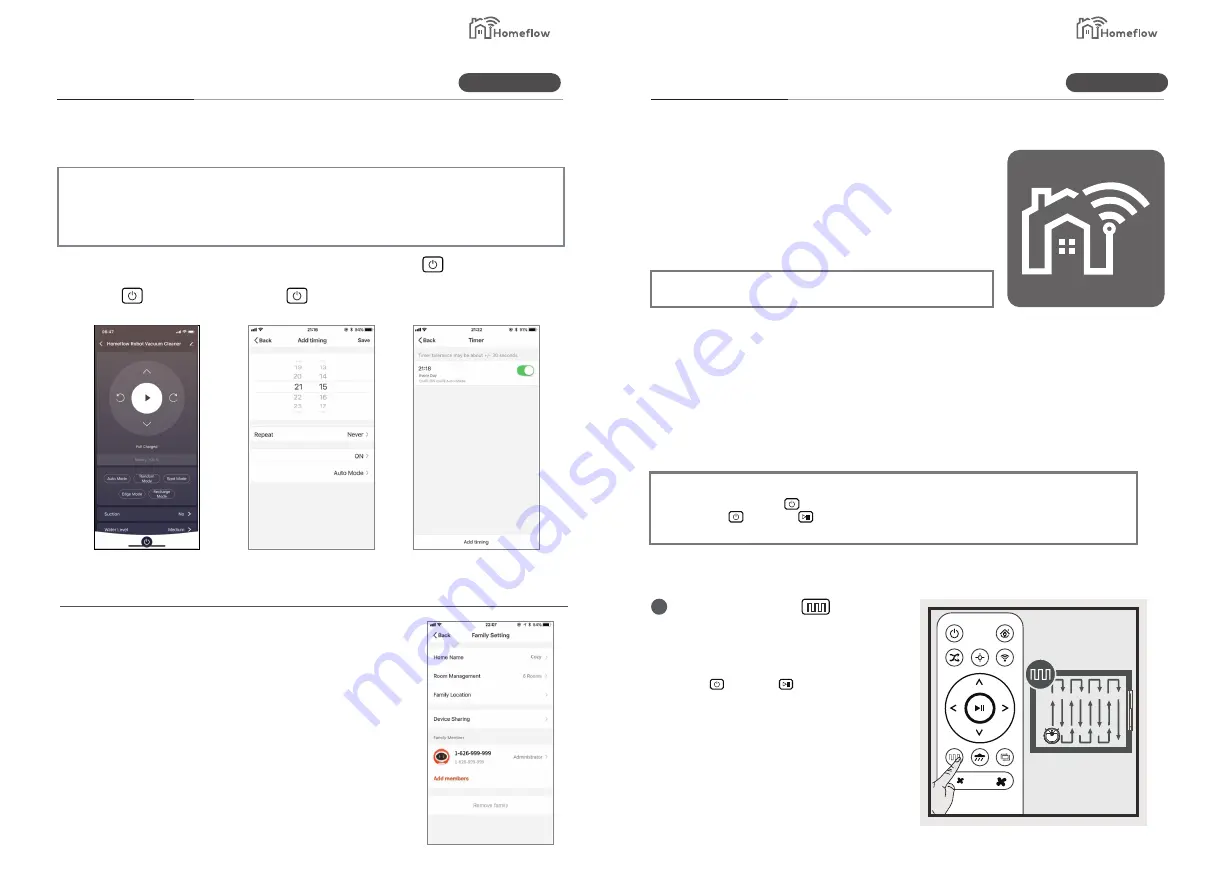
Operation
Product Operation
3.5 Preset
For the convenience of cleaning, the product is equipped with the function of “scheduled cleaning”. You
should set the scheduled cleaning time through the Homeflow app connected to machine. After the preset is
complete, the machine shall perform cleaning at the set time every day. (Please refer to “APP Operation
Guide” for the specific method of connecting the machine to the mobile APP.)
Before setting the time, make sure the green light of the key on the machine
is always on and machine is in the startup state. If the machine is not started,
press the key on machine or the key on remote control to start it.
Select Preset Time
Edit Scheduled
Cleaning Time
When to Cancel the scheduled
setting delete the preset
time in”scheduled” item.
1. Log in the Homeflow App.
2. In Operation interface of App, click “my” - “Family
Management” - “Family Name” - “Remove Family” - “Confirm
to Leave”.
3. After the device is disconnected, if you need to connect it
again, Please refer to “App Operation guide” for re-connct.
Disconnect with mobile phone
3.6 Disconnect the Machine
(Some products do not have this function)
3.6 App download and instructions
This product support remote control by mobile App.
Use your phone to download the Homeflow app on Apple App
Store or Google Play .
*Please refer to the APP operation guide for more function.
3.7 Choose model
The Product has serv modes of cleaning for different types of floor. you
can choose through the remote control or app.
¬
Thought remote control or APP to switch between any model.
¬
Make sure green light is on host is wake up. If host is not wake up, please
press or remote
1
Sweeping mode
Please the key above for the vacuum to
enter the sweeping mode. If there is an
obstacle the vacuum will change direction.
(press or remote key, machine will
stop to work.)
Product Information
Product Information
Smart Living
Smart Living
13
14














