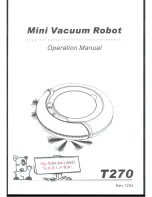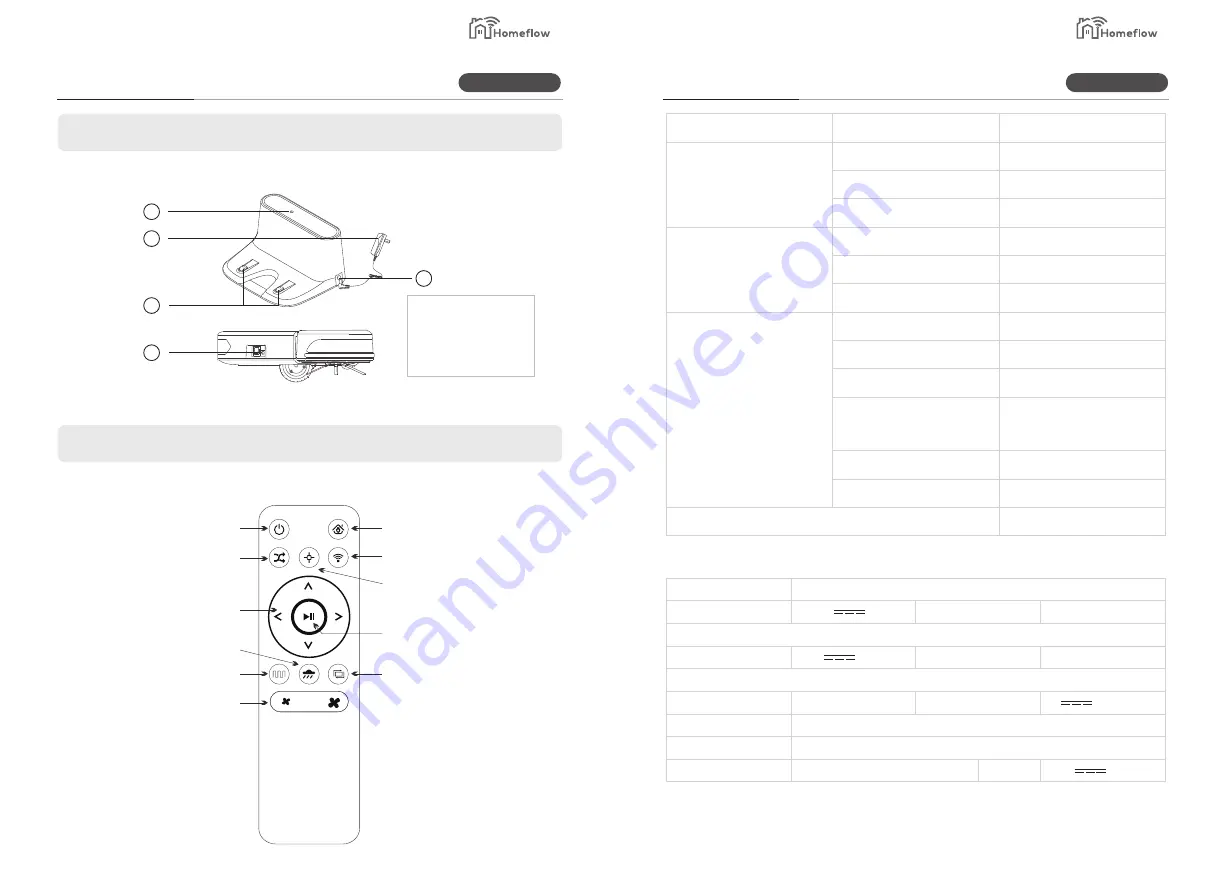
2.3 Charging Dock
2.4 Remote Control
1
2
4
5
3
1. Power Indicator
2. Adapter
3. Power Socket
4. Electrode Patches
5. Adapter Port
Back to Charging Dock
Wi-Fi Connect
Fixed Point Mode
On/Off
Along the Wall Cleaning Mode
Stand by
Random Mode
Direction
Mop Mode
Sweeping Mode
Suction Control
Classify
Structure
Electrics
Sweeping Specs.
Item
Specification
320mm
78mm
2.8 kgs
14.8V
Li-ion battery 2600mAh
28W
600ml
350ml
Auto/Hand
Planning, designated
along wall, booking mop floor
About 280mins
About 100-120mins
Physical buttons
Diameter
Height
Net weight
Voltage
Battery
Power
Dust box volume
Water tank volume
Charging mode
Sweeping mode
Charging/time
Sweeping/time
Host key type
Model No.
Work voltage (V)
14.8
19
KM-151
100-240V 0.6A MAX 50/60Hz
Input (V)
Remote control model
Battery and specs
Adapter model
Input
Charging dock
Main part model no. and specs.
Li-ion battery 2600mAh
NLB060190W1C4S35
Power (W)
Output current (A)
Input (V)
Output
28
0.6
3
19V 0.6A
Specifications
Component
Product Information
Product Information
Smart Living
Smart Living
5
6