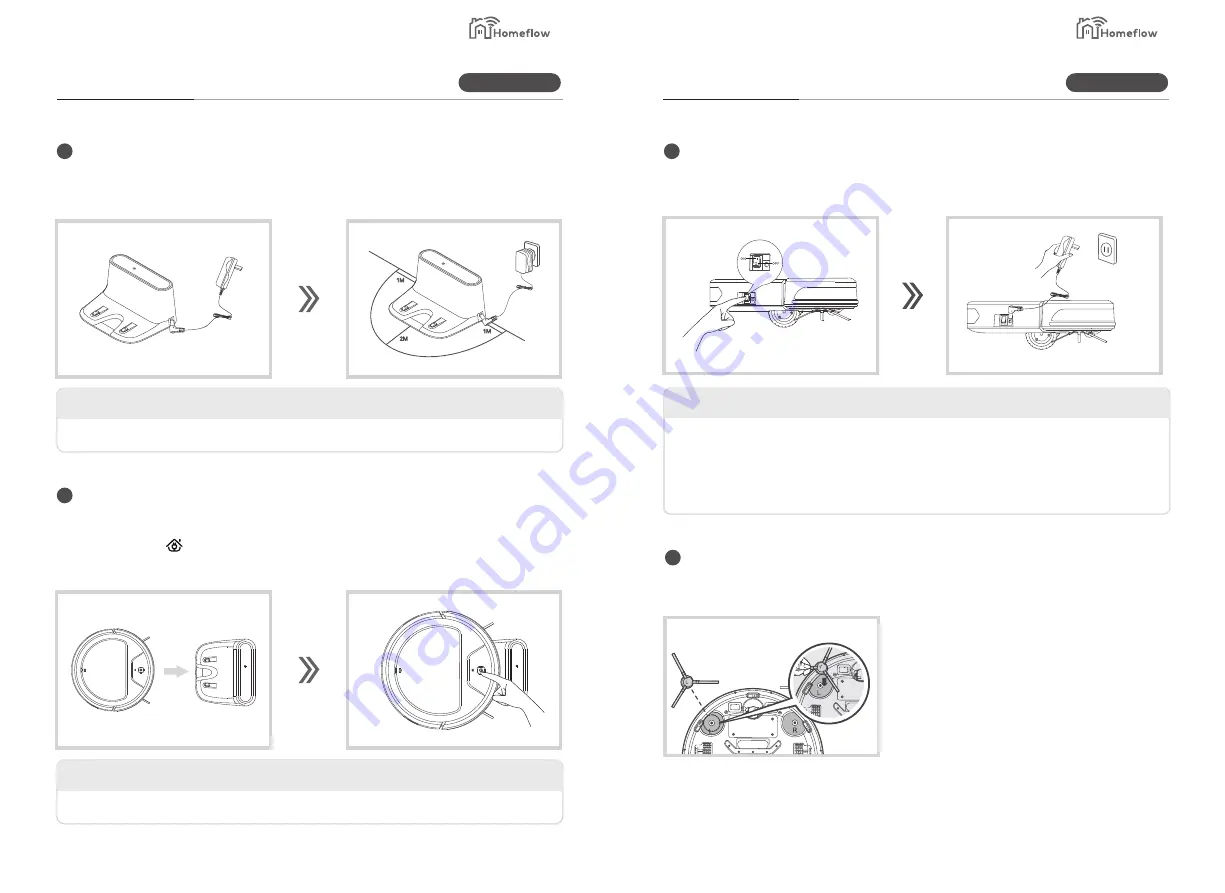
3.1
Charger Base Station Setup
Operation
Operation
A. Turn on the power switch on the side of the vacuum. Directly connect the mains power adaptor to
the vacuum.
3
Manual Charging
*Warm prompt
A. Before using it for the first time, please charge for 12 hours. The key with orange light means
product is charging. When finished charging, the green light will turn on.
B.During daily use, please put the machine on charging dock and make sure the charging dock
is plugged in.
4
Install side bush
Please install the side brush according to the L-R letter which are labelled on the brush.
Please make sure to install the brush well.
1
Charging dock placement
Place the Charging Dock, on a non-reflective level floor, preferably against the wall.
There should be no objects around the area for 3m in front and 0.5m each side.
After charging dock is connected to adapter, the light on the top of charging dock turns on.
*Warm prompt
2
Automatic Charging
*Warm prompt
Please clean the electrode on charging dock every other day to avoid any impact on charging.
A. Under sweeping model, when power is at 15%, the vacuum will stop cleaning and search for the charging
dock.
B. Under other modes, press automatic charging key and the vacuum will search for the charging dock.
C. Press start/stop button for 3 seconds for the vacuum to enter the automatic recharge mode.
Product Information
Product Information
Smart Living
Smart Living
9
10
































