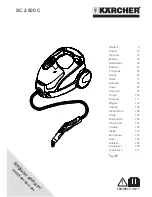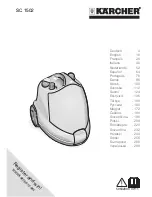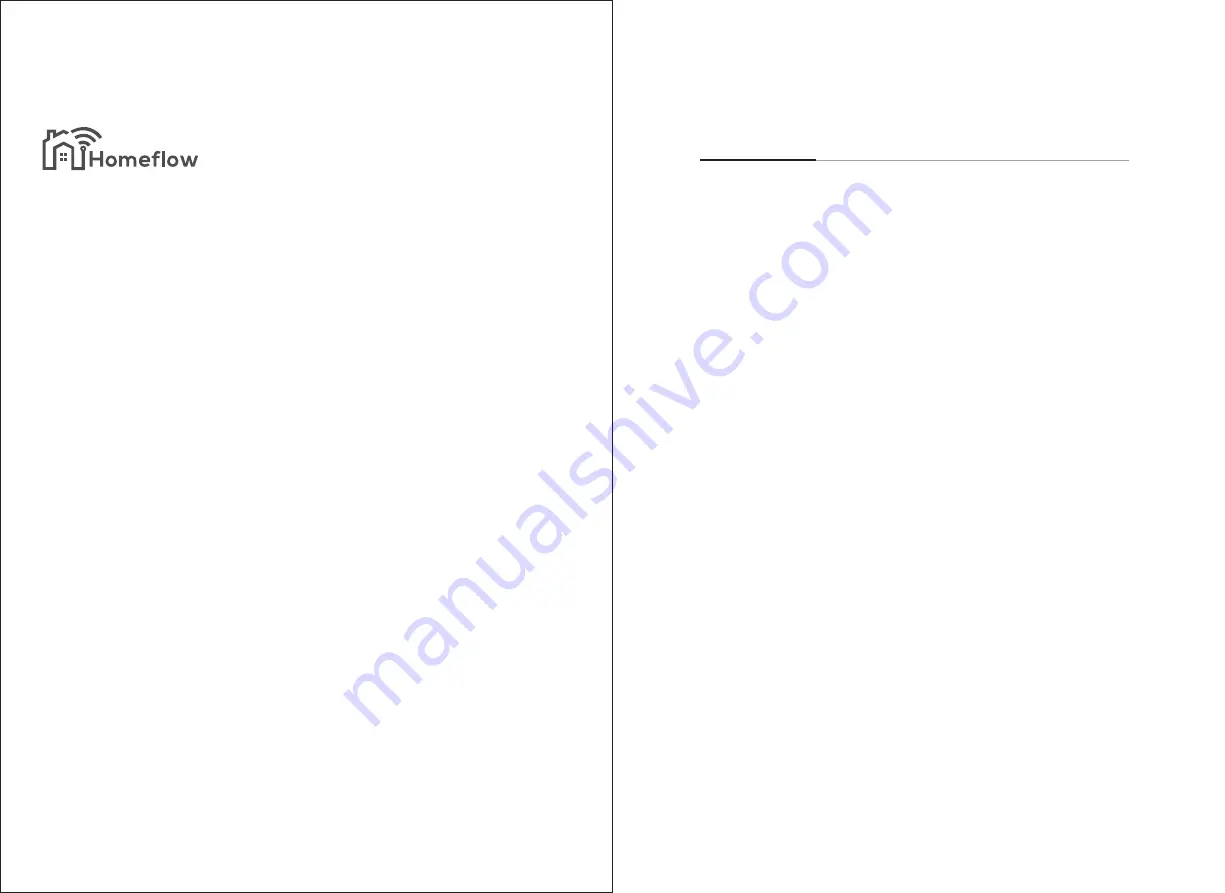
The Homeflow Smart Robot Vacuum should only be used for
domestic cleaning, as described in this User Manual. Please
ensure that this User Manual is fully understood before
operating the appliance. Please keep this User Manual for
reference. Use only consumables or spares recommended or
supplied by Homeflow.
Smart Living
Safety instructions
Product parts
Host
Charging dock
Remote control
Product specification
Accessories list
Product operation
Important matters
Charging mode
Installing the side brush
Remote control operation
Start cleaning
Downloading the Homeflow App
Water tank operation
Maintain
Dust box and HEPA filter cleaning
Water tank component cleaning
Other component cleaning
Troubleshooting
Contents
Pages
1
3
3
5
5
6
7
21
19
20
21
8
9
10
11
12
13
18