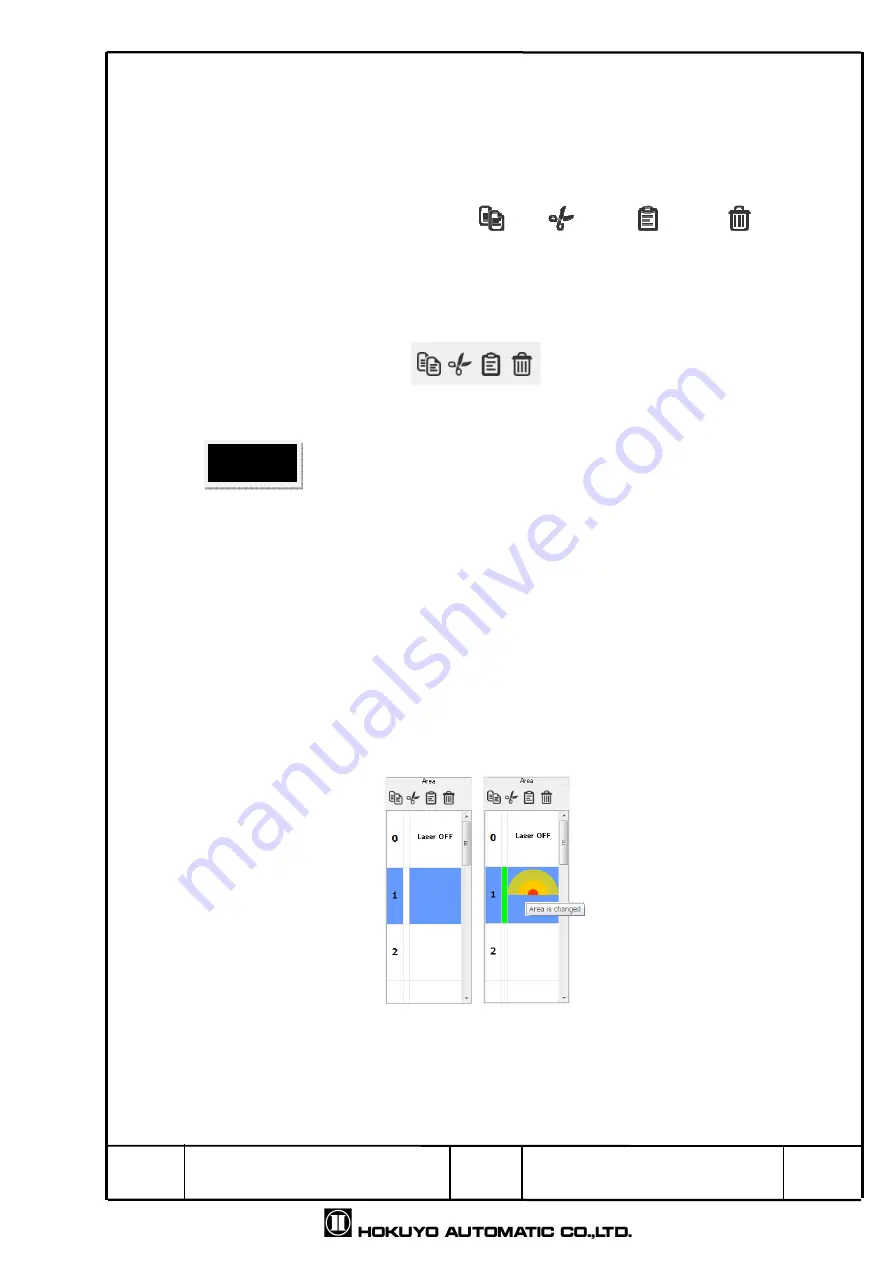
Title
Drawing
NO
Area Designer
Instruction Manual
C-41-02495
13
/
51
4.2.1.1 Area
In this the setting and operation of the present configured area is shown.
Copy, paste or read and write of the selected area can be performed.
4.2.1.1.1
Copy, Cut, Paste, Delete
As shown in Fig 4.2.1.1.1
[Copy]
, [Cut]
, [Paste]
, [Delete]
.
When you want to paste data of under configuration area to another area, [Copy]
and [Cut] are used. [Copy] on the left the data of selected area and paste in another
area. [Cut] deletes the data of selected area and pastes it in another area.
[Delete] eliminates the data of the selected area.
.
Fig
4.2.1.1.1
Copy, Cut, Paste,
Delete
□
Copy, Cut, Paste and Delete tools cannot be used for each output region. Also,
these tools can be only used for each individual area; they cannot be used for
multiple areas.
4.2.1.1.2 Area preview
In Fig.4.2.1-2 the functions of number 2 and 3 are used for the area preview.
When the background of the area number selected in the area preview turns blue,
that area can be edited. The area that can be edited will be displayed on the main
view illustrated in Fig.4.2.1-2. The top left number in the area preview is the area
number. When changing area configuration, the editing mode of the selected area
in the area preview will turn to green and area is changed will be displayed
in a tool
tip.
Fig 4.2.1.1.2-1 Left: Area preview of default status,
Right: Area preview of edit status
Caution




























