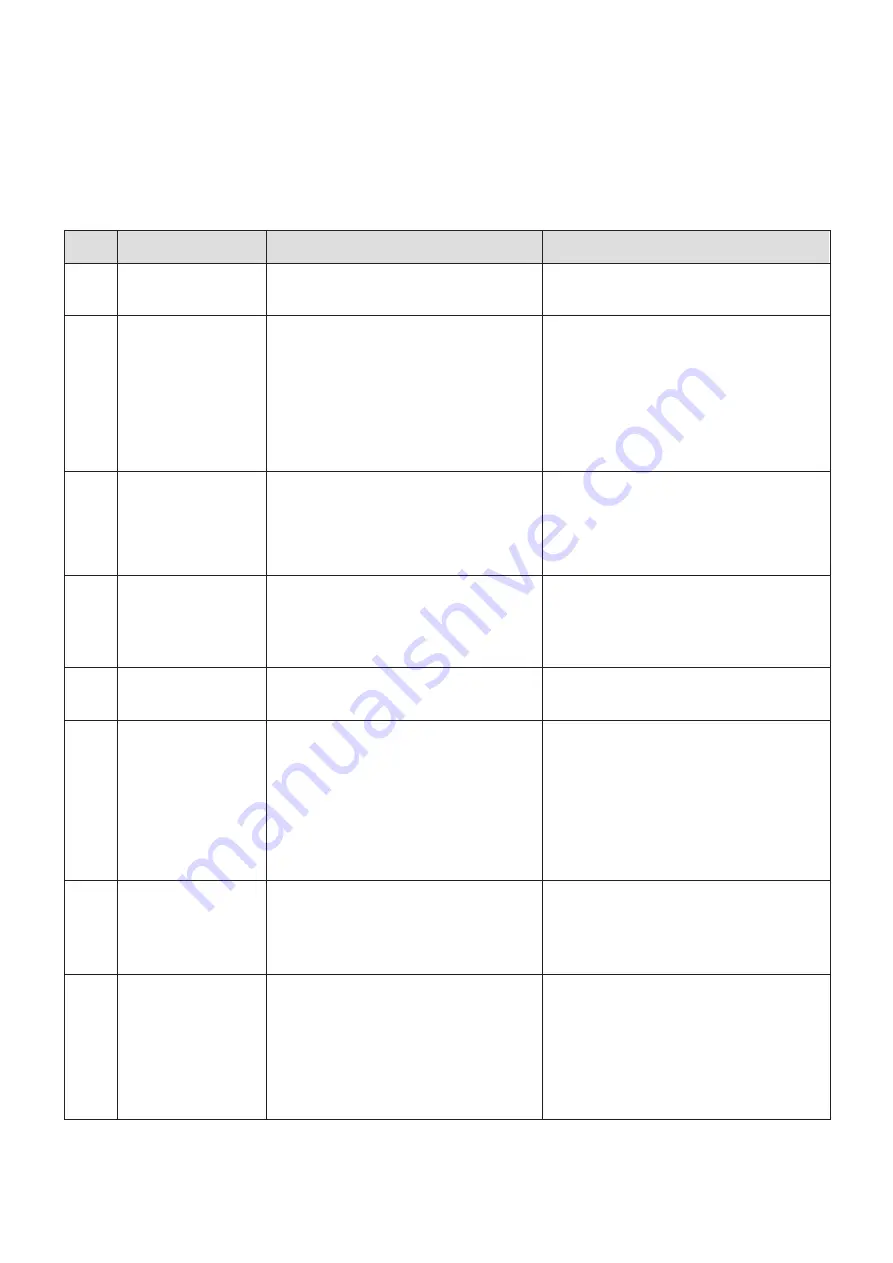
- 80 -
5.2. TROUBLESHOOTING
5.2.1. SYSTEM ALARMS
- If a system alarm occurs, follow the corrective action below.
- If the problem is not resolved after processing the following, contact your HITACHI distributor.
CODE
FAULT
CAUSE
SOLUTION
0x01 Init Alarms
Indicates when the firmware starts to
log the alarms.
(This code number is not an alarm.)
0x02 Laser is off
1. The interlock connector is not
connected correctly. (Interlock
connector #2-#4 is open.)
2. The top cover is open.
(The cover switch is off.)
1. Check that the interlock connector is
correctly plugged.
2. Check that interlock connector has the
circuit closed. (between PIN4 and PIN1
/ PIN2)
3. Check that internal cover safety switch
is closed.
4. Check voltage on PIN1 / PIN2 of
interlock connector.
0x0A encoder stopped
1. When “Encoder type” is set to
“External”
and then
“
Min. beltspeed"
of "Alarms”
is set, the detected speed
of the encoder becomes slower than
the set minimum speed.
1. Check if the conveyor belt is stopped.
2. Check mechanical couplings if encoder
axis not moving.
3. Check electrical connections.
4. Check the voltage of PIN2. (PIN1 is
GND.)
0x0D
NO MEMORY
AVAILABLE
1. This alarm can occur in case of
corrupted messages, corrupted
memory or program errors. The alarm
is cleared every 10 seconds or when
a new message is loaded.
1.
Select other message and delete
corrupted one.
2. Update Scanlinux firmware.
0x0E alarms cleared
Indicates when all the alarms has been
cleared.
(This code number is not an alarm.)
0x10 File not found
1. The file selected in the previous print
does not exist in the laser memory.
2. The auto startup mode configuration
selects the file that does not exist in
the laser memory.
3. The file selected in the message
table is not in the list.
4. Displayed when using a touch screen
and no default file is selected.
1. Select the file that exists in the laser
memory.
2. Specify the file that exists in the laser
memory in the configuration of the auto
startup mode.
3. Select the file in the message table,
that exists in the list.
4. If you are using a touch screen, select
the file you want to work with.
0x15 Invalid Font
1. The font currently used in the
message does not exist inside the
Laser Marker.
1. Create the message using available
fonts.
2. Verify which fonts are used for the
current message and manually send
the missing fonts to the Laser Marker.
0x16 Overtemperature
1. The laser type is selected incorrectly.
2. The laser tube cooling is insufficient.
1. Select the correct laser type.
- For 10W, select CO2 and Type1.
- For 30W, select CO2 and Type2.
2. The laser tube is not sufficiently
cooled.
- Check whether the cooling fan is
operating.
- Please lower the processing tact.




















