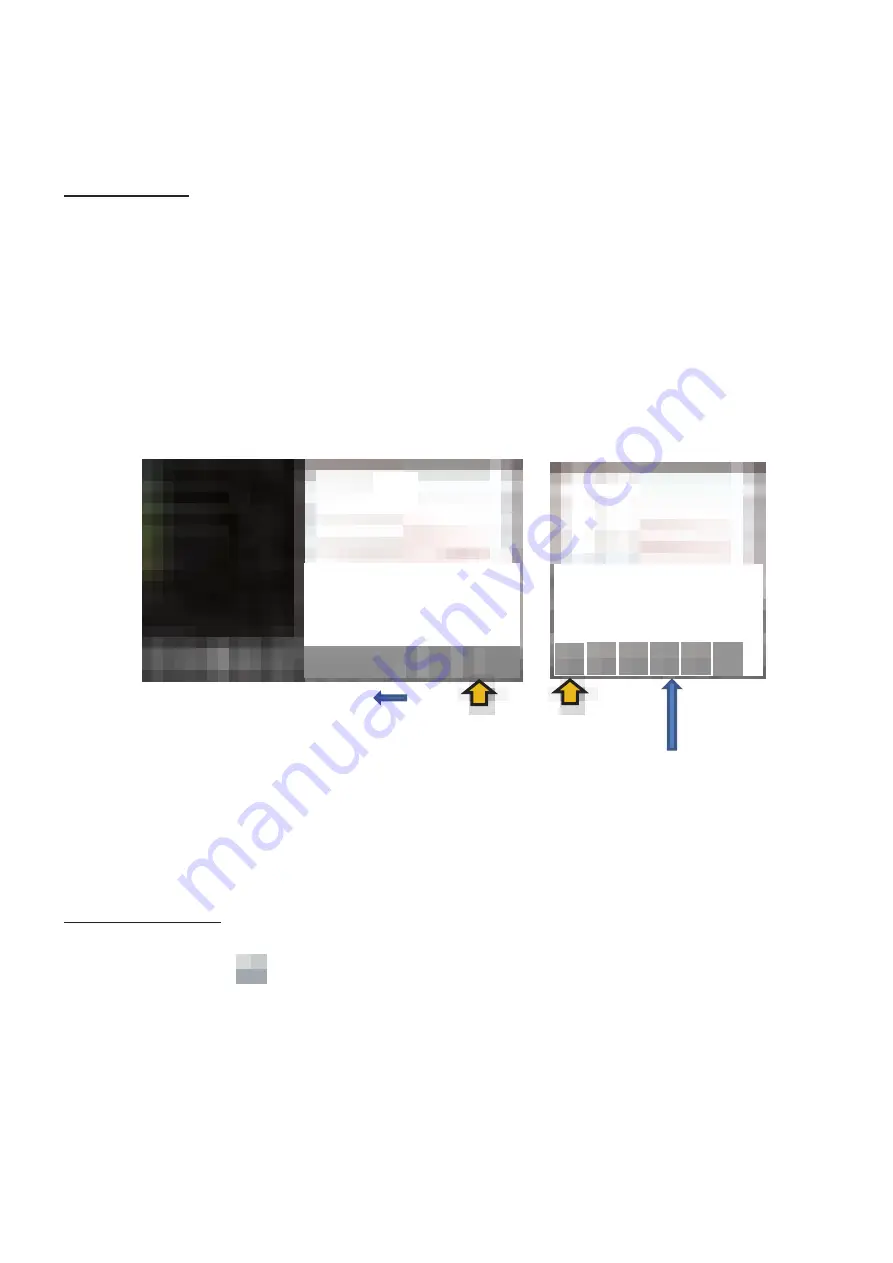
- 61 -
3.9.5. DELETING A FIELD
This section explains how to delete an existing message field.
Touch Screen:
To delete an existing message field on the Touch Screen, follow the procedure below.
(1) Select "FILE" on the main screen.
(2) Select "LOAD" on the right side of the screen.
(3) Select the message that contains the field you want to delete, from the list of created messages
displayed on the left side of the screen.
(4) Press "EDIT".
(5) Select the field you want to delete from the fields displayed in the working area on the right side
of the screen.
(6) Press "DELETE" on the right of the screen to delete the selected field.
(7) Save the message when the field is deleted. Refer to "3.2.3 SAVING YOUR MESSAGE" for
saving.
Laser Application:
To delete an existing message field using Laser Application, follow the procedure below.
(1) Click the icon . Or select the "File" menu and choose the "Open" option.
(2) A list of file names will be displayed. From the list, select the existing message file with the field
you want to delete.
(3) Move the cursor to the field you want to delete and left-click.
(4) Press the "Delete" key on the keyboard or select "Edit"
"Delete" from the menu toolbar to
delete the field.
(5) Save the message when the field is deleted. Refer to "3.2.3 SAVE YOUR MESSAGE" for saving.
[NOTE 2]
The screen differs depending on the software version. For example, this screen
may look like the one on the right side figure above.
[NOTE 1]
If you slide the icons to the left, icons that are not
on this screen will be displayed.






























