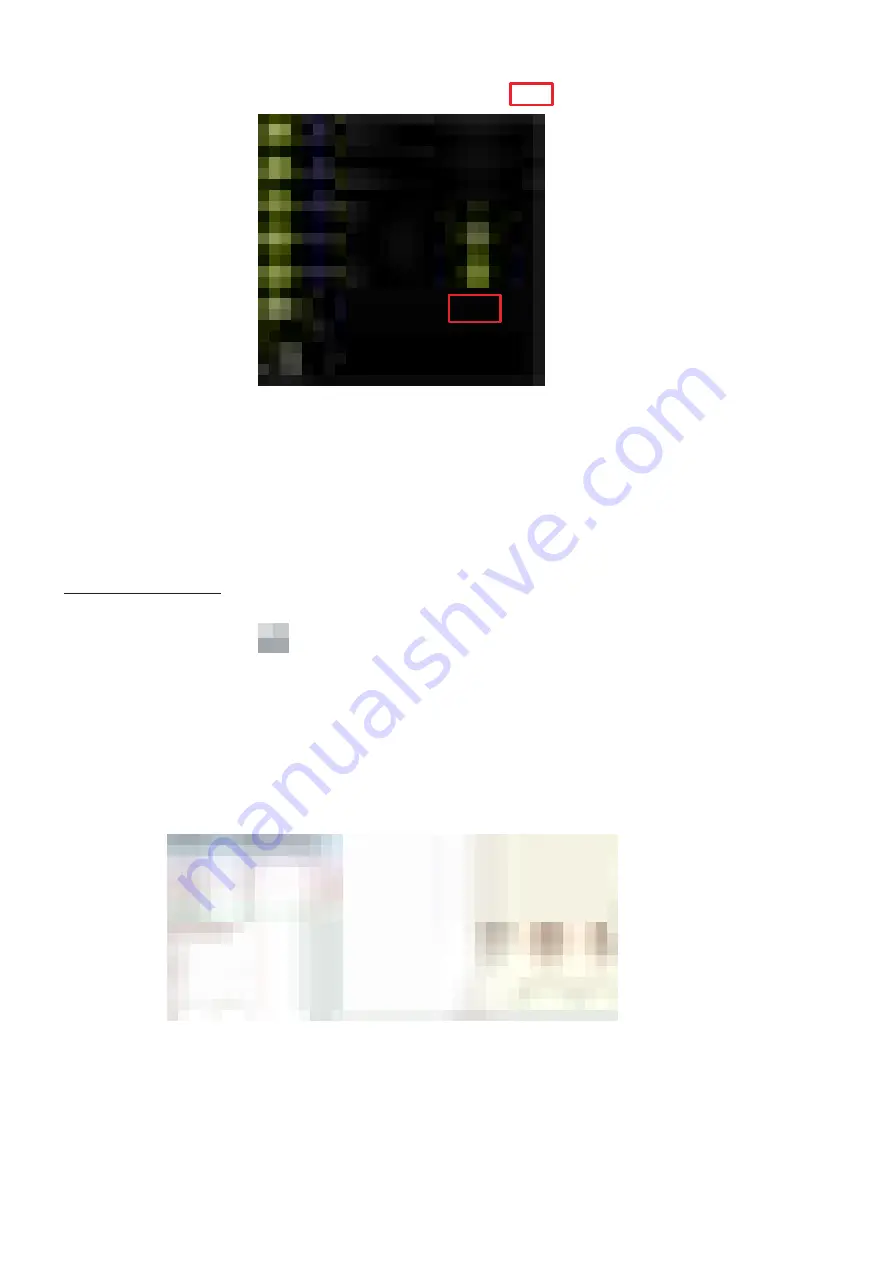
- 54 -
(6) After selecting "TEXT", scroll the screen and press
area in “String:”.
(7) When the keyboard screen opens, edit the text content and press "RETURN".
(8) Save the message that contains the edited field. Refer to "3.2.3 SAVING YOUR MESSAGE" for
saving.
The procedure is the same when editing non-text fields. In that case, the field options that can be set and
the items that can be changed in the field edit menu depend on the type of field selected.
Laser Application:
To modify an existing field with Laser Application, follow the procedure below.
(1) Click on the icon . Or select the "File" menu and choose the "Open" option.
(2) A list of file names will be displayed. From the list, select the file to which you want to modify the
field.
(3) When the message is displayed, click the field where you want to modify the text.
(4) Select "General" from the "properties" menu, and Left-click the area where the text content of
the item "Text" is described.
(5) The text input dialogue is displayed and the text contents are displayed. Change the text content
with the keyboard and press "OK" to complete the editing.
(6) Save the modified field. Refer to "3.2.3 SAVING YOUR MESSAGE" for saving.
If you want to insert another field type that is not text, you must follow the same steps.
But the items that can be changed in the field options and field edit menu depend on the type of field
selected.






























