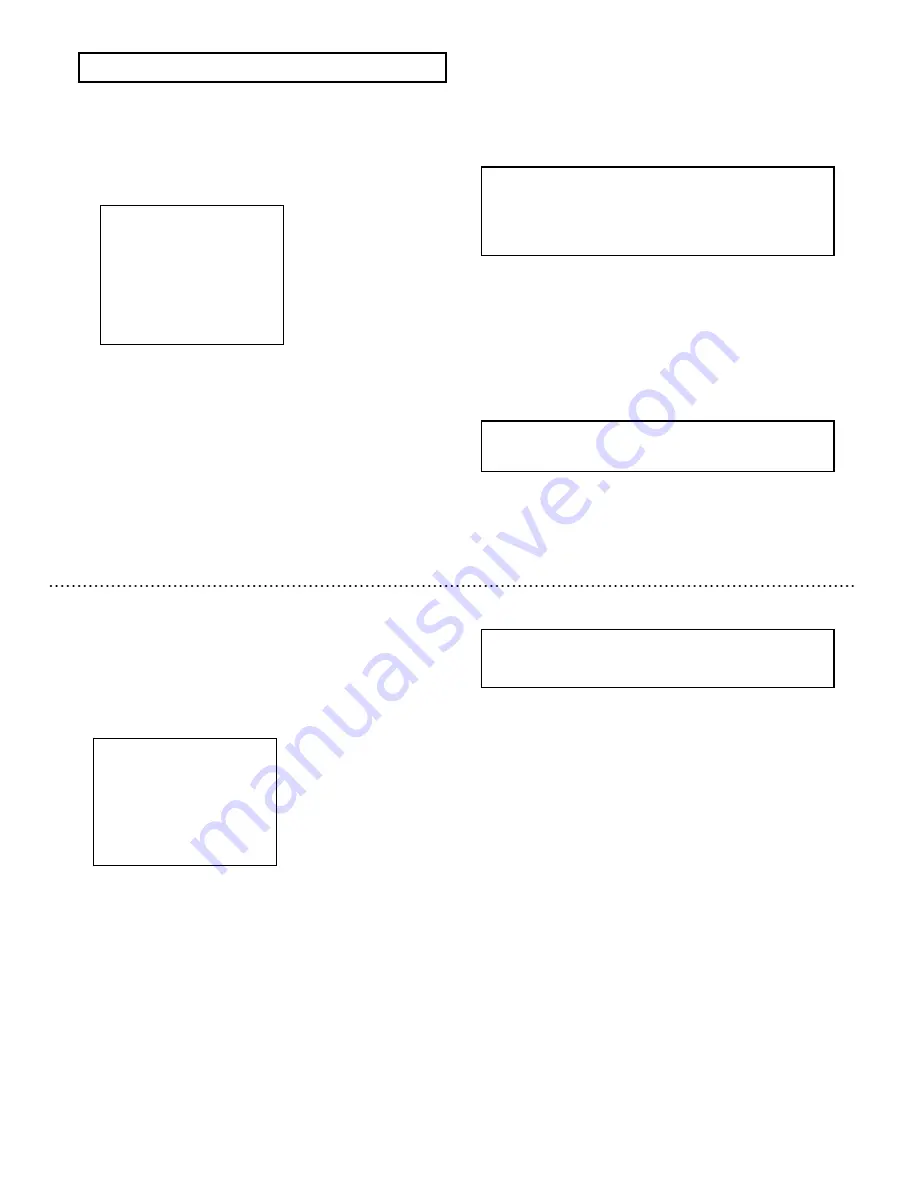
34
Enhancement menu is used to modify the picture quality of
camera output.
1) Press the Set button for longer than 2 seconds to display the
Main menu.
2) Use the Up and Down buttons to move the cursor to
ENHANCE
. Push the Set button to display the
ENHANCE
MENU.
Color level adjustment (CHROMA)
The optimum color level has been set at the factory. If necessary,
this can be changed as follows.
Use the Up and Down buttons to move the cursor to
CHROMA
and push the Set button. Right side setting value blinks. In this
state, push the Set button to adjust color level.
Adjustment value range
:
:
:
:
-128
~
~
~
~
000
~
~
~
~
+50
Enhancement menu [ENHANCE]
ENHANCE menu
◆
◆
◆
◆ ENHANCE
ENHANCE
ENHANCE
ENHANCE MENU
MENU
MENU
MENU ◆
◆
◆
◆
>
>
>
>
CHROMA
CHROMA
CHROMA
CHROMA
:
:
:
: 000
000
000
000
DETAIL
DETAIL
DETAIL
DETAIL
:
:
:
: 000
000
000
000
↑
↑
↑
↑
PEDESTAL
PEDESTAL
PEDESTAL
PEDESTAL
:
:
:
: 000
000
000
000
↑
↑
↑
↑
GAMMA
GAMMA
GAMMA
GAMMA
:ON
:ON
:ON
:ON
↑
↑
↑
↑
POLARITY
POLARITY
POLARITY
POLARITY
:POSITIVE
:POSITIVE
:POSITIVE
:POSITIVE
MIRROR
MIRROR
MIRROR
MIRROR
:ON
:ON
:ON
:ON
FOG
FOG
FOG
FOG ADJUST
ADJUST
ADJUST
ADJUST
:OFF
:OFF
:OFF
:OFF
↵
↵
↵
↵
D
D
D
D-
--
-ZOOM
ZOOM
ZOOM
ZOOM
:OFF
:OFF
:OFF
:OFF
↵
↵
↵
↵
RET
RET
RET
RET
END
END
END
END
……
Color level adjustemnt
……
Detail adjustment
……
Black level adjustment
……
Gamma setting
……
Picture polarity(negative positive)
……
Left and right reverse display
……
Fog adjustment
……
Digital zoom menu
……
Return to Main menu
……
End(Menu display off
)
DETAIL fine setting
1) Use the Up and Down buttons to move the cursor to
DETAIL.
2) Simultaneously press the Up and Down buttons for 2
seconds
to
display
the
resolution
setting
menu
[RESOLUTION MENU].
RESOLUTION setting
Use the Up and Down buttons to move the cursor to
RESOLUTION
and push the Set button. Right side setting
value blinks. In this state, push the Set button to change
resolution setting.
Set button
: NORMAL→HIGH
NORMAL :
Standard resolution setting
HIGH :
Resolution is set higher than standard.
(Factory setting)
Black level setting (PEDESTAL)
The optimum black level has been set at the factory.
If necessary, this can be changed as follows.
Use the Up and Down buttons to move the cursor to
PEDESTAL
and push the Set button. Right side setting value
blinks. In this state, push the Set button to adjust black level.
Adjustment value range
:
:
:
:
-28
~
~
~
~
000
~
~
~
~
+100
Simultaneously press the Up and Down buttons for 2 seconds
to return to the factory setting(000).
33
◆
◆
◆
◆ DETAIL
DETAIL
DETAIL
DETAIL MENU
MENU
MENU
MENU ◆
◆
◆
◆
>
>
>
>
R E S O L U T I O N
R E S O L U T I O N
R E S O L U T I O N
R E S O L U T I O N :
:
:
:N O R M A L
N O R M A L
N O R M A L
N O R M A L
RET
RET
RET
RET
END
END
END
END
……
Resolution mode
……
Return to Sub menu
……
End(Menu display off
)
DETAIL menu
Note
There might be ringing effect in counter depending on the
subject, in case of high resolution.
Simultaneously press the Up and Down buttons for 2 seconds
to return to the factory setting(000).
In this state, pressing Set button will stop blinking and setting
value will be fixed.
Note
1) Color noise might be there, when color level is
increased too much.
2) In case of black and white picture mode of
BW
MODE
, the CHROMA level can not be fixed to -128.
Detail setting (DETAIL)
The optimum detail level has been set at the factory.
If necessary, this can be changed as follows.
Use the Up and Down buttons to move the cursor to
DETAIL
and push the Set button. Right side setting value blinks. In this
state, push the Set button to adjust detail level.
Adjustment value range
:
:
:
:
-128
~
~
~
~
000
~
~
~
~
+127
Note
Noise might be there, when detail level is increased too
much.
Summary of Contents for KP-D5000
Page 2: ......






























