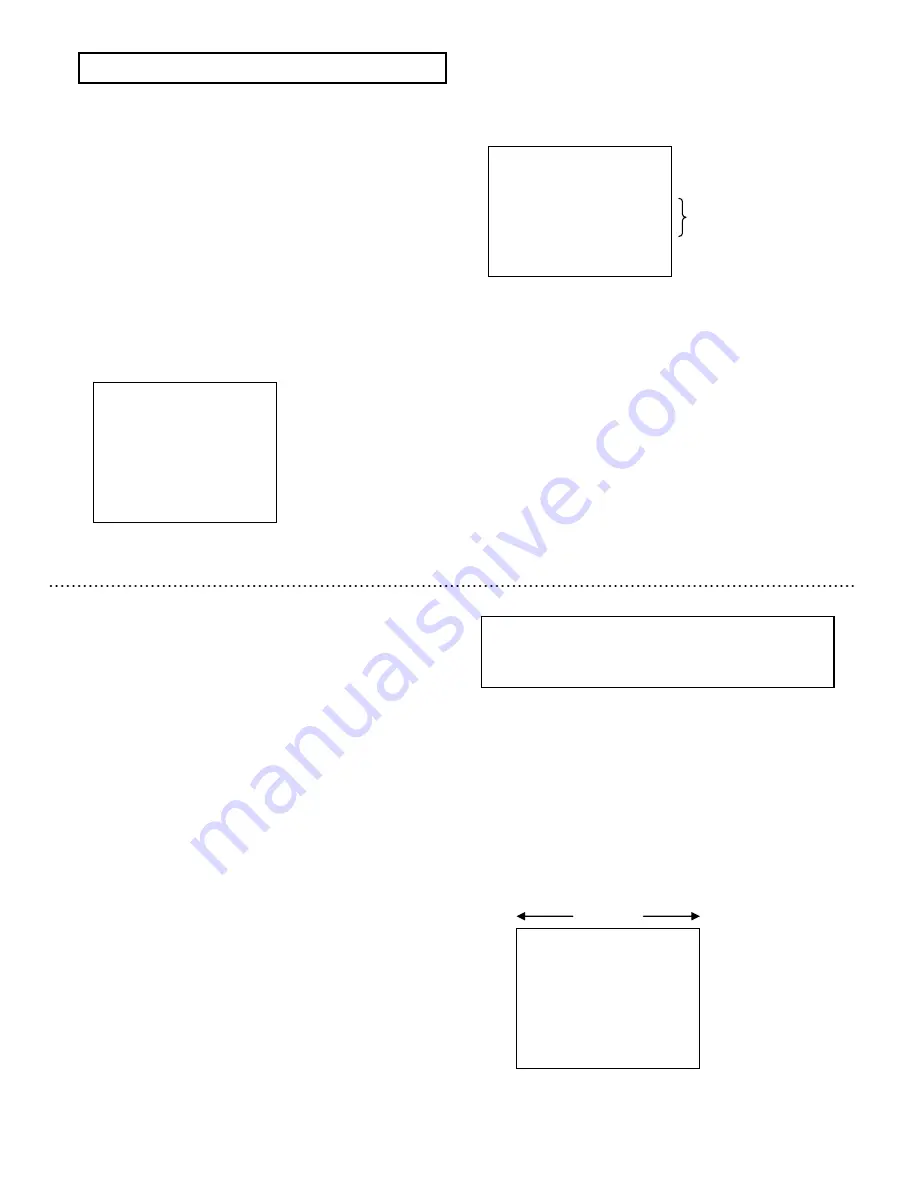
31
Camera title setting
Maximum of 22 characters can be displayed at either top or
bottom of the screen. Selection of display ON/OFF and title
setting is done in
CAMERA TITLE MENU
.
1) Press the Set button for longer than 2 seconds to display
the Main menu.
2) Use the Up and Down buttons to move the cursor to
CAMERA TITLE
. Push the Set button to display
the
CAMERA TITLE
MENU
.
3) When the cursor is at
MODE
, push the Set button to
change the display position as follows.
Set button
:
:
:
:
OFF
→
TOP
→
BOTTOM
OFF
:
Characters are not displayed.(factory setting
)
TOP
:
Characters are displayed at top of screen.
BOTTOM
:
:
:
:
Characters are displayed at bottom of screen.
Camera title setting [ CAMERA TITLE
]
]
]
]
◆
◆
◆
◆
CAMERA
CAMERA
CAMERA
CAMERA TITLE
TITLE
TITLE
TITLE MENU
MENU
MENU
MENU
◆
◆
◆
◆
>
>
>
>
MODE
MODE
MODE
MODE
:OFF
:OFF
:OFF
:OFF
RET
RET
RET
RET
END
END
END
END
……
Display on/off and position
(
OFF/ TOP/ BOTTOM
)
……
Return to Main menu
……
End (Menu display off)
Camera title menu (
OFF
)
Display characters setting
1) When the mode is Top or Bottom, the characters indicated
in the figure is displayed as camera title.
2) Push the Down button to move the blinking cursor to
character input selection table (ALPHA or JP).
Alphanumeric characters and symbols for ALPHA,
katakana characters for JP(kana) and kanji characters for
Jp(kanji) will be displayed in input character selection
table.
3) Push the Set button to change the ALPHA, JP(kana) and
JP(kanji) display.
4) Use the Up and Down buttons to move the blinking cursor
to the desired character.
5) When Set button is pressed, character to be set is
displayed in sequence beginning with the left-most of 22
characters input display for camera title.
◆
◆
◆
◆
CAMERA
CAMERA
CAMERA
CAMERA TITLE
TITLE
TITLE
TITLE MENU
MENU
MENU
MENU
◆
◆
◆
◆
>
>
>
>
MODE
MODE
MODE
MODE
:
:
:
:BOTTOM
BOTTOM
BOTTOM
BOTTOM
ALPHA
ALPHA
ALPHA
ALPHA
0123456789
0123456789
0123456789
0123456789
ABCDEFGHIJKLM
ABCDEFGHIJKLM
ABCDEFGHIJKLM
ABCDEFGHIJKLM
NOPQRSTUVWXYZ
NOPQRSTUVWXYZ
NOPQRSTUVWXYZ
NOPQRSTUVWXYZ
!?#&(
!?#&(
!?#&(
!?#&( )、
)、
)、
)、 .:;~
.
:;~
.
:;~
.
:;~*%
*%
*%
*%
+-x/=
+-x/=
+-x/=
+-x/=“‘
“‘
“‘
“‘
SPACE
SPACE
SPACE
SPACE
←
←
←
←
→
→
→
→
RESET
RESET
RESET
RESET
POSITION
POSITION
POSITION
POSITION RET
RET
RET
RET
END
END
END
END
□□□□□□□□□□□□□□□□□□□□□
□□□□□□□□□□□□□□□□□□□□□
□□□□□□□□□□□□□□□□□□□□□
□□□□□□□□□□□□□□□□□□□□□
……Display on/off and position
(
OFF/ TOP/ BOTTOM
)
Input character select table
……Blank, cursor shift (left,right),character delete
……Display position (left,right),return, end
……
Input charactet display
Camera title menu (
TOP/BOTTOM
)
Afterwards, each newly selected character is automatically
moved sequentially toward the right.
Additional commands of the title input menu are as follows.
SPACE
:
To add a blank space, move the blinking cursor to
SPACE
and press the Set button.
←
・
・
・
・
→
:
The input characters can be edited by using the
arrow symbols.
1) Set the blinking cursor to either of the arrow symbols and
press Set button. The blinking cursor moves in the arrow
direction. Press the Set button repeatedly until the blinking
cursor overlaps the character to be changed.
2) Select the character to be inserted with the Up and Down
buttons, then press Set button to replace the character
selected in step 1) with this new character.
RESET
:
To delete all characters from the display, move the
blinking cursor to
RESET
, then press Set button.
After deleting the characters, the blinking cursor
returns to the start of the input character selection
table.
RET
:
To exit the title setting menu and return to the
main menu, move the blinking cursor to
RET
and
press Set button.
END
:
To close the menu display and return to the
normal picture screen, move the cursor to
END
and press the Set button.
Note
There are limited types of kanji, which can be displayed in
camera title. Refer to the type of kanji, which is descried
later. (page 40)
Title position setting
POSITION
:
It is used to decide the display position of the
camera title on screen.
1) Shift the blinking cursor to
POSITION
and press the Set
button to open the title position screen indicated in the
figure. Screen top and bottom positions are determined
respectively by
TOP
and
BOTTOM MODE
settings.
2) Press the Up and Down buttons to shift the characters left
and right repectively. Afterwards, press the Set button to
confirm the display position and return to the main menu.
CAMERA
CAMERA
CAMERA
CAMERA NO.
NO.
NO.
NO.1
1
1
1
……
Character display position (Top
)
……C
haracter display position (Bottom)
Title position screen (
TOP)
Up button
Down button
32
Summary of Contents for KP-D5000
Page 2: ......






























