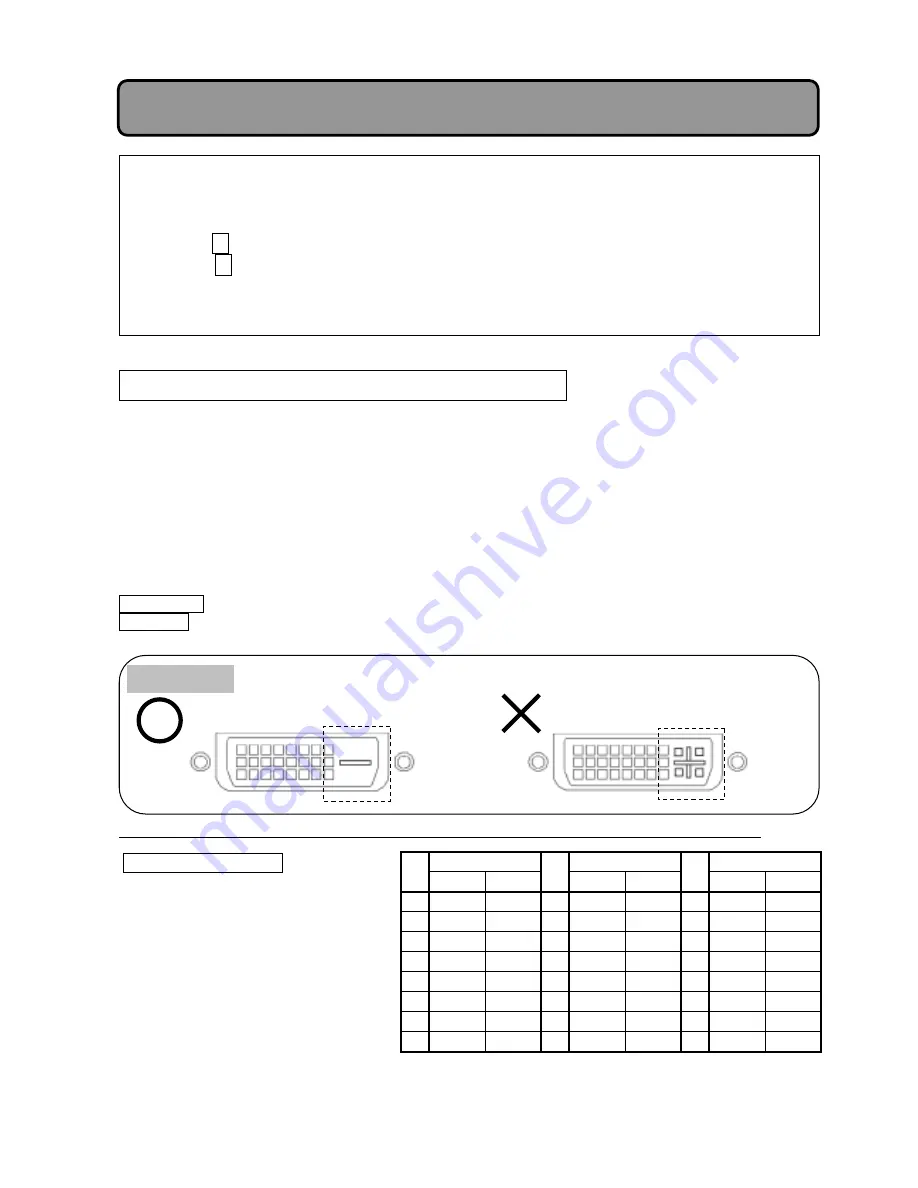
!/"
If the image appears but is extremely dark, perform the “CLAMP POS” adjustment using the
following procedure.
"
%
Select the “CLAMP POS.” adjustment. (See p.17, p.19)
"
%
Make note of the number displayed under “CLAMP POS.”.
%
Press the
0
key until a black vertical band appears from the left edge of screen.
%
Press the
1
key to adjust so that the black band just disappears from the screen, and then
adjust the value by adding 10.
%
If the image is not bright enough even after the above adjustment, there may be some other
cause: Reset the value to default and consult your dealer.
"
Resolution
,
Refresh rate
%
640x480@60Hz
"
%
640x480@72Hz
%
640x480@75Hz
"
%
800x600@60Hz
"
%
800x600@72Hz
%
800x600@75Hz
%
1024x768@60Hz
"
%
1024x768@70Hz
%
1024x768@75Hz
%
1280x1024@60Hz
" %
1280x1024@75Hz
"
"
"
"
"
"
"
"
"
"
"
"
"
When displaying digital computer signal
"
"
1. Signal connection
"
Connect digital computer signal to the RGB3 terminal.
"
2
The following shows the specifications and input terminal of digital computer signal used in this
projector. If a terminal with other specifications is to be connected, the shape must be changed
to match the following pin assignment.
"
2
This projector conforms to VESA standard signal: It may not display another digital signal
normally.
"
"
Signal format TMDS Format
Input jacks DVI-D
"
"
"
"
"""""""""""""
"
"
2
Please use cable for DVI-D because figure of jacks differ between DVI-D and DVI-I.
"
"
"
"
"
"
"
"
"
"
"
Terminal name
Terminal name
Terminal name
Pin
Input Output
Pin
Input Output
Pin
Input Output
1
RX2-
TX2-
9
RX1-
TX1- 17 RX0-
TX0-
2
RX2+
TX2+
10
RX1+
TX1+ 18 RX0+
TX0+
3
GND
GND
11
GND
GND 19 GND
GND
4
NC
NC
12
NC
NC
20
NC
NC
5
NC
NC
13
NC
NC
21
NC
NC
6 SCL/DD SCL/DD 14
+5V
+5V
22 GND
GND
7
SDA/D SDA/D 15
GND
GND 23 RXC+
TXC+
8
NC
NC
16
Hot
Hot
24 RXC-
TXC-
Signal Connections and Adjustment Procedures:
Computer Signal
DVI-D
DVI-I
Figure of jack


























