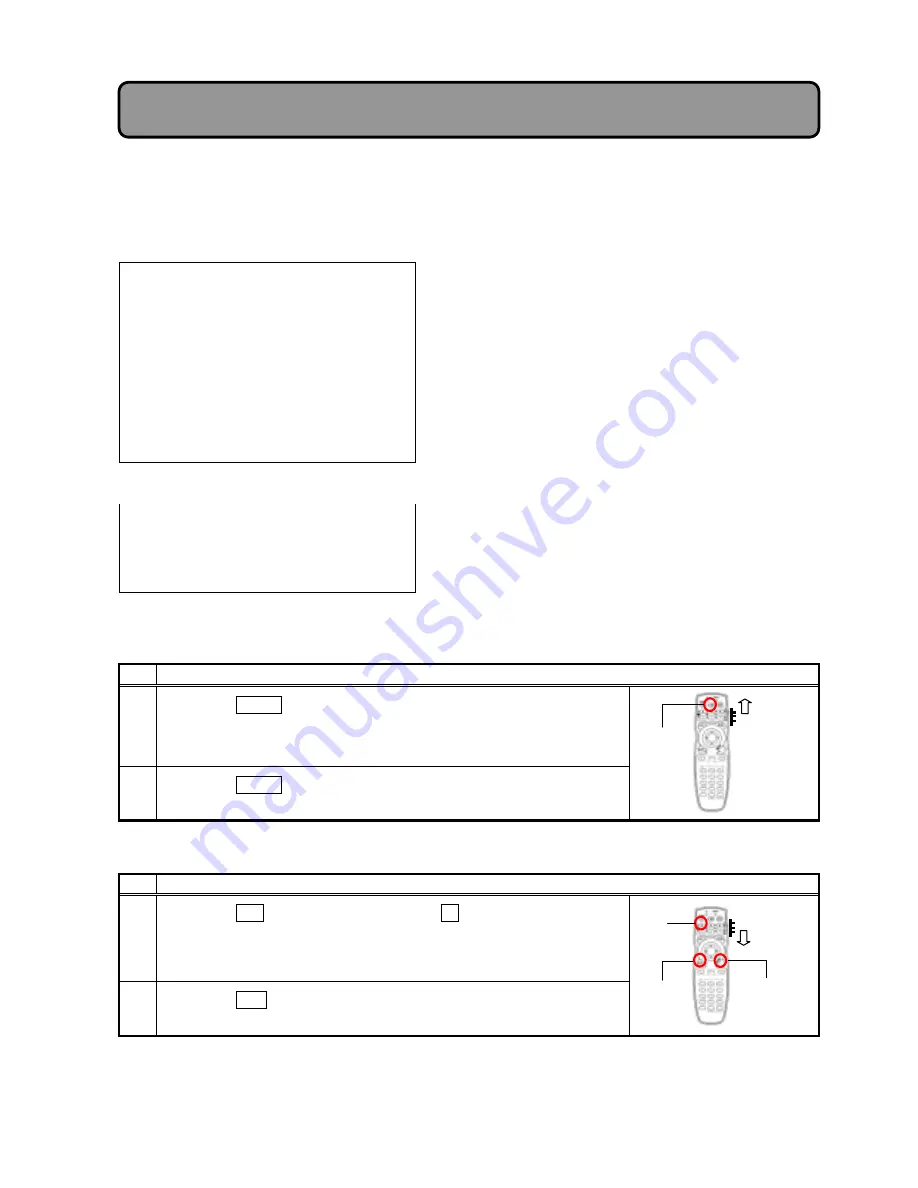
"!#
#
Displaying Accumulated Operation Hours
%
The projector operation hours can be displayed, as a reference for replacing the lamp.
#
&-
On-screen information
UNIT
5000h
...
Shows projector operation hours.
LAMP1
...
Shows hours of Lamp1.
TOTAL
: 512h
...
#
Shows lamp operation hours as total.
CONTINUOUS : 12h
...
#
Shows continuous operation hours.
P-ON COUNT : 101
...
#
Shows the number of lamp lightings.
LAMP2
...
Shows hours of Lamp2.
TOTAL
: 500h
...
#
Shows lamp operation hours as total.
CONTINUOUS : --h
...
#
Shows lamp off.
P-ON COUNT : 100
...
#
Shows the number of lamp lightings.
# #
:
Lamp off side is display in gray.
#
When the lamp is trouble
#
LAMP2
: FAILURE
...
Shows trouble of lamp2. (Red display in the case.)
#
#
# :
Contact your dealer to lamp replacement.
#
2. Operational procedure
8
When setting the “USER” mode for the remote control
9
Step
Procedure
1
%
Press the TIMER key.
%
The projector, LCD panel and lamp operation hours with the number of
lamp lightings will appear on screen.
2
%
Press the TIMER key to terminate the display.
#
#
8
When setting the “SERVICE” mode for the remote control
9
Step
Procedure
1
%
Press the ADJ key while holding down the F1 key.
%
The projector, LCD panel and lamp operation hours with the number of
lamp lightings will appear on screen.
2
%
Press the END key to terminate the display.
#
Adjustment Items and Functions:
Display Operation hours
!
TIMER
Key
USER
Mode
END
Key
SERVICE
Mode
ADJ
Key
F1
Key




























