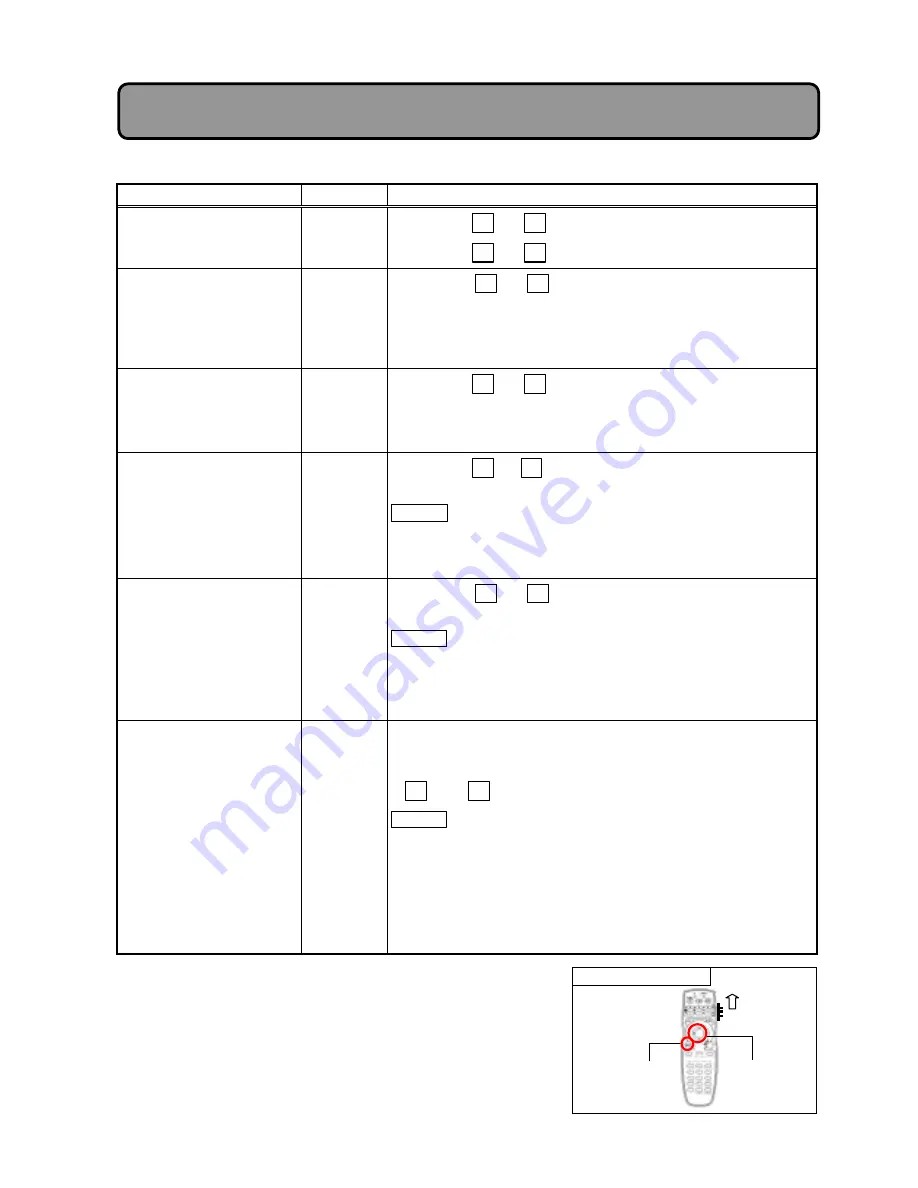
!7#
Remote control operation
#
#
#
#
Adjustment procedure (basic adjustment)
#
Item
Input
Procedure
POSITION
Image position adjustment
RGB1
RGB2
RGB3
%
Press the
4
or
5
key to move the image up or down.
%
Press the
6
or
2
key to move the image left or right.
SAMPLE CLOCK
Horizontal size adjustment
RGB1
RGB2
%
Press the
6
or
2
key to change the horizontal size of
image.
8
The sampling clock frequency of input signal will change.
If the sampling clock frequency is known, set the on-screen
display value to that.
9
SAMPLE PHASE
Adjust if the image is
noisy
RGB1
RGB2
%
Press the
4
or
5
key to adjust to the optimum value.
:
Adjust to minimize noise in image. If the adjustment is
incomplete, fine lines of image will be distorted.
:
Adjust so that vertical lines are clear and sharp.
PICTURE
Brightness (picture level)
adjustment
RGB1
RGB2
RGB3
%
Press the
4
or
5
key to adjust the brightness of bright
(white) portion of image.
Caution
“0” is the reference of adjustment value displayed on screen. Note
that if the value is larger than necessary in the plus (+) direction, the
bright portion of image will be crushed.
BLACK LEVEL
Black
depression
adjustment
RGB1
RGB2
RGB3
%
Press the
4
or
5
key to adjust the brightness of dark
(black) portion of image.
Caution
“0” is the reference of adjustment value displayed on screen. If the
value is negative, the dark portion will be depressed. Basically,
perform adjustment in the direction that will make the dark portion
bright [the value will be plus (+)].
COLOR BALANCE
Tint adjustment
RGB1
RGB2
RGB3
%
After entering this adjustment, use the arrow keys to select the
color
;
R ADJ.
<8
red
9
or
;
B ADJ.
<8
blue
9
to be adjusted.
%
The brightness of the selected color can be adjusted using the
4
and
5
keys.
Caution
%
“0” is the reference of adjustment value displayed on screen.
Note that if the value is larger than necessary in the plus (+)
direction, the bright portion of image of that color will be
crushed.
%
If green is too intense, use PICTURE to decrease the brightness,
and then perform this adjustment.
Adjustment Items and Functions:
Basic adjustment
MENU
Button
USER
Mode
DISK PAD
(
4526
)Key






























