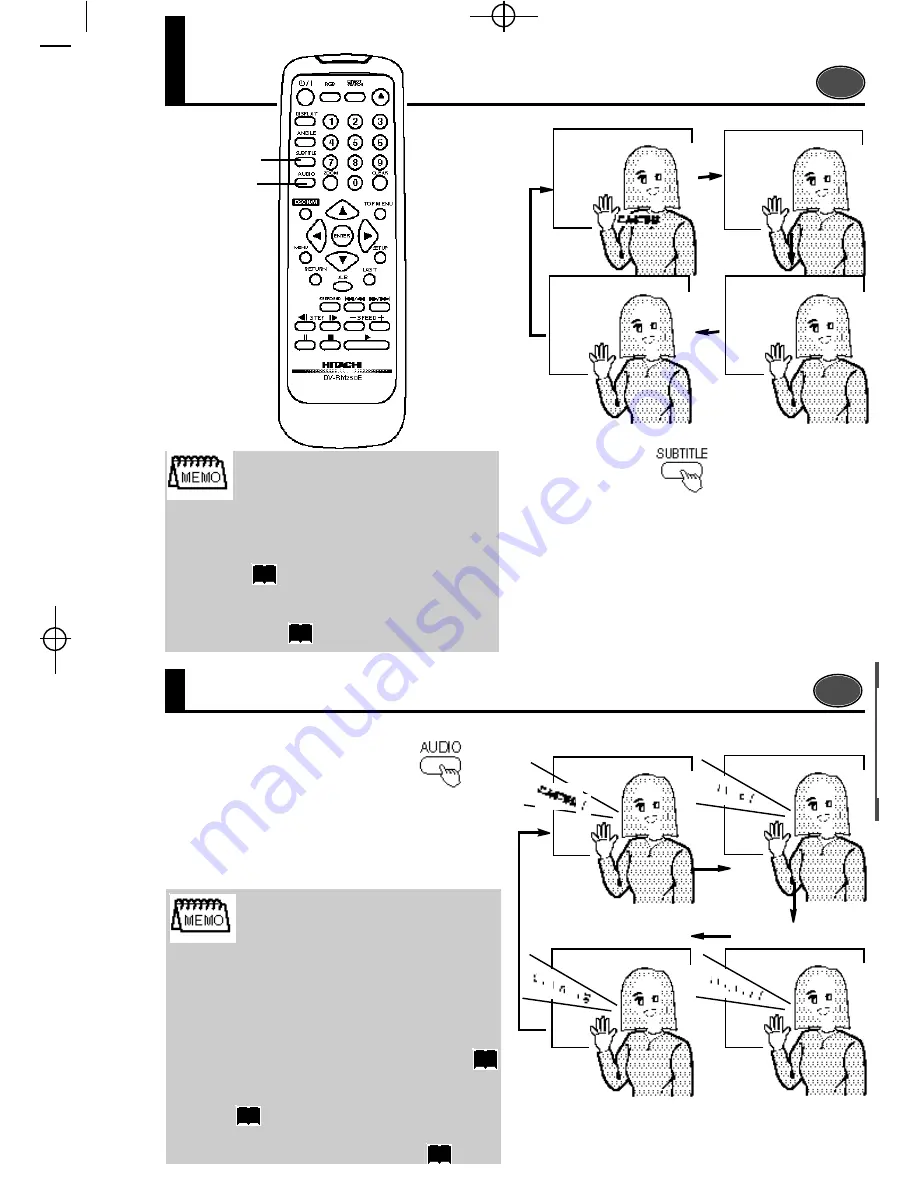
27
SUBTITLE: 1/3
SUBTITLE: 2/3
SUBTITLE: 3/3
SUBTITLE: OFF
TO SELECT A VOCAL LANGUAGE
TO SELECT A SUBTITLE LANGUAGE
DVD
It is p ossib le to select a su b title lan gu age on a DV D th at h as record ed mu lti-lin gu al su b titles.
°Ω
To h ide t he sub ti tle:
P re ss the SUB TITL E bu tto n a nd sel ect 'O FF' d ur i ng
playback. Otherwise, select 'OFF' when the subtitle menu is
displayed.
Press the SUBTI TLE button during
pla yback .
°¥
The subtitle language will change each time the button is
pressed.
°¥
The subtitle language number will be displayed.
Example: When 3 languages are recorded:
°¥
If the subtitle language does not change, there is no
subtitle or only 1 recorded subtitle in the disc.
°¥
If a menu is recorded in the disc, it is also possible to
select by pressing the MENU button and th en u sing
the menu.
°¥
You can also select a subtitle language by using the
SE TUP me nu tha t wi ll be d ispl ayed whe n SE TUP
button is pressed.
21
Press the AUDIO butto n
during Playback.
°¥
The subtitle language in play will be displayed each time
the button is pressed.
°¥
A language number will appear on the screen.
Example: When 4 Vocal Languages Are Recorded:
AUDIO
On a DV D in wh ich mu lti-lin gu al voices are record ed , a p articu lar lan gu age can b e selected
H ell o !
Bonjour !
Den omin ator: Total record ed su b title lan gu ages
N u m e r at o r : Th e s e le c t e d s u b t i t l e l a n g u a g e
n u mb er
D en om in a to r: T ot al n u m b e r of r eco rd ed v oc al
lan gu ages
D VD
AUDIO: 1/4
AUDIO: 2/4
AUDIO: 3/4
AUDIO: 4/4
!
31
°¥
In the DVD, Dol by Dig ita l voi ce o r PCM voi ce is
re co rd ed i n sever al l an gua ge s. P lea se sel ect the
language you prefer.
°¥
If langu age does not change, it means there is only
one language recorded on the disc.
°¥
If the menu is recorded on the disc, you can press the
MENU button then use the menu to make a choice.
°¥
You can also select a voice language with the SETUP
me nu th at will be d isp layed wh en SETUP b utton is
pressed.
°¥
In case of Video CD or CD, if you press the AUDIO
button, it will switch from L, then R, to L/R.
2 1
28
31
°Ω
°Ω
°Ω
°Ω
6/17 TEF (DVD-P250e≠^)•X≤M 11/15/99 4:53 PM ≠∂≠±27
Summary of Contents for DV-P250A
Page 9: ...6 Chapter 1 Rear Panel ACER DVD 5500 ACER DVD 5300 ...
Page 10: ...Chapter 1 7 Acer DVD 5100 Hitachi DV P250E ...
Page 29: ...26 Chapter 1 ...
Page 40: ...Appendix A 37 DEC Board A side Schematics Appendix A ...
Page 41: ...Appendix A 38 DEC Board B side ...
Page 42: ...Appendix A 39 RJK Board A side ...
Page 43: ...Appendix A 40 RJK Board B side ...
Page 44: ...Appendix A 41 FSW MVR FJK Board A side ...
Page 45: ...Appendix A 42 FSW MVR FJK Board B side ...
Page 47: ...Appendix A 44 Exploded Diagram ...
Page 49: ...FSW PWB MVR PWB FJK PWB ...






























