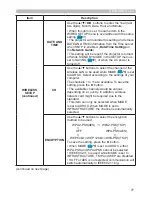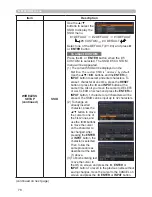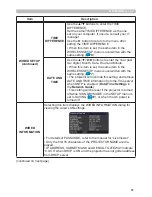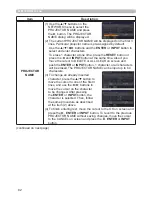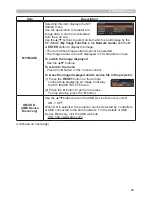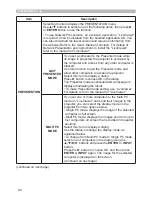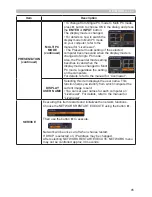71
OPTION menu
Item
Description
SERVICE
(continued)
CLONING
(continued)
The following items are exempted.
OPTION: LAMP TIME, FILTER TIME,
SERVICE(GHOST, LENS DOOR LOCK)
NETWORK: WIRELESS AND WIRED SETUP
(IP ADDRESS, SUBNET MASK,
DEFAULT GATEWAY, DATE AND
TIME), MY IMAGE, PRESENTATION
SECURITY: MY TEXT DISPLAY
• Operation is not available if SECURITY_
CLONNING LOCK is turned ON.
• The Screen_MyScreen can only be loaded.
CLONING load function on STANDBY MODE
• While the projector is in STANDBY MODE, push
the
INPUT
button of control panel together with ►
button, and then press ▲ button to start operating
the CLONING load function.
• During loading process, the three indicators of
control panel (POWER (orange), TEMP, LAMP)
will remain on.
• After the loading process, the three indicators
(POWER (orange), TEMP, LAMP) will turn off.
Then, you can remove the USB storage device.
• If the loading fails, the three indicators (POWER
(orange), TEMP, LAMP) will blink at the same
time.
• CLONING is invalid with the following conditions.
- CLONING LOCK is turned ON.
With this condition, the three indicators (POWER
(orange), TEMP, LAMP) will blink at approximately
three seconds intervals.
- If the STANDBY MODE is set to SAVING.
- If there is no USB memory inserted into
USB
TYPE A
port.
- If PIN LOCK or lock of TRANSITION DETECTOR
is not being released.
- If a system error occurs.
• Please operate one of the following after loading.
- Press
INPUT
button and ◄ button of the control
panel at the same time.
- Wait at least five min. after loading.
- Restart the projector after re-plugging the AC
cable.
(continued on next page)