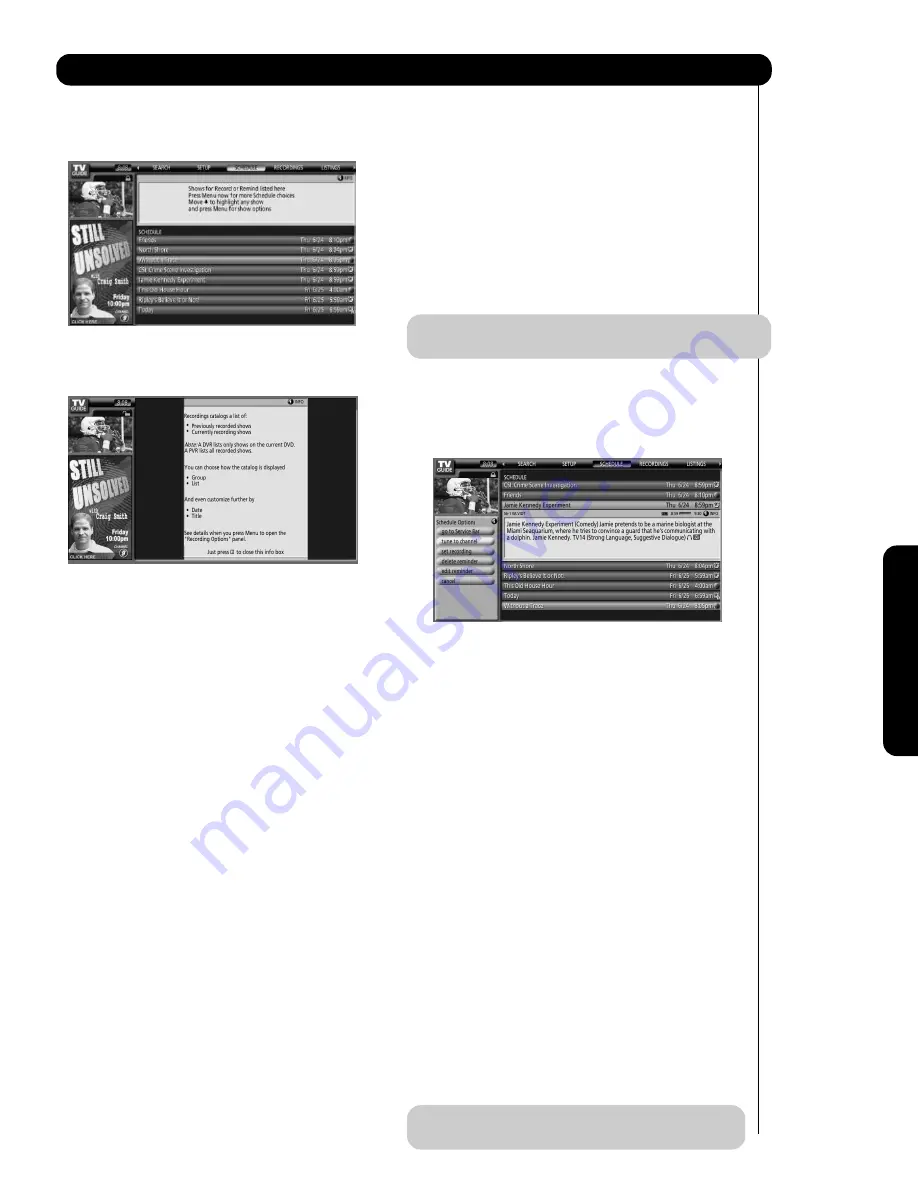
61
SCHEDULE:
The SCHEDULE Service screen allows you to review,
edit and delete Record and Remind events.
Press the INFO button while the SCHEDULE Service is
highlighted on the Service Bar to display a Help screen.
Use the CURSOR PAD
or
to highlight an event,
and then press the MENU button to display the
applicable Schedule Options Panel Menu options.
GO TO SERVICE BAR:
Select to highlight the Service Bar.
WATCH NOW/TUNE TO CHANNEL:
Select to exit the TV Guide On Screen system and tune
to the highlighted program.
SET RECORDING:
Select to open a menu in which you can set a
recording for the program (see page 61).
DELETE RECORDING:
Select to remove the recording from the schedule.
A confirmation Panel Menu will display. Select YES to
delete the recording or NO to exit the Panel Menu.
EDIT RECORDING:
Select to open a menu in which you can edit existing
information (see page 61).
SET REMINDER:
Select to open a menu in which you can set a reminder
for the program (see page 63).
DELETE REMINDER:
Select to remove the reminder from the schedule. A
confirmation panel menu will display. Select YES to
delete the reminder or NO to exit the panel menu.
EDIT REMINDER:
Select to open a menu in which you can edit existing
reminder information (see page 63).
CANCEL:
Select to exit the Panel Menu.
How to Record:
The Record options can be set in the LISTINGS,
SEARCH, and SCHEDULE Services. You can also edit
record settings for a program in the SCHEDULE
Services. There are 3 ways to set a program to record.
•
Use the RECORD button on the Remote Control.
Press the RECORD button to record the program
Once with the current default setting. Each press of
the RECORD button cycles through the RECORD
frequency of Once (default), Regularly, Weekly and
Cancel.
NOTE
: The specific Record Icon appears on the tile
each time the RECORD button is pressed.
•
Use the Panel Menu record features.
1. Use the CURSOR PAD
or
to highlight a
program and press the MENU button to access the
Panel Menu.
2. Use the CURSOR PAD
to highlight Set
Recording and press the SELECT button to display
the Record Options Panel Menu.
3. Use the CURSOR PAD
or
to highlight the
Frequency field and press the CURSOR PAD
or
to select among Once, Regularly, Weekly or Off.
4. Press the CURSOR PAD
to highlight the Start
field, and then press the CURSOR PAD
or
to
select in the range from 120 minutes early to 120
minutes late. The default time is ON Time.
5. Repeat step 4 for the End Field.
6. Use the CURSOR PAD
to highlight the Recorder
field and then press the CURSOR PAD
or
to
select the Recording device.
7. Use the CURSOR PAD
to highlight the Keep Until
field and then press the CURSOR PAD
or
to
select a save option.
8. Press the SELECT button to highlight SCHEDULE
RECORDING. Press the SELECT button again to
exit the menu or highlight CANCEL and press the
SELECT button to close the menu and return to the
highlighted program.
NOTE:
Steps 6, 7 and 8 are for connected IEEE1394
recording only.
TV Guide On Screen
On-Scr
een Display
Summary of Contents for 42HDT52A
Page 103: ...103 Notes ...
Page 104: ...QR64865 ...















































