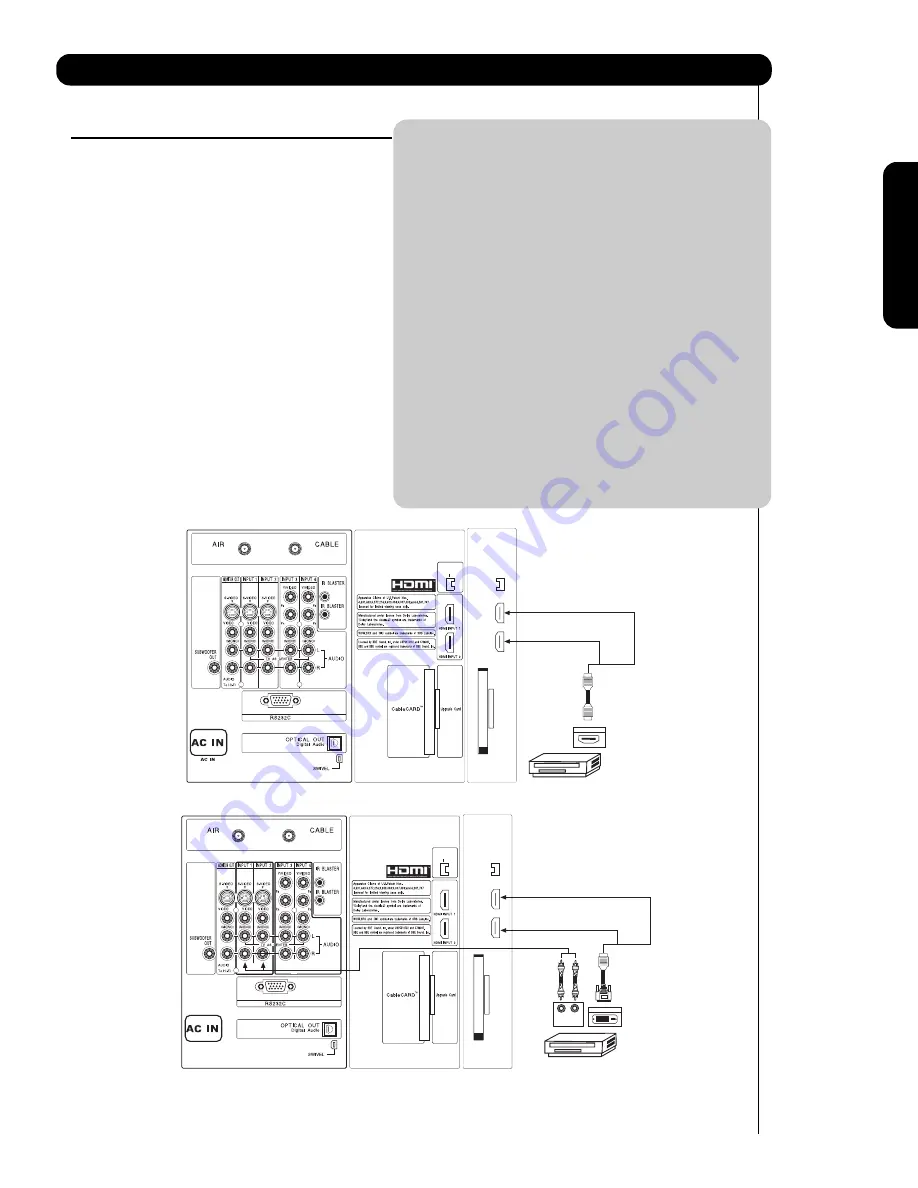
17
Connecting External Video Sources
First time use
CONNECTING A COMPONENT SOURCE WITH
HDMI OR DVI CAPABILITY TO INPUT 1 OR 2
1.
Connect the HDMI or DVI output of the HDTV
set top box or DVD player to the HDMI input as
shown on the Rear panel below.
2.
With DVI output, connect the cable from the
AUDIO OUT R of the HDTV set top box or DVD
player to the INPUT (AUDIO/R) jack as shown on
the Rear Panel below.
3.
With DVI output, connect the cable from the
AUDIO OUT L of the HDTV set top box or DVD
player to the INPUT (AUDIO/L) jack as shown
on the Rear Panel below.
4.
Press the INPUTS button, then select INPUTS 1
or 2 to view the program from the HDTV set top
box or DVD player.
5.
Select CABLE or AIR from the INPUTS menu to
return to the last channel tuned.
NOTE:
1. Completely insert the connection cord
plugs when connecting to rear panel jacks.
The picture and sound that is played back
will be abnormal if the connection is loose.
2. The HDMI input on INPUT 1 and 2
contains the copy protection system called
High-bandwidth Digital Content Protection
(HDCP). HDCP is a cryptographic system
that encrypts video signals when using
HDMI connections to prevent illegal
copying of video contents.
3. HDMI is not a “NETWORK” technology. It
establishes a one-way point-to-point
connection for delivery of uncompressed
video to a display.
4. The connected digital output device
controls the HDMI interface so proper set-
up of device user settings determines final
video appearance.
5. When using a DVI to HDMI cable, connect
the Audio Out L and R cables at the same
INPUT (1 or 2) as your HDMI INPUT (1 or
2).
G-LINK
/
IEEE1394
DV INPUT
DIGITAL OUTPUT
HDMI
Cable
or
HDTV Set-Top-Box or
DVD Player
Back of
HDTV Set-Top-Box or
DVD Player
G-LINK
/
IEEE1394
DV INPUT
L
R
OUTPUT
DIGITAL OUTPUT
DVI to HDMI
Cable
or
or
P
B
P
R
HDTV Set-Top-Box or
DVD Player
Back of
HDTV Set-Top-Box or
DVD Player
HDMI input
DVI to HDMI Input
Summary of Contents for 42HDT52A
Page 103: ...103 Notes ...
Page 104: ...QR64865 ...
















































