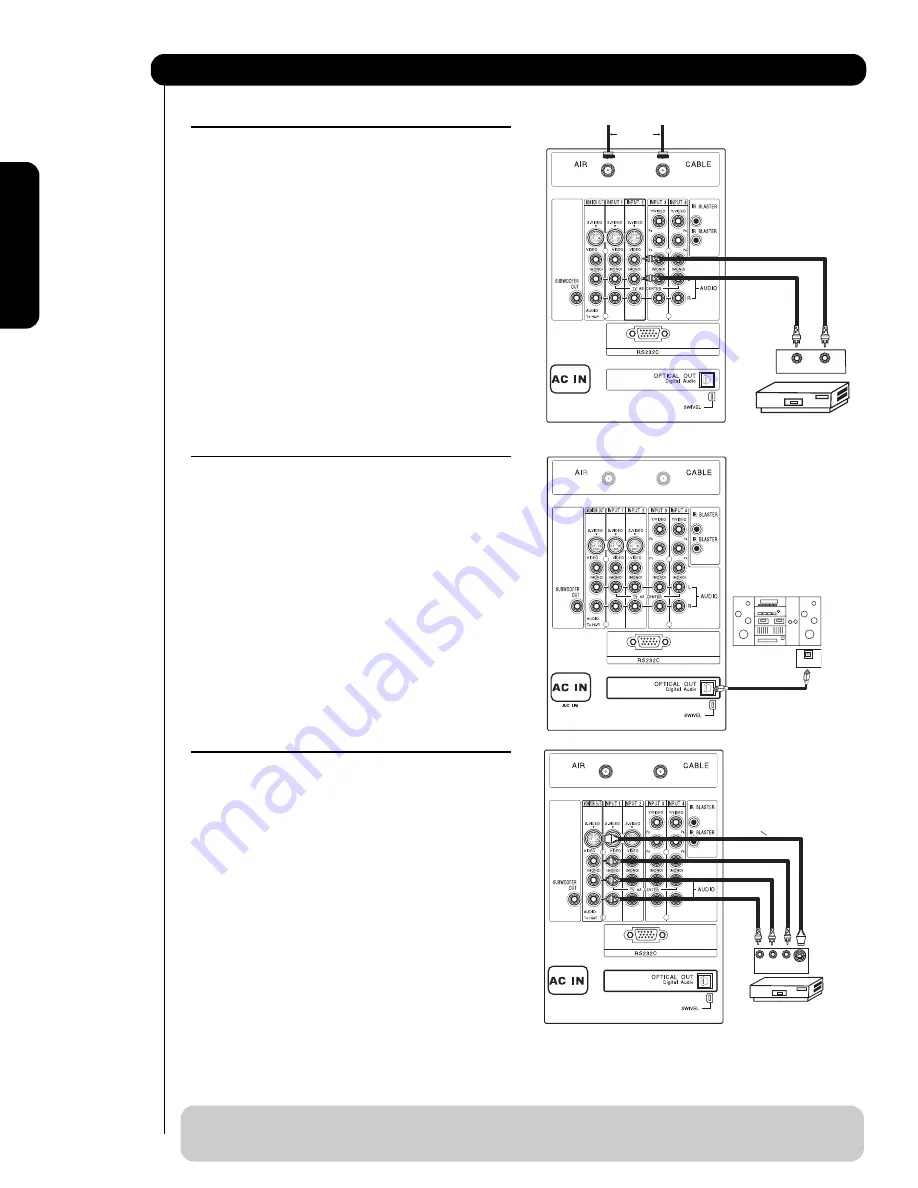
CONNECTING A VIDEO AND MONAURAL AUDIO
SOURCE TO INPUT 1, INPUT 2 OR INPUT 5
1.
Connect the cable from the VIDEO OUT of the
VCR or the laserdisc player to the INPUT
(VIDEO) jack, as shown on the Rear Panel on the
right.
2.
Connect the cable from the AUDIO OUT of the
VCR or the laserdisc player to the INPUT
(MONO)/L(AUDIO) jack.
3.
Press the INPUTS button, then select INPUT 2
from the INPUTS menu to view the program
from the VCR or the laserdisc player.
4.
Select CABLE or AIR from the INPUTS menu to
return to the last channel tuned.
CONNECTING AN EXTERNAL AUDIO AMPLIFIER
To monitor the audio level of the Plasma TV to an
external audio amplifier, connect the system as
shown on the right. The “OPTICAL OUT” from the
Rear Panel is a fixed output. The Volume of the
amplifier is controlled by the amplifier, not by the
Plasma Television. The OPTICAL OUT terminal
outputs all audio sources with Optical IN capability.
1.
Connect an optical cable from the Optical out to
the Optical input of a separate Stereo System
Amplifier as shown on the Rear Panel on the
right.
CONNECTING MONITOR OUT
The MONITOR OUT terminal outputs video and
audio of CABLE/AIR and INPUTS 1, 2, 3, 4 and 5. It
does not output component video.
1.
Connecting S-Video:
Connect the cable from the S-VIDEO OUT of
the Rear Panel to the INPUT (S-VIDEO) jack, of
the VCR or Laserdisk player.
Connecting Video:
Connect the cable from the VIDEO INPUT of
the VCR or the laserdisc player to the VIDEO
out jack on the TV Rear Panel.
2.
Connect the cable from the AUDIO IN R of the
VCR or the laserdisc player to the OUTPUT
(AUDIO/R) jack on the TV Rear Panel.
3.
Connect the cable from the AUDIO IN L of the
VCR or the laserdisc player to the OUTPUT
(AUDIO/L) jack on the TV Rear Panel.
20
First time use
Connecting External Audio/Video Devices
G-LINK
/
Stereo System Amplifier
OPTICAL
INPUT
G-LINK
/
VCR or other external
components
INPUT
S-VIDEO
R L V
Optional
G-LINK
/
VIDEO OUT
AUDIO OUT
VCR
Back of VCR
Connect the
Cable and/or
Air cable
s
NOTE
: 1.
When making video connections, connect S-Video only or Video only. If both are connected, S-
Video takes priority (see table on page 8).
2.
For further information on using MONITOR OUT, refer to pages 88 and 89.
Summary of Contents for 42HDT52A
Page 103: ...103 Notes ...
Page 104: ...QR64865 ...






























