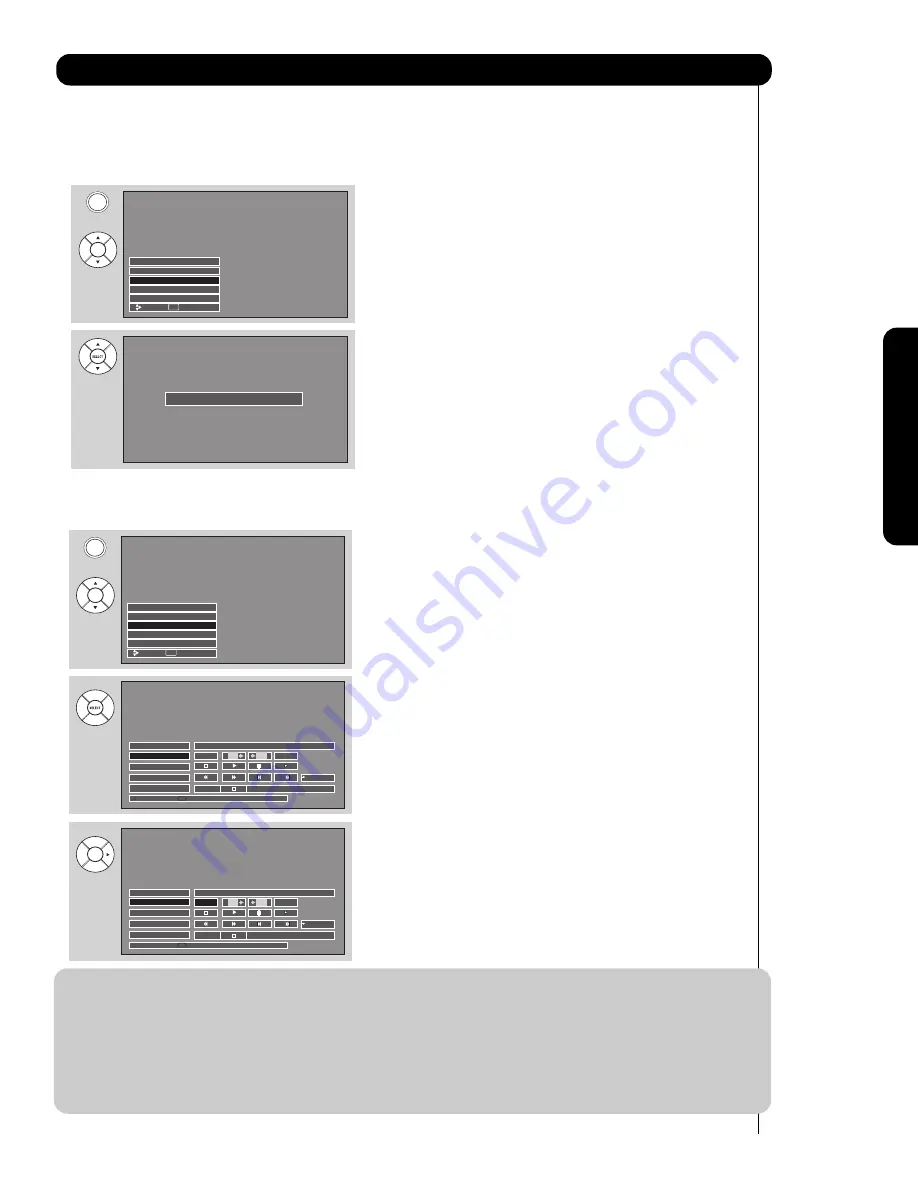
29
How to Use the Remote to Control Your TV
The Remote Contr
o
l
When an IEEE1394 device is not connected
When an IEEE1394 device is connected
1. Press INPUT button, CURSOR PAD and SELECT
button to select IEEE 1394.
2. Use CURSOR PAD
to select connected device
(example D-VHS1).
3. Use CURSOR PAD cursors to highlight POWER.
4. Press the SELECT button to power on the device.
5. Use CURSOR PAD cursors to select D-VHS
operation.
6. Press down on the CURSOR PAD to enable the
selected operation.
7. Use CURSOR PAD cursors to highlight the TV
IN/OUT operation.
8. Press the SELECT button to select:
TV IN is DVHS
TV OUT is Cable
IEEE1394
Use this function to control your devices with digital interface capabilities.
INPUTS
Photo Input
IEEE 1394
Cable
Air
Input 1
Move
SEL
Sel.
Device not detected
INPUTS
Input 5
Photo Input
IEEE 1394
Cable
Air
Move
SEL
Sel.
DVHS1
IEEE1394
DEVICE NAME, BRAND NAME
Move
Select
SEL
TV
00:00:00
TV
DVHS1
IEEE1394
DEVICE NAME, BRAND NAME
Move
Select
SEL
TV
00:00:00
TV
POWER
RESET
STD
Counter:-00:03:31
RESET
POWER
STD
Counter:-00:03:31
NOTES:
1.
The digital device will be automatically recognized if properly connected.
2.
Four (4) IEEE1394 devices can be listed on the menu, but only one device at a time can be
used. If a fifth device is connected, it will replace the first device on the menu list.
3.
The On-Screen display will not disappear until the EXIT button is pressed.
4.
Not all devices with IEEE1394 capability are compatible with this TV. Any compatibility
problems with other manufacturers devices should be brought to the attention of those
manufacturers.
5.
TV IN/OUT functions are not available when D-VHS is in playback or recording.
6.
Digital channels may contain Copy Control Information (CCI). When using a CableCARD,
this CCI data will prevent recording of some programs depending on its content value.
Summary of Contents for 42HDT52A
Page 103: ...103 Notes ...
Page 104: ...QR64865 ...
















































