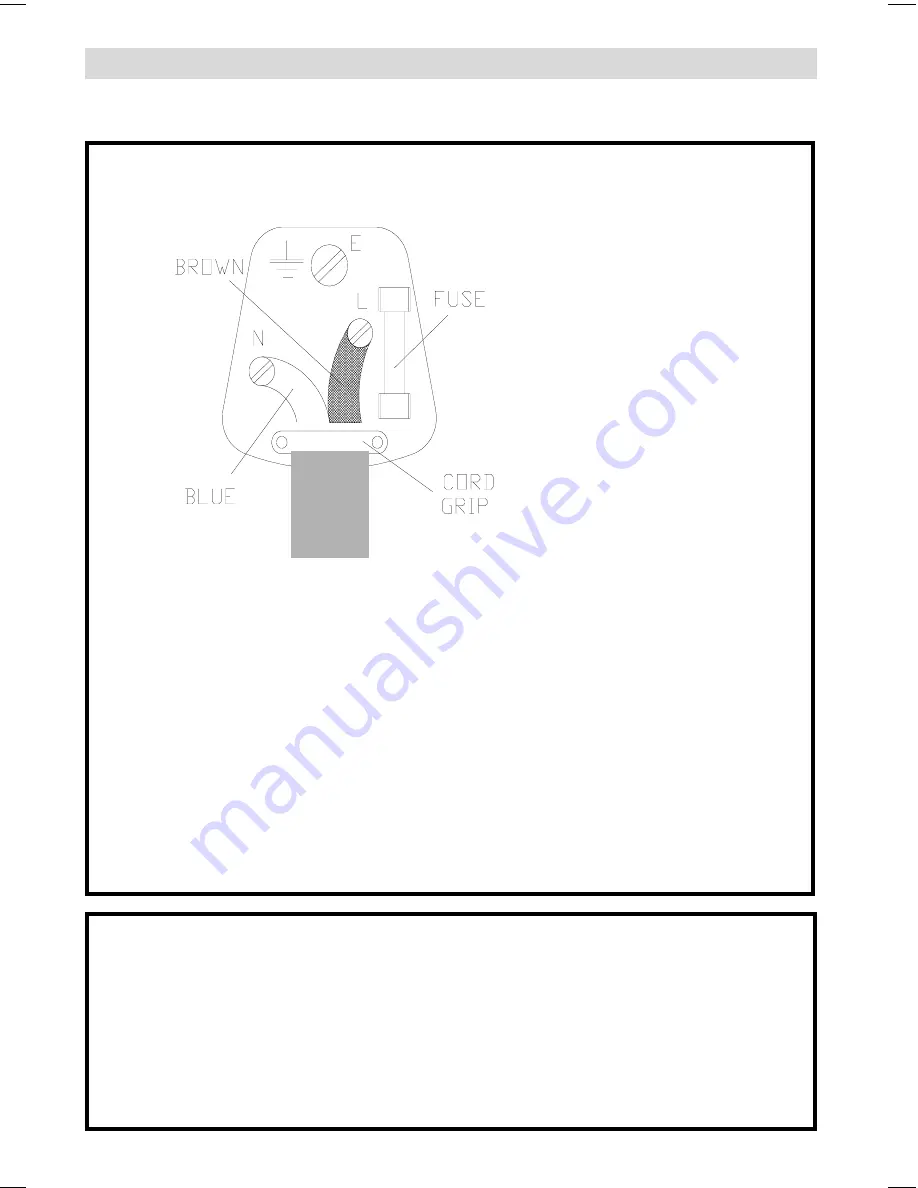
- 32 -
BLUE-NEUTRAL
BROWN-LIVE
CAUTION
TO PREVENT ELECTRIC SHOCK DISCONNECT FROM THE MAINS BEFORE
REMOVING COVER. NO USER SERVICEABLE PARTS INSIDE. REFER SERVICING TO
QUALIFIED SERVICE PERSONNEL.
SAFETY PRECAUTION
THIS EQUIPMENT MUST BE DISCONNECTED FROM THE MAINS WHEN NOT IN USE.
DO NOT ALLOW THIS UNIT TO BE EXPOSED TO RAIN OR MOISTURE.
MAINS (AC) OPERATION
The wires in this mains lead are coloured in accordance with the following code :
IMPORTANT
As the colours of the wires in the mains lead of this appliance may not correspond with
the coloured markings identifying the terminals in your plug, proceed as follows:
The wire which is coloured blue must be connected to the terminal which is
marked with the letter N or coloured black.
The wire which is coloured brown must be connected to the terminal which is marked
with the letter L or coloured red.
No connection is to be made to the earth terminal of the plug.
If a 13 Amp (BS 1363) Plug is used a 5 Amp Fuse must be fitted, or if any other type of
Plug is used a 5 Amp Fuse must be fitted, either in the Plug of Adaptor, or on the
Distribution Board.
Important Instruction
For your own safety read following instruction carefully before attempting to connect this unit
to the mains.
ENG-2200-1547UK-22 INCH TFT IB.p65
03.03.2004, 18:00
32
Summary of Contents for 22LD4200
Page 1: ...GB Instructions for use 22LD4200 ...
Page 34: ......
Page 35: ......
Page 36: ......
Page 37: ......






































