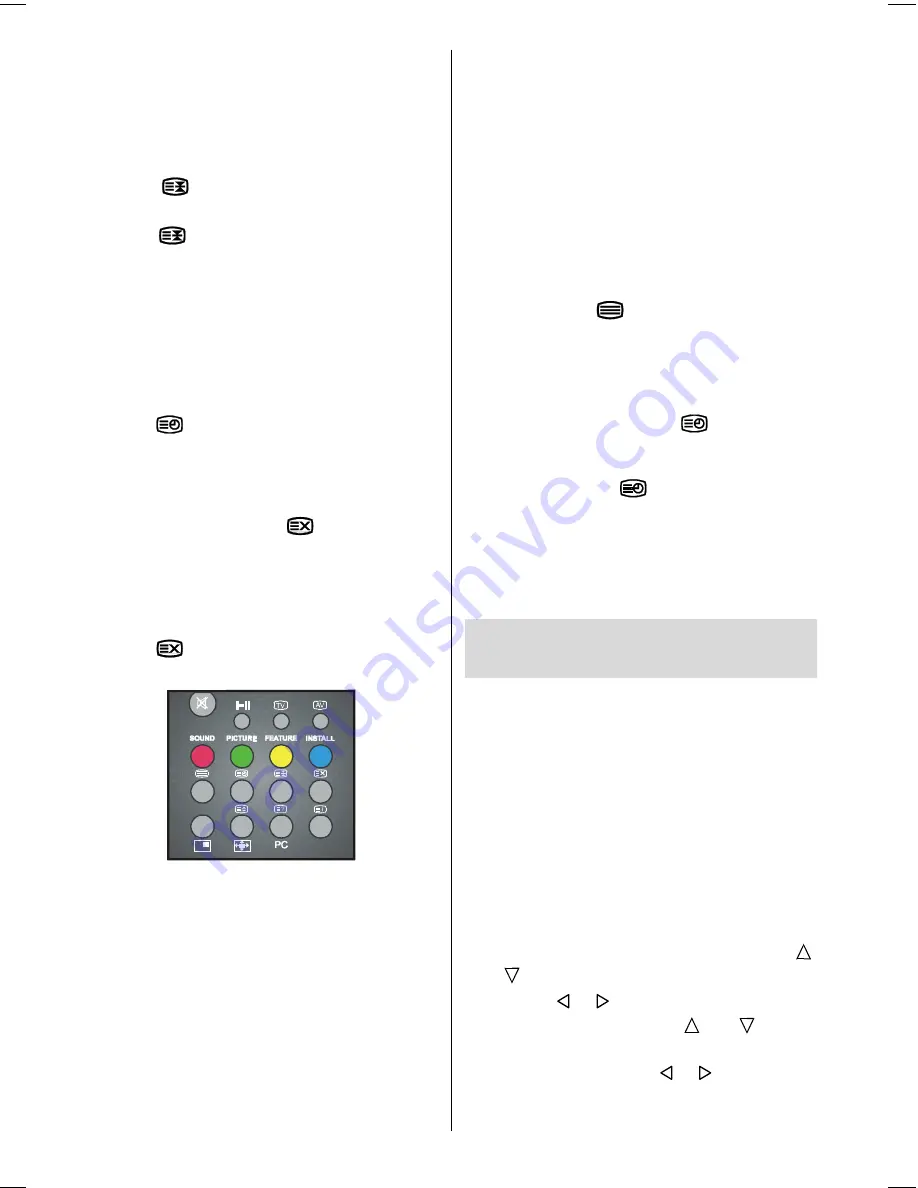
- 24 -
To Stop Automatic Page Change
The teletext page you have selected may
contain more information than what is on the
screen; the rest of the information will be
displayed after a period of time.
Press
button to stop the automatic
page change.
Press
button again to allow the next
page to be displayed.
To Select a
Subpage
Subpages
are subsections of long Teletext
pages that can only be displayed on the
screen one section at a time.
Select the required Teletext page.
Press
button.
Select the required
subpage
number by
pressing four digit buttons (e.g. 0001).
If the selected
subpage
is not displayed in a
s h o r t t i m e , p r e s s
b u t t o n . T V
programme will be displayed on the screen.
Teletext page number will be displayed on
the upper left corner of the screen when the
selected page is found.
Press
button to display the selected
Teletext page.
Fastext
(This is applicable if your TV is equipped with
FASTEXT feature)
Your TV supports the 7 page Teletext system.
When the page number of any of the 7 pages
in memory is entered, the system will not
search for the requested page; instead it will
display the page automatically.
Press
P/CH +
button to move the Teletext
screen forward one page at a time.
Press
- P/CH
button to move the Teletext
screen backward one page at a time.
For Fastext
The subject-heading for the information may
have a particular colour.
Press an appropriate
Red
,
Green
,
Yellow
or
Blue
button in order to reach the relevant
page quickly.
To exit Teletext
Press
TV
or
button. The screen will
switch to TV mode.
To Display the Time
While watching a TV programme with Tele-
text transmission press
button. The
current time information, captured from Tele-
text will be displayed at the upper right of the
screen until the
,
AV
or
M
button
pressed.
If the programme being watched does not
have Teletext transmission, no information
will be displayed.
Peripheral Equipment
Connections
There is a wide range of audio and video
equipment that can be connected to your TV.
Connection diagrams at the and of this sec-
tion show you where the different equipment
should be connected at the back side of the
TV.
PC Sound Connection
Connect the PC Audio output to the TFT
PC
Audio In
socket with stereo connection
cable.
In the main menu select "Feature" using
or button then enter the Feature menu
pressing , or
OK
button. Come on
"PC Sound Mode" using or button
and select
PC
from the TV, AV-1, AV-2, AV-3
and PC options using , or
OK
but-
ton.
ENG-2200-1547UK-22 INCH TFT IB.p65
03.03.2004, 18:00
24
Summary of Contents for 22LD4200
Page 1: ...GB Instructions for use 22LD4200 ...
Page 34: ......
Page 35: ......
Page 36: ......
Page 37: ......














































