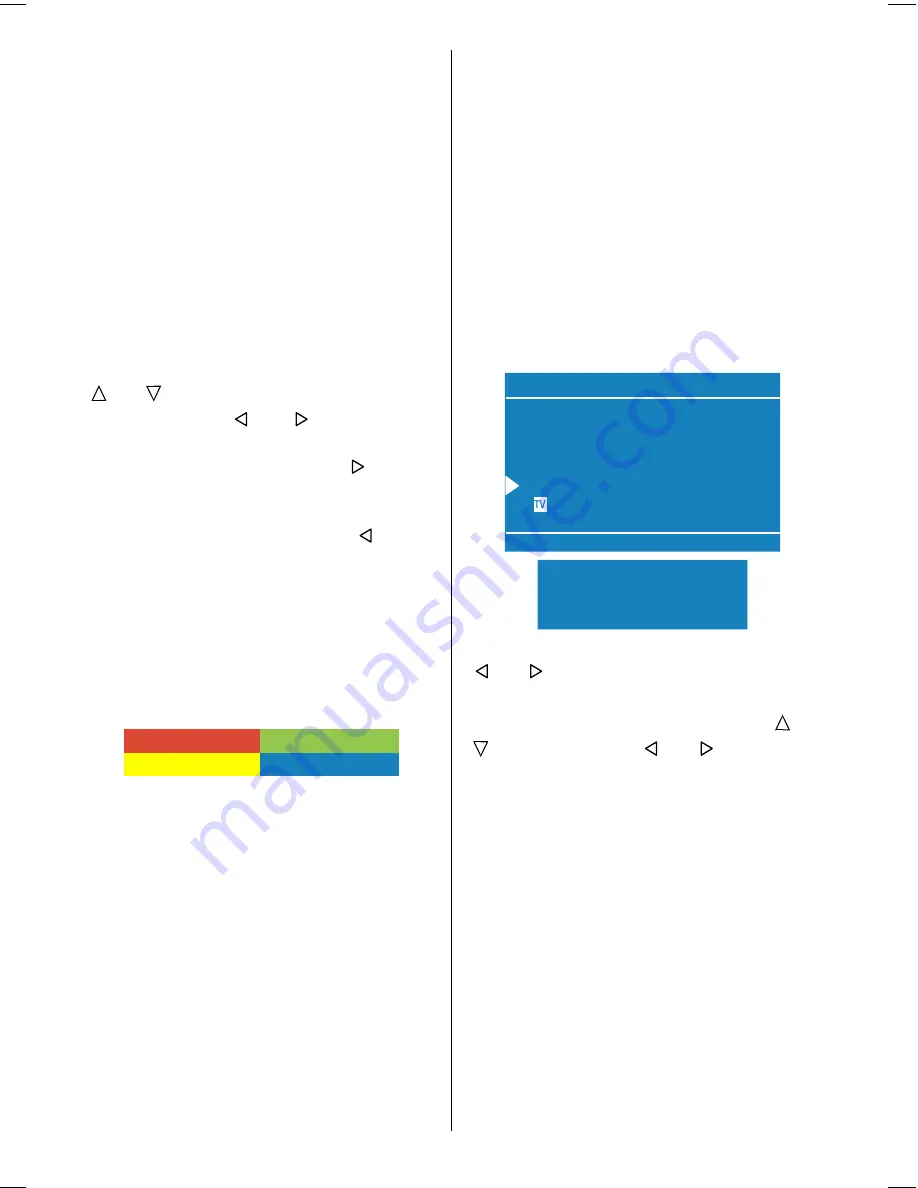
- 18 -
At the bottom of the menu there is a pro-
gramme sort functions section. Each func-
tion is activated by
coloured
button (seen
above).
Name
allows changing the pro-
gramme name. By
Delete
you can delete
programmes that you
do not require
.
Insert
section is for inserting programmes into an-
other programme spaces. By selecting
Autostore
section, Autostore menu will be
available.
Name:
To change the name of a programme, se-
lect the programme and then press the RED
(Name) button.
The first letter begins to blink
on the selected name. To change that letter
or button can be used, and to select
the other letters, or button can be
used. If the cursor is at the last letter of the
Programme Name, pressing button
moves the cursor at the beginning. On the
contrary, if the cursor is at the beginning of
the Programme Name, pressing button
moves the cursor at the end.
After changing the name
press the RED
(Store) button
. After activating the name
process the
Insert
,
Delete
and
Autostore
processes will be inactive and
"
Cancel
" option will be valid.
If you do want to
store the new name, press the BLUE
(Cancel) button.
&DQFHO
6WRUH
Insert:
When the Green (Insert)button is pressed,
"
Name
", "
Autostore
" and "
Delete
" functions
are erased, the selected programme (A) is
displayed with an arrow. From now on, the
automatic selection is
cancelled
. With navi-
gation buttons, the decided programme
space (B) can be selected and by pressing
the green button again,
the selected
programme will be inserted.
Press
Blue
button to activate "
Cancel
" func-
tion of "
Insert
" process.
Delete:
To start the "Delete" process, press the yel-
low "Delete" button,
(
Name
,
Insert
and
Autostore
functions are inactive). Press-
ing yellow button again erases the selected
programme from the programme list, and
the programmes below shift one up. Press-
ing
Blue
button cancels the activated
De-
lete
process.
Autostore:
To enter Autostore menu,
press the
blue
button. To learn the features of this function
see "
Autostore
" below.
Autostore, searches and stores all channels
automatically on your TV, according to the
transmission of programme systems in
your area.
:DUQLQJ
&RXQWU\
&RQWLQXH
&DQFHO
$OO3UHVWRUHG3URJUDPPHV
:LOO%H(UDVHG
$36,V5XQQLQJ
3OHDVH:DLW
First of all choose the
Country
by using
or button.
To cancel
Autostore
before starting, press
TV
button. To select
Continue
use or
button and press or button.
After Autostore is finalized, a programme list
will appear on the screen. In the programme
list you will see the programme numbers
and names assigned to the programmes.
If you do not accept the locations and/or the
programme names of programmes, you
can change them in Programme menu.
Source Menu
You can switch your TV to AV modes by
pressing
directly
AV
button or by selecting
in source menu from the main menu.
While in AV mode, you can also switch your
TV to TV or other AV modes by selecting in
source menu from the main menu.
ENG-2200-1547UK-22 INCH TFT IB.p65
03.03.2004, 17:59
18
Summary of Contents for 22LD4200
Page 1: ...GB Instructions for use 22LD4200 ...
Page 34: ......
Page 35: ......
Page 36: ......
Page 37: ......
















































