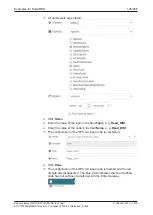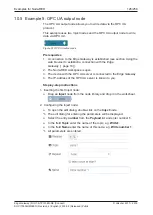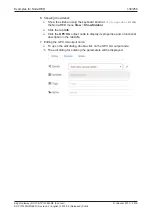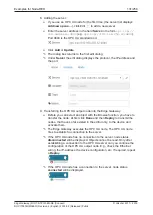Examples for Node-RED
139/258
10. Defining signals for module 2:
Ø
Select
002: 16 receive byte (outputs)
in the configuration tree.
Ê
The signal configuration page with information on module 002 will be
displayed.
Ø
Mark the available signal in the signal list.
Ø
Click
Delete selected items
.
Ø
Click
Add new signals
.
Ê
The
Add new signals
dialog box will be displayed.
Ø
Select the data type
Signed16
.
Ø
Select the quantity: 8.
Ø
Under tag name base enter
Set_temperature
.
Ø
Click
Ok
.
Ê
Column
Tag
displays
Set_temperature_1
to
Set_temperature_8
. If
required, you can adapt the signal names in the column
Tag
.
11. Saving the configuration:
Ø
To save the configuration in the Edge Gateway, click
Project
>
Save
in
the main menu of the PROFINET-configuration.
Ê
A message confirms that the configuration has been saved
successfully.
Ø
Click
Ok
.
Ê
The PROFINET configuration and signal definition are saved in the
Edge Gateway, but they are not activated yet.
12. Returning to Node-RED:
Ø
Return to the tab
Node-RED
in your browser.
Ø
To adopt a new/changed PROFINET configuration, click
Reconfigure
interface
.
Ø
To add a new fieldbus interface, click
Add
.
- or -
Update
is offered as an alternative. Click
Update
, if only signal names
have been extended or changed, whereas the PROFINET configuration
has remained unchanged.
Ê
The display returns to the edit dialog.
13. Entering names:
Ø
Under Name enter a node name e.g.
MyInput
.
Edge Gateway | NIOT-E-TPI51-EN-RE (Connect)
DOC170502UM04EN | Revision 4 | English | 2018-08 | Released | Public
© Hilscher 2017 – 2018