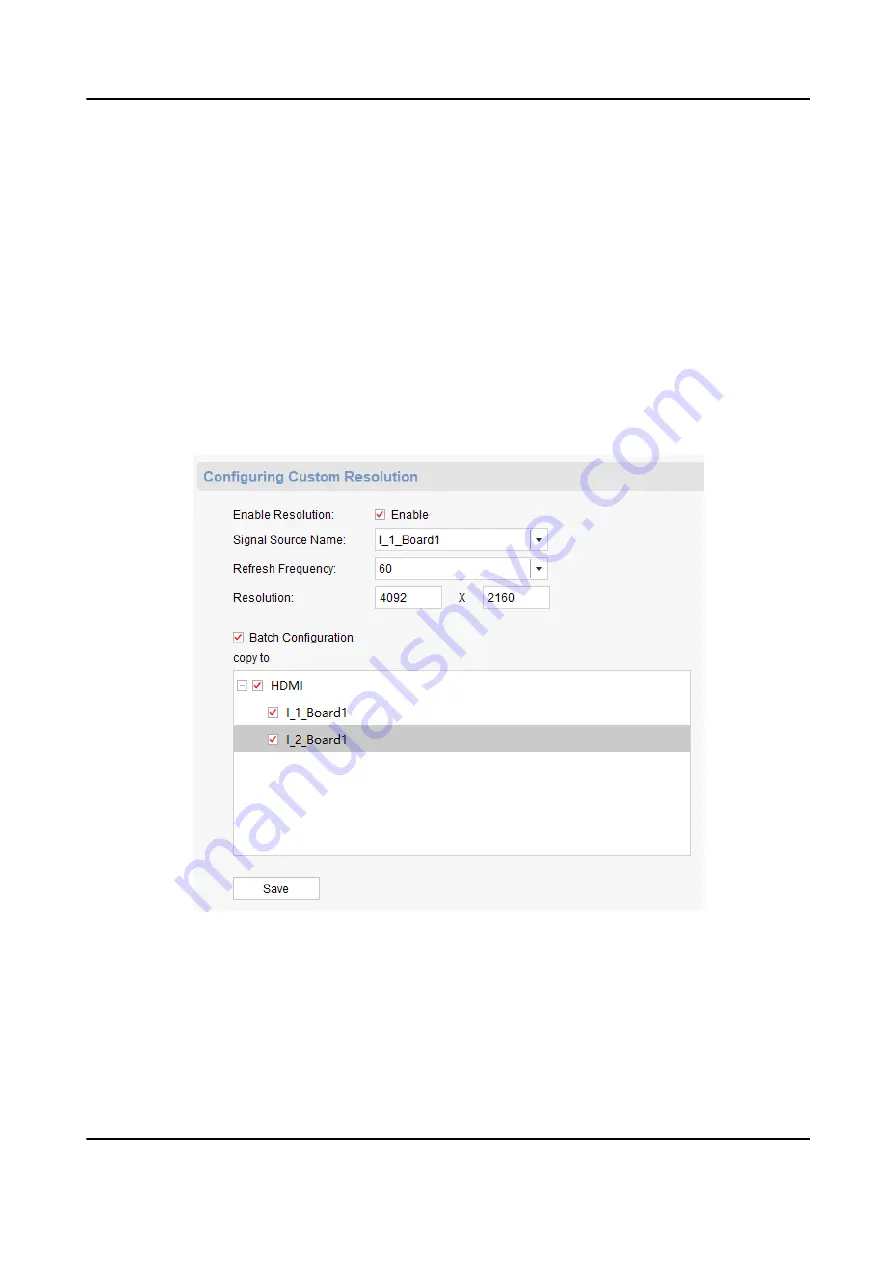
2.7 Configure Signal Source Parameters
Signal sources indicate the video or audio signals transmitted through the HDMI input interfaces of
your device. You can configure the resolution and OSD display of the signal sources as needed.
2.7.1 Customize Signal Source Resolution
If the resolution of the input signal source does not match that of the on-site video wall, you can
customize the resolution of the input signal sources so that they are matched.
Steps
1. On the Device Management interface, select the desired device in the list and click Remote
Configuration.
2. Click Video Display → Signal Source Resolution .
Figure 2-6 Customize Input Signal Resolution
3. Customize the resolution of input signal sources.
1) Check Enable of Enable Resolution.
2) Select the desired Signal Source Name. The signal source name such as 1_1_Board 1
indicates the name of the HDMI input interface 1.
3) Set the Refresh Frequency and Resolution.
Video Wall Controller User Manual
16






























