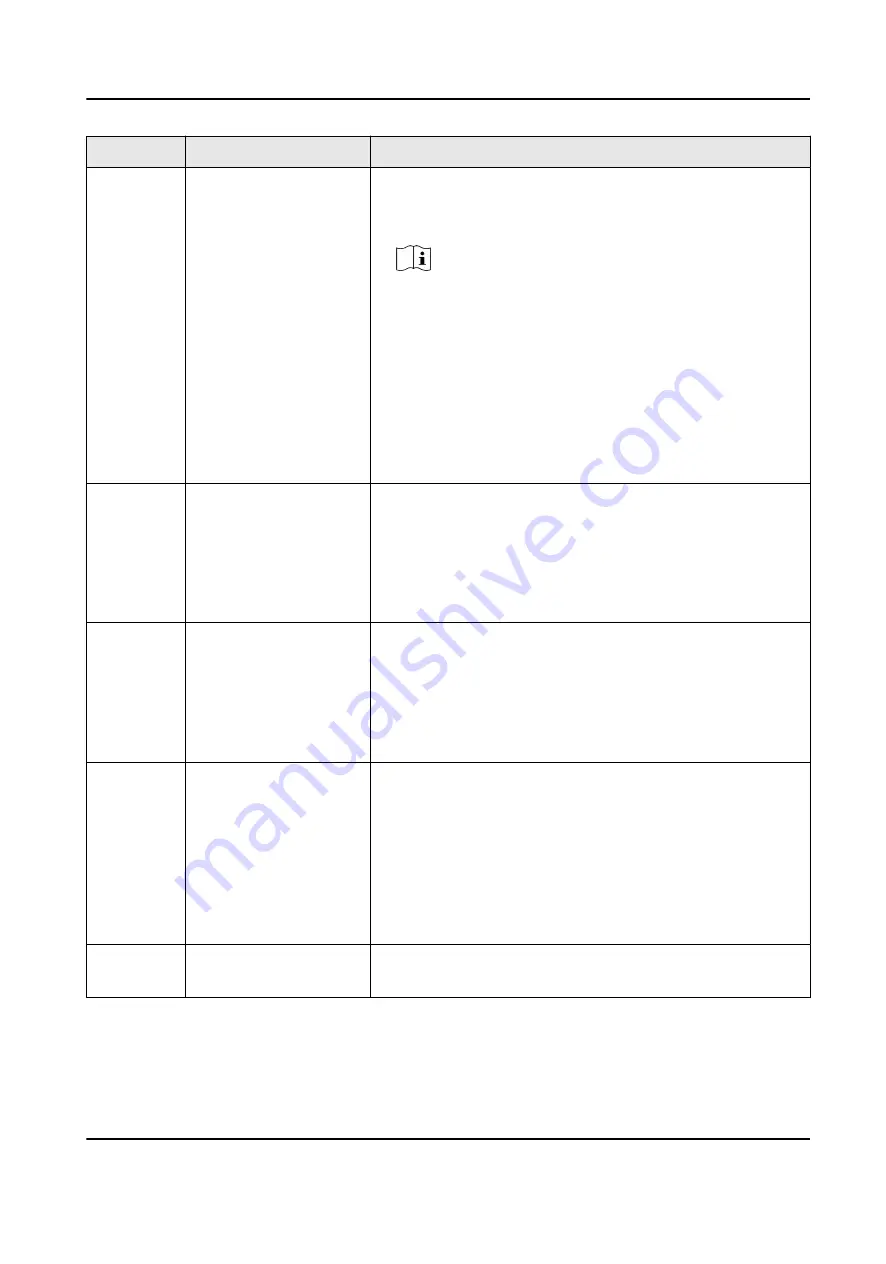
No.
Application Scenario
How to Connect Cable
3
Video and audio cables 1. Connect the HDMI input interfaces to input signal
sources and the HDMI input interfaces to the video wall
with HDMI cables.
Note
- Only HDMI 2.0 cables are supported by C12L
devices.
- If your site requires signal conversion cables, choose
cables based on your actual needs. For C12L devices,
DP-HDMI cables support up to 4K@60 Hz input, DVI-
HDMI cables support up to 4K@60 Hz input, and
VGA-HDMI cables support up to 1080P@60 Hz.
2. Connect the line out interface to the audio device such
as a loudspeaker with an audio cable.
4
Loop cable
1. Connect the loop out interface of the master device to
the loop in interface of one of the slave devices with an
HDMI cable.
2. Connect the loop out interface of the slave device to
the loop in interface of the next slave device with an
HDMI cable. The rest can be done in the same manner.
5
Sync cable
1. Connect the sync out interface of the first device to the
sync in interface of the next device with a network
cable.
2. Connect the sync out interface of the device to the sync
in interface of the next device with a network cable.
The rest can be done in the same manner.
6
Serial cable
1. Determine the serial cable order of the serial interface
of your C12L device and keyboard. The RS-232/485
serial interface of the C12L device is an RJ45 type with
eight feet, and feet 2 and 3 corresponds to RX and TX of
an RS-232 interface, and feet 4 and 5 corresponds to
RS-485+ and RS-485- of an RS-485 interface.
2. Connect the serial interface of your C12L device with
that of the keyboard with a serial cable.
7
Power cable
Choose either of the following ways to supply power to
your device:
Video Wall Controller User Manual
11






























