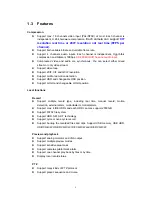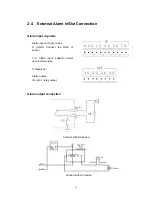20
Chapter3 Operational Instructions
3.1
DVR Front Panel
n
o
p
q
r
s
Index Type
Name
Description
READY
DVR is ready
STATUS
Green means you can use IR remote control
ALARM
Red means there is alarm
RECORD
Twinkle in red means reading or writing HDD
1 State
Lamps
NETWORK Network
status
2 Lamp
IR
receiver
3
USB
Interface
Numeric
Keys
Input number, lower case, upper case character and
symbols
MENU
1. Switch preview mode into menu
2. Brush control short key [WIPER]
3. Press [MENU] for more than 5 seconds to cancel
button beep sound
2
[ZOOM-] in PTZ control
3
[ZOOM+] in PTZ control
ESC
Cancel and back to parent menu
EDIT
1. In edit state, delete the current cursor character
2. [IRIS+] in PTZ control
3. Select
9
or × to enable or disable
PLAY 1.
Local
playback
2. [AUTO] in PTZ control
REC 1.
Manual
record
2. [SHOT] in PTZ control (call PTZ preset)
PTZ
1. Enter into PTZ control mode
2. [IRIS-] in PTZ control
4
Function
Keys
PREV
1. Multi screen preview switch
2. Switch menu mode into live view
3. [FOCUS-] in PTZ mode
Summary of Contents for DS-7000HI Series
Page 11: ...11 1 4 Typical Application ...
Page 14: ...14 5 Connect HDD and main board with HDD cable Then connect HDD s power cable ...
Page 27: ...27 How to exit menu Press PREV or ESC key to exit menu and return to preview mode ...
Page 54: ...54 In this case press ENTER to return password edit box and input new password again ...
Page 60: ...60 ...
Page 70: ...70 ...
Page 108: ...108 Step 6 You can preview the image of 192 1 0 2 by using client end software ...
Page 125: ...125 In the formula a means alarm occurrence rate ...
Page 127: ...127 The corresponding relationship of cross cable ...
Page 137: ...137 Suggestions ...