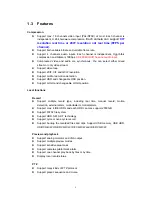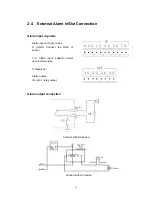Summary of Contents for DS-7000HI Series
Page 11: ...11 1 4 Typical Application ...
Page 14: ...14 5 Connect HDD and main board with HDD cable Then connect HDD s power cable ...
Page 27: ...27 How to exit menu Press PREV or ESC key to exit menu and return to preview mode ...
Page 54: ...54 In this case press ENTER to return password edit box and input new password again ...
Page 60: ...60 ...
Page 70: ...70 ...
Page 108: ...108 Step 6 You can preview the image of 192 1 0 2 by using client end software ...
Page 125: ...125 In the formula a means alarm occurrence rate ...
Page 127: ...127 The corresponding relationship of cross cable ...
Page 137: ...137 Suggestions ...