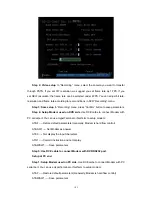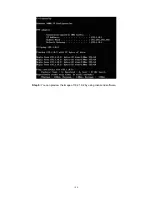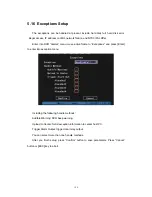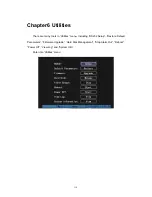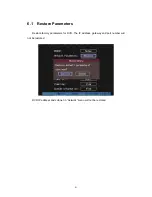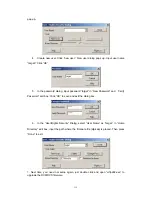115
Step 2:
Input start time and stop time.
Step 3:
Move “Active Frame” to “Search Log” button and press
[
ENTER
]
key to start
searching.
Step 4:
After finish searching, DVR will list the matched log information.
Step 5:
Press “Return” button back to “Utilities” menu.
By Type&Date
View one kind of log in the assigned time period.
Step 1:
Select “By Type&Time” for “Query” option to active “Major Type”, “Minor
Type” “Start Time” and “Stop Time” items.
Step 2:
Select “Operation” for major type and select one option for minor type.
Step 3:
Input start time and stop time.
Step 4:
Move “Active Frame” to “Search Log” button and press
[
ENTER
]
key to start
searching.
Step 5:
After finish searching, DVR will list the matched log information.
Step 6:
Press “Return” button back to “Utilities” menu.
Summary of Contents for DS-7000HI Series
Page 11: ...11 1 4 Typical Application ...
Page 14: ...14 5 Connect HDD and main board with HDD cable Then connect HDD s power cable ...
Page 27: ...27 How to exit menu Press PREV or ESC key to exit menu and return to preview mode ...
Page 54: ...54 In this case press ENTER to return password edit box and input new password again ...
Page 60: ...60 ...
Page 70: ...70 ...
Page 108: ...108 Step 6 You can preview the image of 192 1 0 2 by using client end software ...
Page 125: ...125 In the formula a means alarm occurrence rate ...
Page 127: ...127 The corresponding relationship of cross cable ...
Page 137: ...137 Suggestions ...