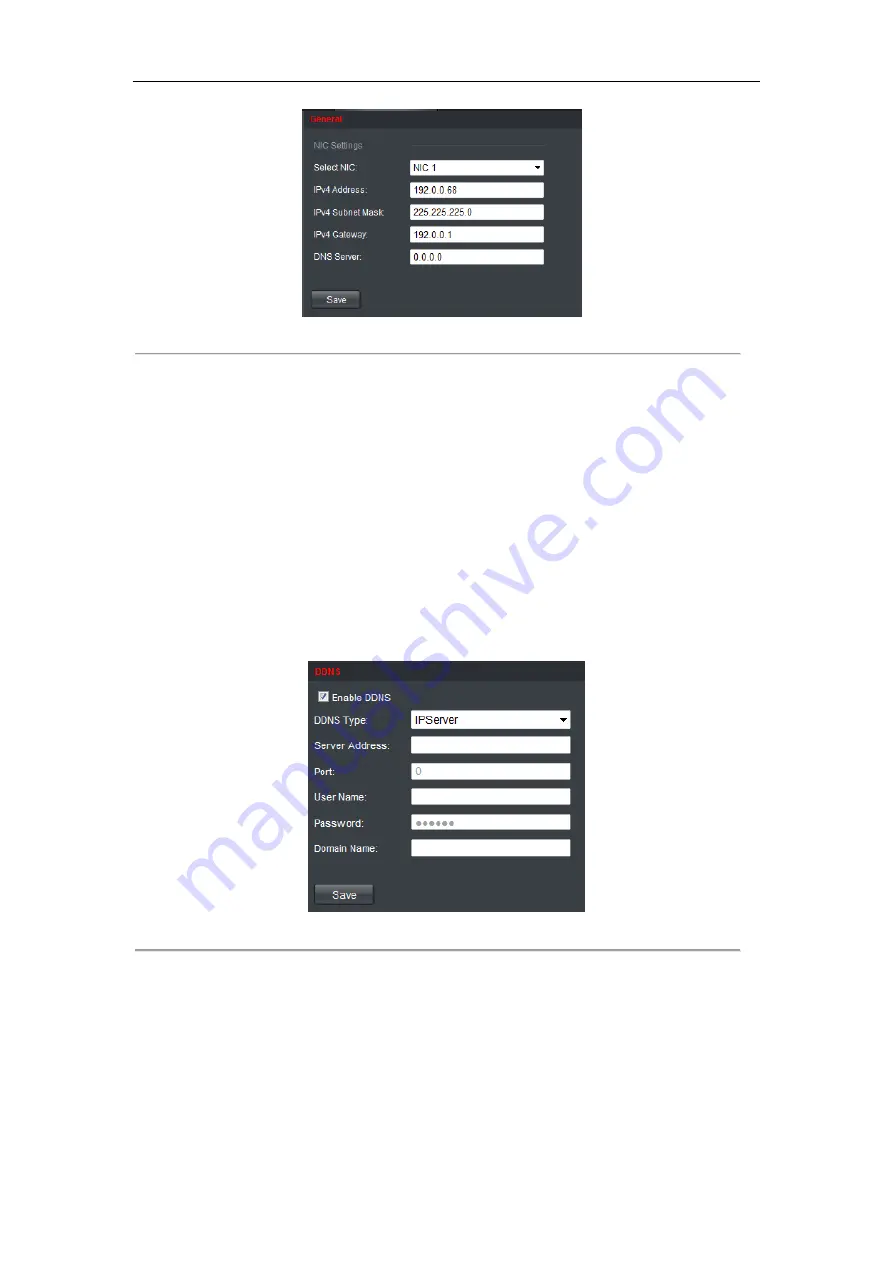
User Manual of DS-6500DI–T Universal Network Decoder
28
Figure 4.25 Configure Basic Network Settings
2.
Two NIC cards are available for the device. Select the NIC card to NIC1 or NIC2.
3.
Set the network parameters, including the Address, Subnet Mask, Gateway and DNS Server.
4.
Click
Save
to save the settings.
4.2.4 Configuring DDNS Settings
Purpose:
If your device is set to use PPPoE as its default network connection, you may set Dynamic DNS (DDNS) to be
used for network access.
Prior registration with your DDNS Provider is required before configuring the system to use DDNS.
Steps:
1.
Click
Configuration
>
Network Settings
>
DDNS
to enter the DDNS Settings interface:
Figure 4.26 Configure DDNS Settings
2.
Check the
Enable
DDNS
checkbox to enable this feature.
3.
Select
DDNS Type
. Four different DDNS types are selectable: IPServer, DynDNS, PeanutHull and
HiDDNS.
•
DynDNS:
(1)
Enter
Server Address
for DynDNS (e.g., members.dyndns.org).
(2)
Enter the
User Name
and
Password
registered in the DynDNS website.
(3)
In the
Device Domain Name
text field, enter the domain obtained from the DynDNS website.
(4)
Click
Save
to save the settings.
Summary of Contents for DS-6500DI-T
Page 1: ...Universal Network Decoder User Manual V1 0 0 UD 6L0203D1078A01...
Page 7: ...User Manual of DS 6500DI T Universal Network Decoder 6 CHAPTER 1 Introduction...
Page 9: ...User Manual of DS 6500DI T Universal Network Decoder 8 CHAPTER 2 Panels and Connections...
Page 53: ...User Manual of DS 6500DI T Universal Network Decoder 52 CHAPTER 6 Specifications...






























