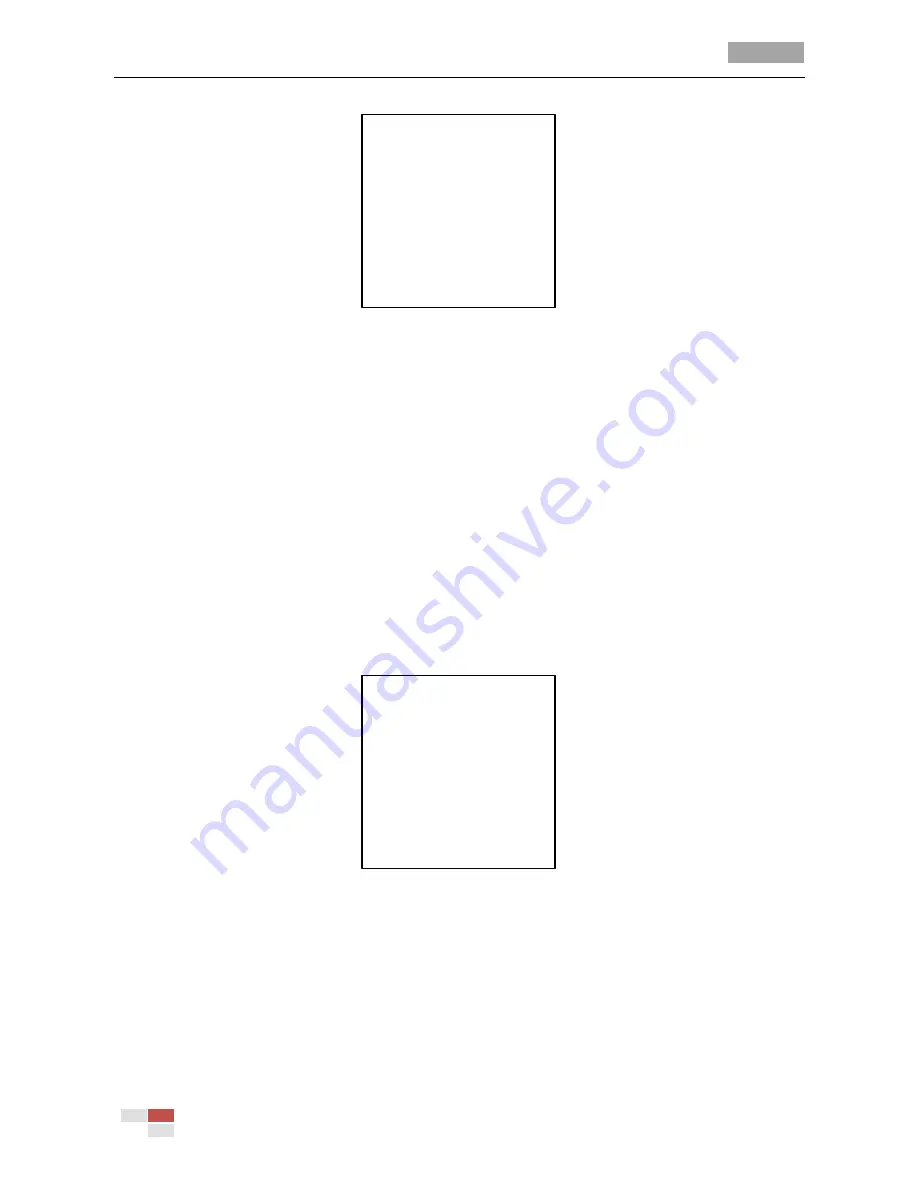
User Manual of 4-inch High Speed Dome
© Hikvision Digital Technology Co., Ltd. All Rights Reserved.
26
PATTERNS
PATTERN NUM 1
EDIT PATTERN
PREVIEW
CLEAR PATTERN
REMAINING 100
BACK EXIT
Figure 3-18
Pattern Configuration Menu
Task 1:
Set a pattern.
Steps:
1.
Move the cursor to enter the
PATTERNS
submenu:
MAIN MENUS > DOME SETTINGS > PATTERNS
2.
Choose the pattern number.
Steps:
(1)
Move the cursor to
PATTERN NUM
and click
IRIS+
to enter edit mode.
(2)
Click the up and down direction buttons to select the number of the pattern which is to be
configured.
(3)
Click
IRIS+
again to confirm.
Note:
You can configure up to 4 patterns.
3.
Edit the pattern.
Steps:
(1)
Move the cursor to
EDIT PATTERN
and click
IRIS+
to enter edit mode.
REMAIN MEMORY 100
DONE: OPEN
QUIT: CLOSE
Figure 3-19
Edit the Pattern
(2)
Click the PTZ control buttons and direction buttons to pan, tilt, or zoom in/out the speed
dome to draw a movement path. The speed dome can automatically memorize the path you
operated as a pattern.
(3)
Click
IRIS+
again to save the pattern and exit edit mode.
Notes:
REMAIN MEMORY
indicates the remaining memory of the speed dome for configuring the
patterns. When it reaches 0, no more patterns can be configured. You can also see the






























