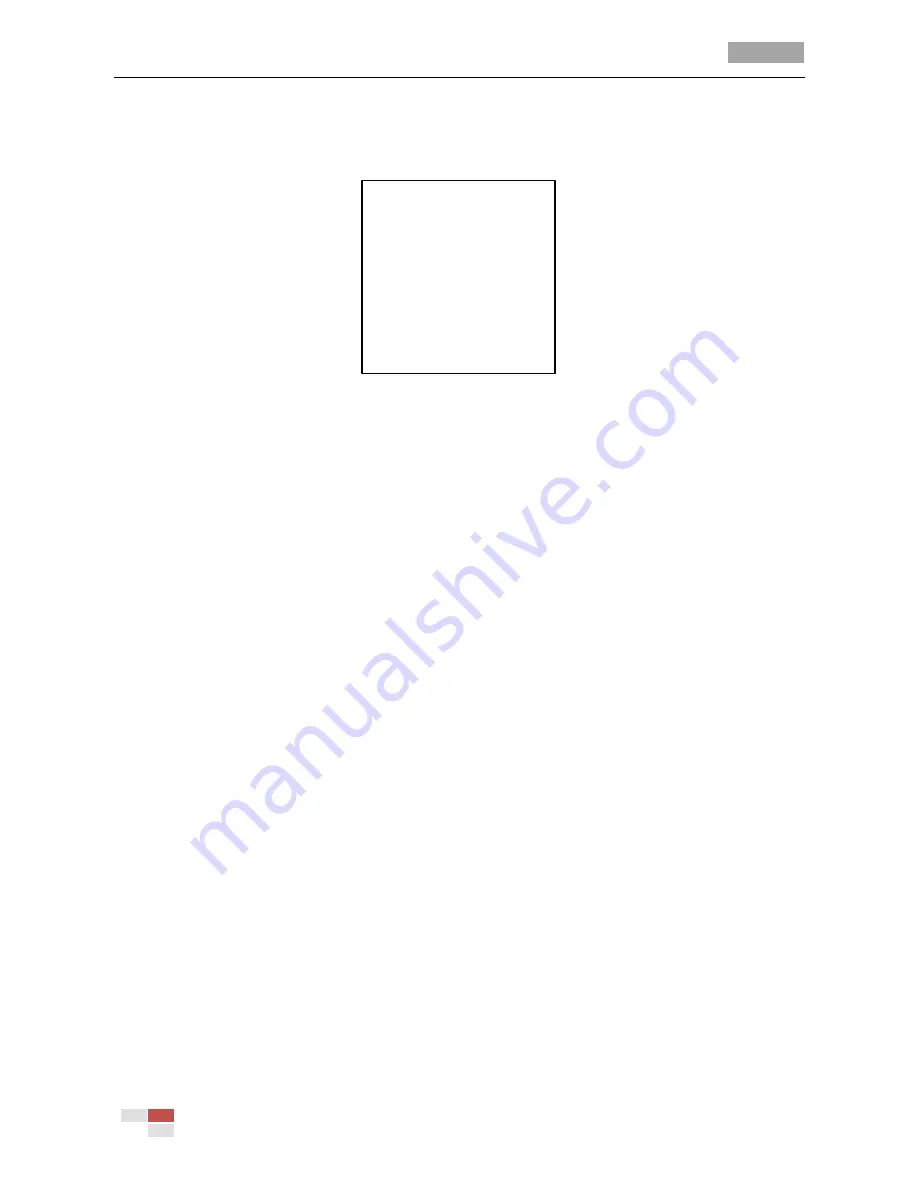
User Manual of 4-inch High Speed Dome
© Hikvision Digital Technology Co., Ltd. All Rights Reserved.
12
(year/month/day or hour/minute/second) of which you want to change the value.
(3)
Click the up/down direction buttons to increase/decrease the value.
(4)
Click
IRIS+
button to confirm and exit.
Y - M - D 07 01 18
H - M - S 15 33 25
DONE: OPEN
QUIT: CLOSE
Figure 3-4
Set the System Time
Zero angle (initial position) configuration
Purpose:
You can define the initial position of the speed dome on the
ZERO ANGLE
submenu.
Steps:
1.
Move the cursor to
ZERO ANGLE
using the direction buttons and click
IRIS+
to enter.
2.
Click the left/right/up/down direction buttons to adjust the view angle.
3.
Click
IRIS+
button to confirm and exit.
Fan parameter configuration
You can set the
FAN CONTROL
as
TEMP
,
ON
or
OFF
.
EIS (Electronic Image Stabilization) configuration
You can set the
EIS FUNCTION
as
ON
or
OFF
.
Note:
The selectable EIS levels vary depending on the camera models.
Preset direct focus
You can set the preset direct focus function
ON/OF
on
PRESET DFOCUS
submenu.
Protocol settings
You can set the
PROTOCOL
STATUS
SET
as
ON
or
OFF
, and set the
PROTOCOL
SET
as AUTO MATCH,
PELCP-P, PELCO-D, Private-code, etc.
RS-485 checksum setting
You can set the
485CHECK SET
as
ON
or
AUTO
for improving the controlling effect.






























