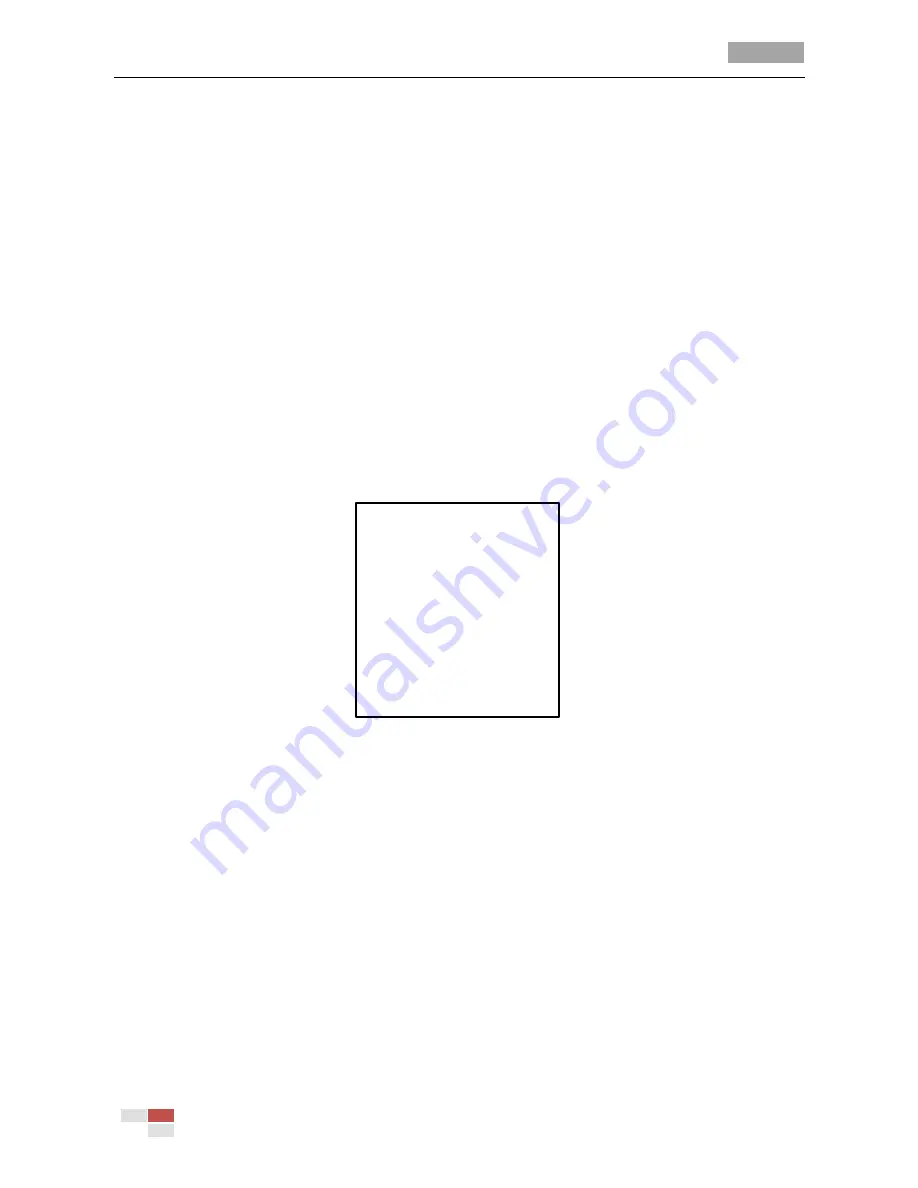
User Manual of 4-inch High Speed Dome
© Hikvision Digital Technology Co., Ltd. All Rights Reserved.
9
Before you start:
You can operate the speed dome using the on-screen display menu remotely by connecting to a
DVR or a DVS (encoder).
Examples of entering speed dome menu are listed as follows:
Enter the menu by pressing buttons:
PTZ
->
REC
->
9
->
5
on the front panel of the DVR.
Enter the menu by pressing buttons:
CALL
->
9
->
5
->
ENTER
on the keyboard.
Enter the menu via the IE browser of a DVR/DVS.
Menu operations via the IE browser of a DVR will be taken as an example in this chapter.
3.1
Accessing and Operating the Menu
To enter the main menu:
Steps:
1.
Connect the video and RS-485 cables of speed dome to a DVR.
2.
Visit the DVR with the IE browser.
3.
View the live video of the speed dome.
4.
Call preset 95 from the preset list in the PTZ control panel of the DVR.
MAIN MENUS
<SYS INFO>
<DOME SETTINGS>
<RSTORE DEFAULTS>
<RSTORE CAMERA>
<RSBOOT DOME>
LANGUAGE ENGLISH
SET TITLE OFF
EXIT
Figure 3-1
Main Menu
To move the cursor and operate the menu:
Move the cursor up/down: On control panel of the live view interface of the DVR, click up and
down direction buttons or
FOCUS+
and
FOCUS-
buttons to move the cursor in the menu up and
down.
Enter / Exit: On control panel of the live view interface of the DVR, click
IRIS+
to enter a
submenu; move the cursor to
BACK
in the menu and click
IRIS+
to return to the previous menu;
move the cursor to
EXIT
in the menu and click
IRIS+
to exit the main menu.
Page up / page down: There is no “RETURN” or “NEXT” menu items for turning page up or
down. On control panel of the live view interface of the DVR, you can click left and right
direction buttons to turn page up or down.
To change the value of a parameter:
Steps:






























