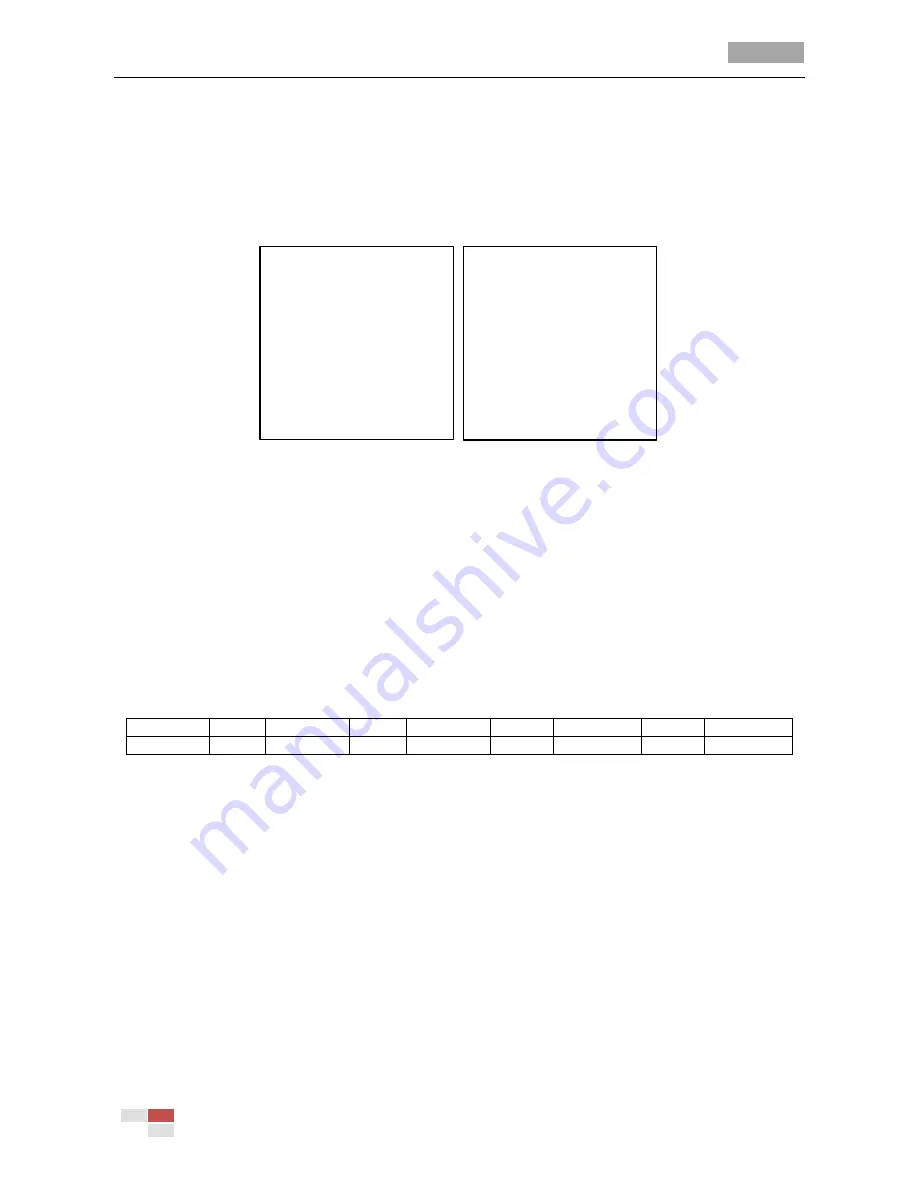
User Manual of 4-inch High Speed Dome
© Hikvision Digital Technology Co., Ltd. All Rights Reserved.
20
Purpose:
You can enable or disable the on-screen display of PTZ movements, alarms, time, presets, etc., and
configure the display time.
Steps:
1.
Enter the display settings menu:
MAIN MENUS > DOME SETTINGS > SYS INFO SETTINGS > DISPLAY SETTINGS
DISPLAY SETTINGS
ZOOM SHOW 2
PT SHOW 2
ALARM SHOW ON
TIME SHOW ON
PRESET SHOW ON
ZONE SHOW ON
BACK EXIT
DISPLAY SETTINGS
ADDRESS SHOW OFF
ERROR RATE SHOW OFF
FAN AND HEAT SHOW OFF
BACK EXIT
Figure 3-11
Display Settings
2.
Move the cursor to
DISPLAY SETTINGS
using the direction buttons and click
IRIS+
to enter.
3.
Move the cursor to the target item and click
IRIS+
and click up/down direction buttons to
choose each display mode as
ON
or
OFF
, and define each display time as 2 seconds, 5 seconds
or 10 seconds.
4.
Click
IRIS+
button to confirm.
Note:
If you enable the
ZOOM
and
PT
OSD both, while calling a preset, the preset label will be
displayed on the screen until the preset finishes.
Display the viewing direction
The speed dome shows the viewing direction when you manually control it to rotate.
Table 3-1
Viewing Direction Display
Display
N
NE
E
SE
S
SW
W
NW
Indication North Northeast
East
Southeast South Southwest
West
Northwest
Note:
The north direction refers to the 0ºangle (initial position).
3.4
Configuring PTZ Control Parameters
Purpose:
You can configure panning, tilting and zooming movements, and configure PTZ control functions
including presets, patrols, patterns, etc. for the speed dome.
3.4.1
Configuring PTZ Parameters
Enter PTZ configuration menu:
MAIN MENUS > DOME SETTINGS > MOTION PARAMETER






























