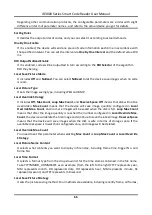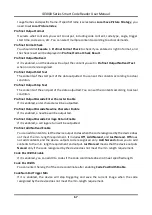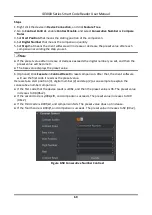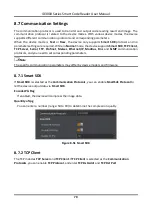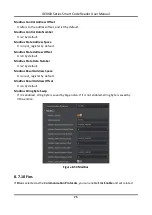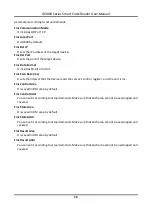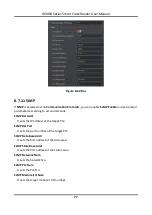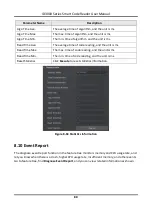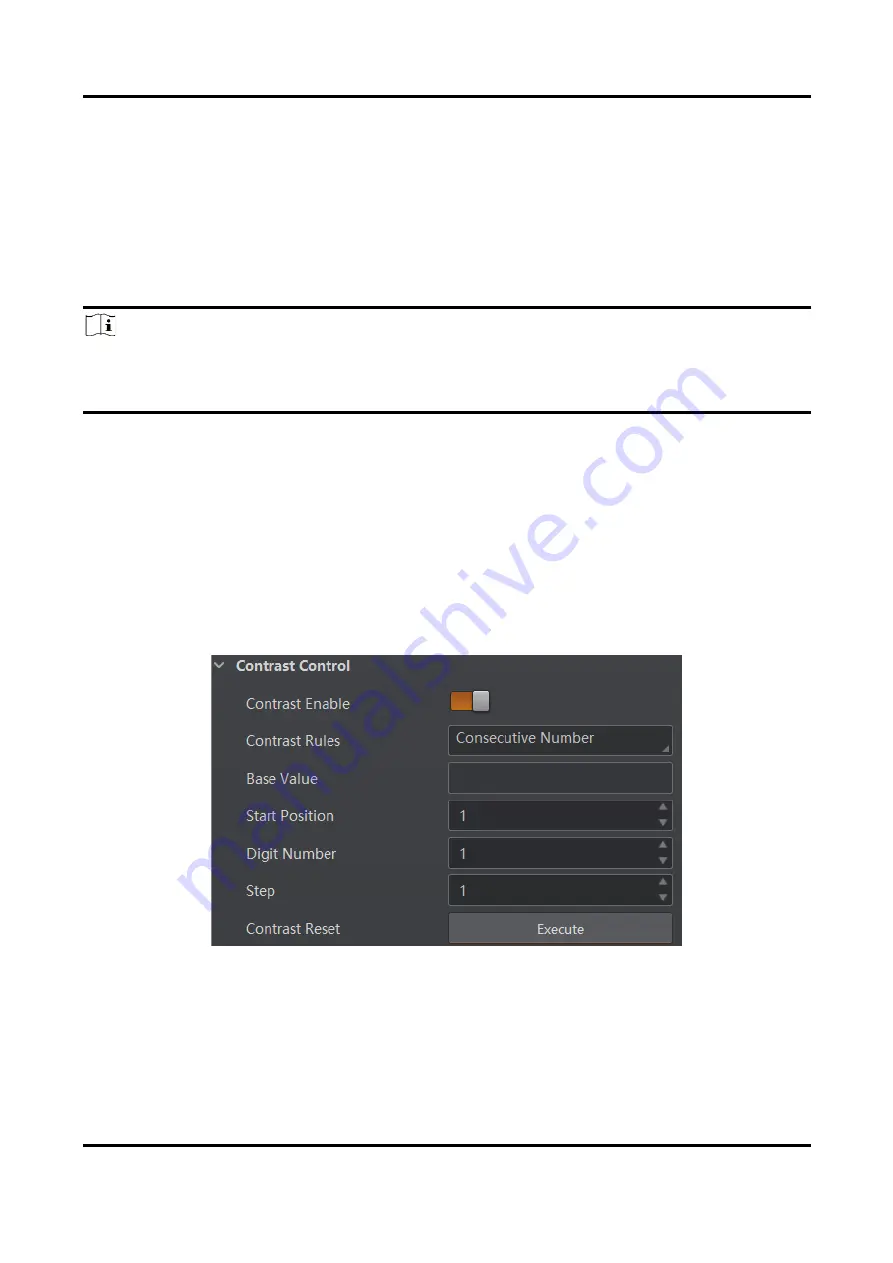
ID3000 Series Smart Code Reader User Manual
69
Steps
1. Right click the device in Device Connection, and click Feature Tree.
2. Go to Contrast Control, enable Contrast Enable, and select Consecutive Number as Compare
Rules.
3. Set Start Position that means the stating position of the comparison.
4. Set Digital Number that means the comparison quantity.
5. Set Step that means the client software will increase or decrease the preset value after each
comparison according the step you set.
Note
●
If the preset value after increase or decrease exceeds the digital number you set, and then the
preset value will become 0.
●
The base value displays the preset value.
6. (Optional) Click Execute in Contrast Reset to reset comparison. After that, the client software
will use the first code it reads as the preset value.
Here we take start position (3), digital number (2) and step (2) as an example to explain the
consecutive number comparison:
●
If the first code that the device reads is ur96k, and then the preset value is 96. The preset value
increases to 98 (96+2).
●
If the second code is yr98kjkfd, and comparison succeeds. The preset value increases to 100
(98+2).
●
If the third code is kl99fjkd, and comparison fails. The preset value does not increase.
●
If the fourth code is kl00djf, and comparison succeeds. The preset value increases to 02 (00+2).
Figure 8-50 Consecutive Number Contrast